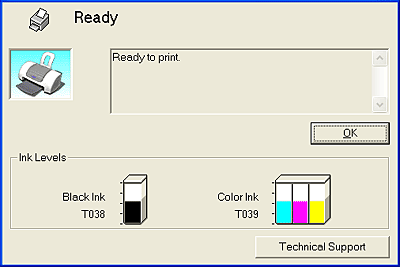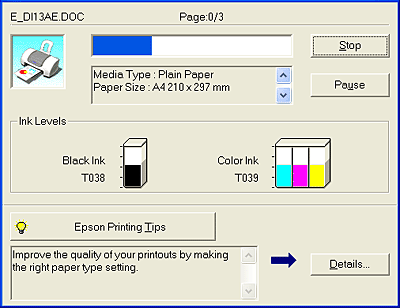|

Reference Guide
|
|
Replacing Ink Cartridges
Checking the Ink Supply
 EPSON Status Monitor 3
EPSON Status Monitor 3
 Progress meter
Progress meter
When the  Ink light on the CX1500 flashes,
an ink cartridge is low. When the light remains on, one of the cartridges is
empty. You can also use the EPSON Status Monitor 3 utility on your computer
to check ink cartridge levels.
Ink light on the CX1500 flashes,
an ink cartridge is low. When the light remains on, one of the cartridges is
empty. You can also use the EPSON Status Monitor 3 utility on your computer
to check ink cartridge levels.
 |
Note:
|
 |
If you are replacing a cartridge and the second cartridge is low,
ink charging at the end of the replacement procedure may use up the
remaining ink in the second cartridge. Have a new ink cartridge on
hand when the  Ink light flashes
or EPSON Status Monitor 3 shows the ink is low. Ink light flashes
or EPSON Status Monitor 3 shows the ink is low. |
|
You can check the amount of ink remaining in the ink cartridges using EPSON Status Monitor 3 or the progress meter. Refer to the appropriate section below for details.
EPSON Status Monitor 3
Access EPSON Status Monitor 3 in one of the following ways.
-
Double-click the printer-shaped shortcut icon on your Windows taskbar. For
instructions on adding a shortcut icon to the taskbar, see online help.
-
Open the printer software, click the Maintenance tab, then click the Status Monitor 3 button.
A graphic appears showing the ink remaining in each cartridge:
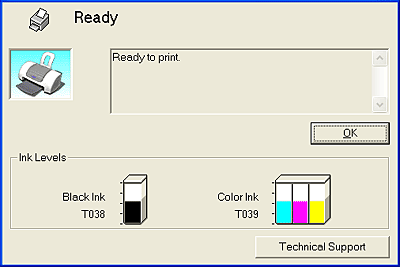
 |
Note:
|
 |
|
If either of the cartridges is damaged, not compatible with the CX1500,
or improperly installed, EPSON Status Monitor 3 will
not display an accurate calculation for the amount of ink remaining
in either ink cartridge. Be sure to replace or reinstall any ink cartridge
indicated by EPSON Status Monitor 3. |
|

[Top]
Progress meter
The progress meter dialog box appears automatically when you send a print job
to this product. You can check ink levels in this dialog box too:
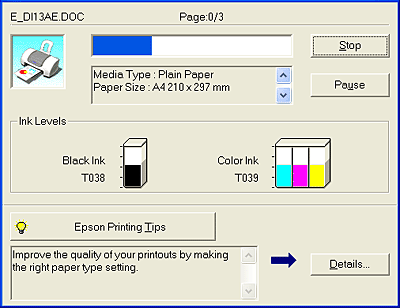

[Top]
| Version 1.00E, Copyright © 2003, SEIKO EPSON CORPORATION |
![]()
EPSON Status Monitor 3
Progress meter
 Ink light on the CX1500 flashes,
an ink cartridge is low. When the light remains on, one of the cartridges is
empty. You can also use the EPSON Status Monitor 3 utility on your computer
to check ink cartridge levels.
Ink light on the CX1500 flashes,
an ink cartridge is low. When the light remains on, one of the cartridges is
empty. You can also use the EPSON Status Monitor 3 utility on your computer
to check ink cartridge levels.