![]()
Reference Guide
| Index | Help | Safety | ||||||||
| Contents | Glossary |
|
||||||||
|
|
|
|||||||||||||||||||||||||||||||||
Product Information
Buttons
Lights
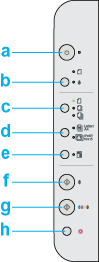
|
|
Buttons |
Function |
|
a |
|
Turns the CX1500 on and off. |
|
b |
Ink Maintenance |
Loads or ejects paper if pressed and released within three seconds. Resumes printing if pressed after a paper out error.
Performs print head cleaning if held down for three seconds when the Moves the print head to the ink cartridge replacement position when ink is out, and charges ink after ink cartridge replacement. Moves the print head to the ink cartridge replacement position if held down for six seconds. |
|
c |
Number of Copies |
Enters Copy Mode and allows you to set the number of copies. Each time you press this button, you increase the number of copies printed by one (the light changes to indicate how many copies are selected). The maximum number of copies you can print is three. |
|
d |
Media Select |
Lets you change paper size from Letter to 4"x 6", or from A4 to 10 x 15 cm (101 x 152 mm). See Switching the Paper Size for details on how to select the paper size. |
|
e |
Fit to Page |
Reduces or enlarges the size of the copy so that the scanned image fits on the selected paper. |
|
f |
|
Copies in grayscale. |
|
g |
|
Copies in color. |
|
h |
|
Stops copying or scanning. The sheet being copied is ejected. |
|
Light |
Pattern |
Status |
|
Power |
On |
Indicates the CX 1500 is on. |
|
Flashing |
Indicates the CX1500 is copying, printing, receiving data, scanning, charging ink, or cleaning the print head. Also flashes when you turn the CX1500 on or off.. |
|
|
Ink |
Flashing |
Indicates that the ink level in a cartridge is low. |
|
On |
Indicates that an ink cartridge is empty or missing. |
|
|
A4 |
On |
Indicates the selected paper size. |
|
Fit to Page |
On |
Indicates that the CX1500 has been set to copy the original so that it fits to the selected paper size. |
| Version 1.00E, Copyright © 2003, SEIKO EPSON CORPORATION |