![]()
Reference Guide
| Index | Help | Safety | ||||||||
| Contents | Glossary |
|
||||||||
|
|
|
|||||||||||||||||||||||||||||||||
Troubleshooting
USB connections
Windows operating system
Printer software installation
Scanner software installation
If you are having difficulty using the CX1500 with a USB connection, see if your problem is listed below, and take any recommended actions.
USB cables or connections can sometimes be the source of USB problems. Try one or both of these solutions:
Your computer must be a Windows Me, 98, XP, or 2000 pre-installed model, or a Windows 98 pre-installed model that was upgraded to Windows Me. You may not be able to install or run the USB printer driver on a computer that does not meet these specifications or that is not equipped with a built-in USB port.
For details about your computer, contact your dealer.
Incorrect or incomplete software installation can lead to USB problems.
When using Windows XP or 2000, you must follow the steps in the Start Here sheet that came with the CX1500 to install the printer software. Otherwise Microsoft's Universal driver may be installed instead. To check if the Universal driver has been installed follow the steps below.
 |
Open the Printers folder and right-click the icon for the CX1500. |
 | Click Printing Preference on the shortcut menu that appears, then right-click anyware in the driver. |
If About is displayed in the shortcut menu that appears, click it. If a message box with the words Unidrv Printer Driver appears, you must reinstall the printer software as described in the Start Here sheet. If About is not displayed, the printer software has been installed correctly.
If you canceled the plug-and-play driver installation in Windows Me or 98 before the installation was complete, the USB printer device driver or the printer software may be incorrectly installed. Follow the directions below to ensure that the driver and printer software are installed correctly.
| Note: |
|
 |
Click Start, point to Settings, and click Printers. Make sure that the CX1500 icon appears in the Printers window. |
Select the CX1500 icon, then click Properties on the File menu.
 | Click the Details tab. |

If EPUSBX: (EPSON Stylus CX1500) is displayed in the Print to the following port list box, then the USB printer device driver and printer software are installed correctly. If the correct port is not displayed, continue with the next step.
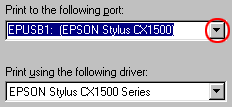
 | Right-click the My Computer icon on your desktop, then click Properties. |
 | Click the Device Manager tab. |
If your drivers are correctly installed, EPSON USB Printer Devices appears on the Device Manager menu.
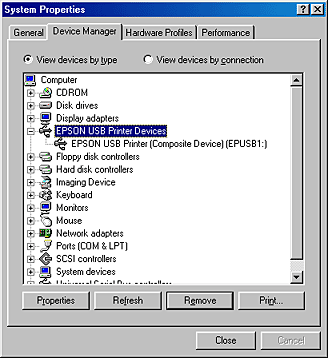
If EPSON USB Printer Devices does not appear on the Device Manager menu, click the plus (+) sign beside Other devices to view the installed devices.

If USB MFP or EPSON Stylus CX1500 appears under Other devices, the printer software is not installed correctly. Go to step 5.
If neither USB MFP nor EPSON Stylus CX1500 appears under Other devices, click Refresh or unplug the USB cable from the CX1500, then plug it in again. Once you have confirmed that these items appear, go to step 5.
 | Under Other devices, select USB MFP or EPSON Stylus CX1500 and click Remove. Then, click OK. |
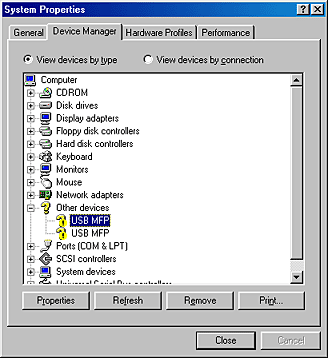
 |
When the following message appears, click OK, then click OK to close the System Properties dialog box. |
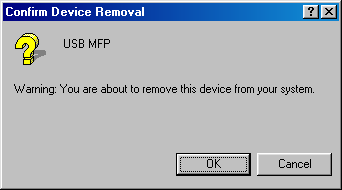
 |
Uninstall the printer software as explained in Uninstalling the Printer Software. Then turn the CX1500 off, restart your computer, and reinstall the printer software as explained in the Start Here sheet that came with the CX1500. |
If you canceled the scanner software installation before the installation was finished, or you connected the CX1500 before installing the software, EPSON Scan Tool Light may be incorrectly installed.
Follow these steps to install the software correctly.
 | Disconnect the USB cable from your computer. |
 |
Reinstall the software as described in the Start Here sheet. |
| Version 1.00E, Copyright © 2003, SEIKO EPSON CORPORATION |