|

Reference Guide
|
|
Troubleshooting / Printing and Copying Problems
Print Quality Problems
 Horizontal banding
Horizontal banding
 Vertical misalignment or banding
Vertical misalignment or banding
 Incorrect or missing colors
Incorrect or missing colors
 Blurry or smeared printout
Blurry or smeared printout
If you are having print quality problems, first print a test page
, then compare it with the illustrations below. Click the caption under the illustration that best resembles your print.
Horizontal banding
-
Make sure that the printable side of the paper is face up in the sheet feeder.
-
Use up ink cartridges within six months after installing them.
-
Use only genuine Epson ink cartridges.
-
Clear all customized settings, then select Text as the Quality Option setting in your printer driver. For details, see online help.
-
Make sure that the Media Type selected in the printer software is correct for the type of paper you loaded.

[Top]
Vertical misalignment or banding
-
Make sure that the printable side of the paper is face up in the sheet feeder.
-
Make sure that the Media Type selected in the printer software is correct for the paper you loaded.

[Top]
Incorrect or missing colors
-
Clear the Black Ink Only setting in your printer software. For details, see online help.
-
Adjust the color settings in your application.
If colors are still incorrect or missing, replace the color ink cartridge. If the problem persists, replace the black ink cartridge.
 See Replacing an Ink Cartridge
See Replacing an Ink Cartridge
-
If you have just replaced an ink cartridge, make sure the date on the box has not expired. If you have not used the CX1500 for a long time, replace the ink cartridges.
 See Ink Cartridges
See Ink Cartridges

[Top]
Blurry or smeared printout
-
Make sure that you are using the CX1500 printer driver.
-
Use only paper recommended by Epson.
 See Paper
See Paper
-
Use genuine Epson ink cartridges.
-
Make sure that the CX1500 is on a flat, stable surface that extends beyond its base in all directions. The CX1500 will not operate properly if it is tilted.
-
Make sure that your paper is not damaged, dirty, or too old.
-
Make sure that your paper is dry and that the printable side is facing up.
-
Clear all customized settings, and select Text as the Quality Option setting in your printer software. For details, see online help.
-
If the paper is curled toward the printable side, flatten it or curl it slightly in the opposite direction.
-
Make sure that the paper or Media Type setting in your printer software is correct.
-
Remove each sheet from the output tray as it is printed, especially if you are using transparencies.
-
If you are printing on glossy media or transparencies, place a support sheet (or a sheet of plain paper) beneath the stack, or load only one sheet at a time.
-
Do not touch or allow anything to come into contact with the printed side of transparencies or paper with a shiny finish. After printing documents on transparencies or glossy media, allow the ink to set for a few hours before handling the prints.

[Top]
| Version 1.00E, Copyright © 2003, SEIKO EPSON CORPORATION |
![]()
Horizontal banding
Vertical misalignment or banding
Incorrect or missing colors
Blurry or smeared printout
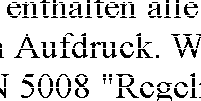
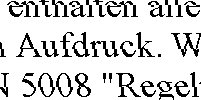




 See Cleaning the Print Head
See Cleaning the Print Head
 See Aligning the Print Head
See Aligning the Print Head
 Ink light. If the light is flashing, replace the appropriate ink cartridge.
Ink light. If the light is flashing, replace the appropriate ink cartridge. See Replacing an Ink Cartridge
See Replacing an Ink Cartridge

 See Cleaning the Print Head
See Cleaning the Print Head
 See Aligning the Print Head
See Aligning the Print Head

 See Cleaning the Print Head
See Cleaning the Print Head
See Replacing an Ink Cartridge
 See Ink Cartridges
See Ink Cartridges
 See Paper
See Paper
 See Cleaning the Print Head
See Cleaning the Print Head
 See Aligning the Print Head
See Aligning the Print Head