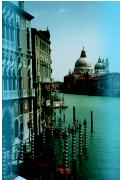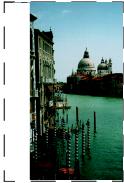Problems and Solutions
Setup and Software Installation
Tip: It's a good idea to check EPSON's web site periodically for possible updates to your software. Visit http://support.epson.com and check the section for your product to see if there is new software available for downloading to your computer.
The EPSON Stylus CX5200 makes noise after ink cartridge installation.
- When you install ink cartridges, the EPSON Stylus CX5200 must charge its ink delivery system. Wait until it's finished (the On light stops flashing) before you turn it off or it may use excess ink the next time you turn it on.
- Make sure the ink cartridges are seated securely and no packing material remains in the EPSON Stylus CX5200. Turn off the EPSON Stylus CX5200, wait a moment, then turn it back on.
You cancelled software installation or connected the EPSON Stylus CX5200 at the wrong time.
Your EPSON software may be incorrectly installed. See Uninstalling Your Software to uninstall your software. Make sure you carefully follow the steps on your Start Here sheet when you reinstall your software. You need to connect the EPSON Stylus CX5200 at the correct time.
You're having problems installing the software.
- Make sure your system meets the requirements listed in the Requirements and Notices booklet. Close other programs, including screen savers and virus protectors, and install again.
- Make sure that your computer's Universal Serial Bus (USB) Controller is working properly in Device Manager; see your Windows help system for details.
- If you see an error message or the software doesn't install correctly on Windows XP or Windows 2000, you may not have software installation privileges.
- If the CX5200 icon doesn't appear in the Macintosh Chooser, you may have too many items in the Chooser. Delete any unused items.
Printing and Copying
Only the On light is on, but nothing prints.
- Make sure the USB cable is securely connected at both ends.
- If you're using a USB hub, try connecting the EPSON Stylus CX5200 directly to your computer's USB port instead.
- Run a nozzle check as described in Printing a Nozzle Check. If the check page prints, make sure your EPSON Stylus CX5200 software is installed correctly.
- If you're printing on a network, you need to set up your EPSON Stylus CX5200 for network printing, as described in Setting Up Network Printing.
It sounds like the EPSON Stylus CX5200 is printing, but nothing prints.
- The EPSON Stylus CX5200 won't operate properly if it's tilted. Place it on a flat, stable surface.
Your EPSON Stylus CX5200 makes noise when you turn it on.
Your EPSON Stylus CX5200 is performing routine maintenance.
Printing or copying is too slow.
Make sure your system meets the requirements listed in the Requirements and Notices booklet. If you're printing a high-resolution image, you need more than the minimum requirements. You may also need to:
- Clear space on your hard disk or run a defragmentation utility.
- Close open programs that you're not using.
- Increase your system's memory (RAM).
For the fastest printing:
- Select Draft as the Quality Type (Windows) or set the Quality/Speed slider to Speed (Macintosh) in your printer software.
- Turn MicroWeave® off (Macintosh) and High Speed on in your printer software.
- If your EPSON Stylus CX5200 is connected to a USB hub, disconnect any unused USB devices.
The margins are incorrect.
- Choose the correct margins for your paper size. The margins must be within the printable area of the page; see Printable Area.
- Make sure your paper is positioned on the right side of the sheet feeder with the left edge guide lightly against its left side. Don't load paper above the arrow on the left edge guide.
The printer prints blank pages.
Scanning
Your system doesn't recognize the EPSON Stylus CX5200.
Make sure your EPSON Stylus CX5200 is connected to your computer and plugged into an electrical outlet.
The fluorescent lamp isn't on.
- The EPSON Stylus CX5200 has a power saving function (sleep mode); it comes on when you start scanning.
- Make sure the EPSON Stylus CX5200 is plugged into a power outlet.
The EPSON Stylus CX5200 doesn't scan.
- Wait until the fluorescent lamp stays on (ready for scanning). You may need to preview your scan to make the lamp come on.
- If you are using a USB hub, try connecting the EPSON Stylus CX5200 directly to the computer's USB port. Use only the USB cable that came with your EPSON Stylus CX5200.
- If you see your EPSON Stylus CX5200 in the Windows Control Panel, but you can't scan, uninstall and reinstall its software; see Uninstalling Your Software.
The EPSON Stylus CX5200 scanning software doesn't work properly.
- Make sure your system meets the requirements listed in the Requirements and Notices booklet and supports the software applications you're using.
- Check if your computer has enough memory for your software. If you're running other software at the same time, the computer may not have enough memory. Try closing any open applications, including screen savers and virus protection programs.
- If you're scanning a large image or scanning at a high resolution, your computer may not have enough memory to process the image.
- If you're using the Scan button make sure Smart Panel and your operating system are set up for scanning using the button. Click the ? button on the Smart Panel main window for instructions.
Paper
Too many copies are printing.
Make sure that the Copies setting in your printer software and/or program aren't set for multiple copies.
Paper doesn't feed correctly or jams in the EPSON Stylus CX5200.
- If paper doesn't feed, remove it from the sheet feeder. Fan the paper, load it against the right side, and slide the left edge guide against the paper (but not too tightly).
- If paper jams, turn off your printer, open the scanner, and remove any paper that's inside, including any small pieces that may have torn off. Carefully reload paper and press the Color Copy button.
Warning: Clear paper jams by pulling the paper out of the printer in the direction of the output tray. Never pull the paper out in the direction of the sheet feeder.
Paper doesn't eject fully or is wrinkled.
- If the paper doesn't eject fully, you may have set the wrong paper size. Press the Color Copy button to eject the paper, then select the correct paper size in your software.
- If it's wrinkled when it ejects, the paper may be damp or too thin. Load new paper.
Print Quality
You see banding (light lines).
Your printout is blurry or smeared.
- Make sure your paper isn't damp, curled, or loaded face down (the printable side should be face up). Load new paper face up.
- Use a support sheet with special paper or try loading your paper one sheet at a time.
- Make sure your paper meets the specifications listed in Paper.
- Use EPSON papers for proper saturation and absorption of genuine EPSON inks.
Your printout is faint or has gaps.
- Make sure your paper isn't damaged, old, dirty, or loaded face down. If it is, load new paper face up.
Your printout is grainy.
You see wrong or missing colors.
- Make sure Black Ink Only is off (Windows) or Color ink is selected (Macintosh), even when you're printing black and white photographs.
- Try turning off PhotoEnhance. Also check if you're using a special effect that alters image colors, like Sepia.
Miscellaneous Printing
You see incorrect characters.
- Make sure the USB cable is securely connected and that it meets the system requirements listed in the Requirements and Notices booklet.
- Make sure your EPSON Stylus CX5200 is selected in your application, or as the Windows default printer.
The image size or position is incorrect.
Make sure the paper and/or layout options are set correctly. Click the ? or Help button on your printer settings window for more information.
The image is inverted, as if viewed in a mirror.
Turn off Mirror Image (Windows) or Flip Horizontal (Macintosh) in the printer software or the mirror setting in your application software. (If you're printing on EPSON Iron-On Transfer Paper, the image should be inverted so it looks correct when it's ironed on.)
Scan Quality
Your scanned image is blurry or distorted.
- Make sure the document is placed flat against the document table glass. If only part of the image is blurred, your document may be wrinkled or warped.
- Try scanning at a higher resolution, and make sure the correct Image Type, Exposure, and Gamma setting are selected in EPSON TWAIN. Click the Help button on the EPSON TWAIN window for details.
- Make sure the EPSON Stylus CX5200 is not tilted or placed on an unstable or uneven surface.
Your image is too dark.
- Try adjusting the brightness with your application software. Also check the brightness and contrast values of your monitor.
- Change the Display Gamma setting and check the Destination setting in EPSON TWAIN. Click Help in the EPSON TWAIN settings dialog box for details.
Only part of the image is scanned.
- The document table has non-readable areas around the edges. Reposition your document into the readable area, as described in Placing Your Original Document.
- If you're using Full Auto Mode, try using Manual Mode. See Advanced Scanning for instructions.
The image does not look the same as the original.
- Your image and display settings may not be correct for your document type. Click Help in the EPSON TWAIN settings dialog box for details.
- Your monitor and printer use different technologies to represent colors, so your printed colors can't match your screen colors exactly. Try increasing your monitor's color palette to view a greater range of colors.
The scanner doesn't recognize your image type when scanning in Full Auto mode.
Try scanning the image again. If that doesn't work, scan in Manual mode. See Advanced Scanning for instructions.
The file size is too big.
Adjust your scan settings. Try selecting a lower resolution (dpi), saving the file in a different format, or scan only part of the image. 300 dpi is typically an adequate resolution for images that will be printed.
The printed image is larger or smaller than the original size.
You have changed the resolution or scaled your image. The image size settings in your software determine the size of the printed image.
A dotted line appears in the image.