![]()
Reference Guide
| Index | Search | Glossary | ||||||||
| Contents | Help |
|
||||||||
|
|
|
|||||||||||||||||||||||||||||||||
Printing / How to Print
Handling single sheets of paper
Driver settings for Windows
Driver settings for Mac OS 8.6 to 9.x
Driver settings for Mac OS X

 | Before turning on this product, make sure this product is connected to your computer. |
 |
Press the  On button to turn on this product. All mode lights flash, and then the mode button for the mode you used last time lights, meaning this product has completed its initialization. On button to turn on this product. All mode lights flash, and then the mode button for the mode you used last time lights, meaning this product has completed its initialization.
|

Refer to the section below for details on loading single sheets of paper.
 | Loading Single Sheets of Paper |
When using special media, refer to the section below.
 | Using Special Media |
 | Open the file you want to print. |
 | Access the printer driver. |
 | Accessing the Printer Software for Windows |
 | Click the Main tab, then make the Quality Option setting. For details, see online help. |
 | Make the appropriate Type setting. |
 | Media Type Settings |
 | Make the appropriate Size setting. You can also define a custom paper size. For details, see the following section. |
 | Making User Defined Paper Sizes |
 | Select Portrait (tall) or Landscape (wide) to change the orientation of your printout. |
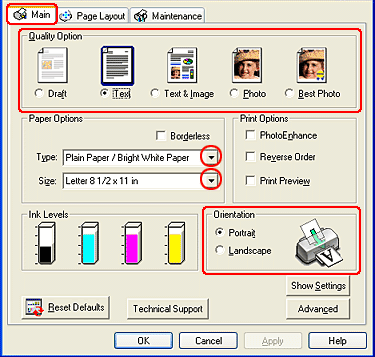
 | Click OK to close the printer driver settings dialog box. |
 | Print your data. |
 | Open the file you want to print. |
 | Access the Page Setup dialog box. |
 | Accessing the Printer Software for Mac OS 8.6 to 9.x |
 | Make the appropriate Paper Size setting. You can also define a custom paper size. For details, see the following section. |
 | For Mac OS 8.6 to 9.x |
 | Select Portrait (tall) or Landscape (wide) to change the orientation of your printout. |
 | Click OK to save the settings and close the Page Setup dialog box. |
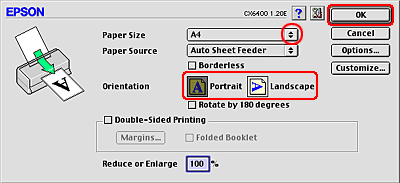
 | Access the Print dialog box. |
 | Accessing the Printer Software for Mac OS 8.6 to 9.x |
 | Make the appropriate Media Type setting. |
 | Media Type Settings |
 | Click Print to start printing. |
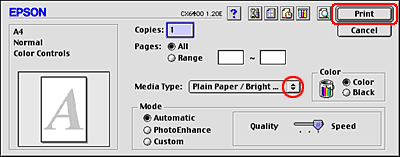
 | Open the file you want to print. |
 | Access the Page Setup dialog box. |
 | Accessing the Printer Software for Mac OS X |
 | Make the appropriate Format for setting. When printing with standard margins, select Stylus CX6400. |
 | Make the appropriate Paper Size and Orientation settings. |
 | Click OK to close the Page Setup dialog box. |

 | Access the Print dialog box. |
 | Accessing the Printer Software for Mac OS X |
 | Make the Printer setting so that it matches the Format for setting you made in the Page Setup dialog box in step 2. Then make the Copies & Pages settings. |
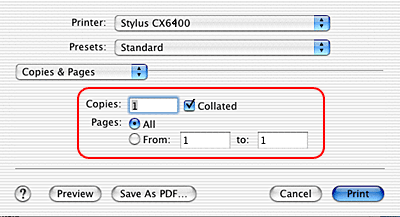
| Note: |
|
|
 | Select Print Settings from the pop-up menu. |
 |
Make the appropriate Media Type, Color, and Mode settings. See online help for details. |
 | Media Type Settings |
 | Click Print to start printing. |
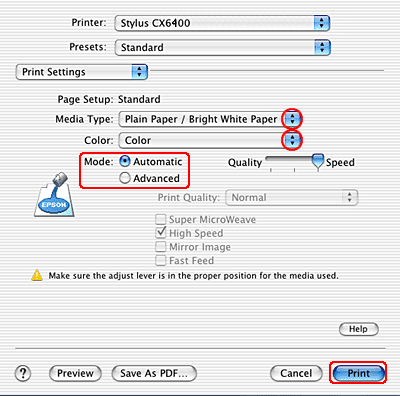
| Version 1.00E, Copyright © 2001, SEIKO EPSON CORPORATION |