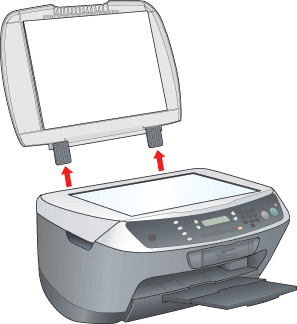|

Reference Guide
|
|
Scanning / How to Scan
Placing Photos and Documents on the Document Table
 Removing the document cover for thick or large document
Removing the document cover for thick or large document
Before scanning a document, remember to respect the rights of copyright owners. Do not scan published text or images without first checking the copyright status.
 |
Note:
|
 | -
Keep the document table clean.
|
|
 |
Open the document cover. Place the original document facing down on the document table. Make sure that the document is properly aligned.
|

 |  |
Note:
|
 |  | -
Make sure the document is flat against the glass surface; otherwise the image becomes out of focus.
|
|
 |  | -
An area of up to 2.5 mm from the edge of the document table glass cannot be scanned.
|
|

1. Maximum unreadable area of 2.5 mm
2. Maximum unreadable area of 2.5 mm
 |
Close the document cover gently so that the document does not move.
|
 |  |
Note:
|
 |  | -
To scan the document properly, close the document cover to prevent interference from the external light.
|
|
 |  | -
Do not leave photographs on the document table for an extended period of time. They may stick to the glass of the document table.
|
|
 |  | -
Do not place heavy objects on top of this product.
|
|
Removing the document cover for thick or large document
When you scan the thick or large document, you can remove the document cover.
 |
Note:
|
 | -
When you set the document without the document cover, make sure to press the document from above and make it flat.
|
|
 | -
When you press the document, do not move the document and not to add too much pressure.
|
|
Removing and installing the document cover
When removing the document cover, open the cover and then pull it up.
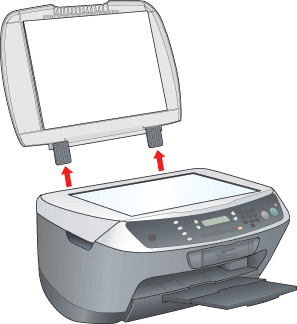
When installing the document cover, install it in the reverse order of removing it.
 |
Caution:
|
 | -
Do not use excessive force on the document cover, and do not twist it diagonally. Doing so may damage the document cover.
|
|
 | -
Do not open and shut the scanner unit without the document cover. It might cause the injury and the breakdown.
|
|

[Top]
| Version 1.00E, Copyright © 2001, SEIKO EPSON CORPORATION |
![]()
Removing the document cover for thick or large document