![]()
Reference Guide
| Index | Search | Glossary | ||||||||
| Contents | Help |
|
||||||||
|
|
|
|||||||||||||||||||||||||||||||||
Scanning / Using EPSON Smart Panel
RePrint Photos
Scan and Save
Copy Center
Edit Text
Scan to Application
Scan to E-mail
EPSON Photo Site
The EPSON Smart Panel window contains various applications. See the following section about the applications available.
By clicking an applications icon, you can use this product to scan and then send data directly to the application. For details, refer to the EPSON Smart Panel online help.
In addition, you can assign any of the available applications to the Start button on this product. See Assigning an Application in the EPSON Smart Panel Window for details. This makes scanning and then sending data to the assigned application even simpler. All you need to do is press the Start button on this product.
Use this application to scan and then print images as photos. You can print in various sizes, or place several photos on the same page. You can also create collages or print several versions of the same image easily. When you launch this application, the following screen appears.

Use this application to scan, convert, and then save an image to a specific folder. You can also convert an image using the PRINT Image Matching standard and add various color effects to the scanned image. When you click Scan and Save icon, the following dialog box appears. Click Scan and Save to start scanning or Scan with Options to change scanning settings.
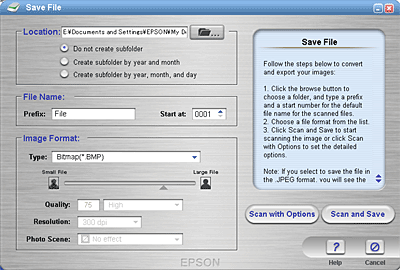
| Note: |
|
Use this application to turn this product into a digital copy machine. The application looks like a real copy machine, yet its functions are far more powerful and flexible than the conventional copy machines. When you launch this application, the following screen appears.

Use this application to scan and convert images into text. The converted text can be saved or sent to a word processing application. When you launch this application, the following screen appears.
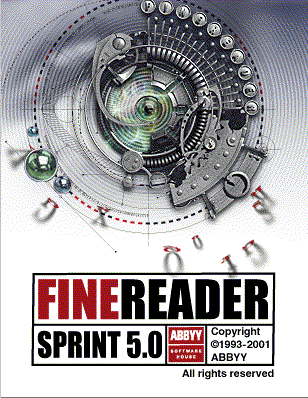
Use this application to scan and then send images to a desired application for further editing. When you launch this application, the following screen appears and the image is scanned from EPSON Scan.
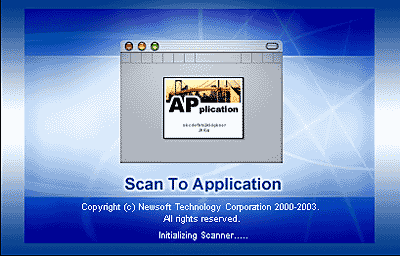
Use this application to scan an image and send an e-mail message with your scanned image attached. When you launch this application, the following screen appears and the image is scanned from EPSON Scan.
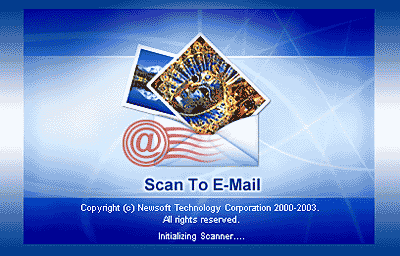
Use this application to scan an image using the PRINT Image Matching technology, and then upload it to the EPSON photo-sharing site. When you launch this application, the image is scanned from EPSON Scan and displayed in the Verify Assistant dialog box. Click Next and the following dialog box appears. Click Upload to upload the image.
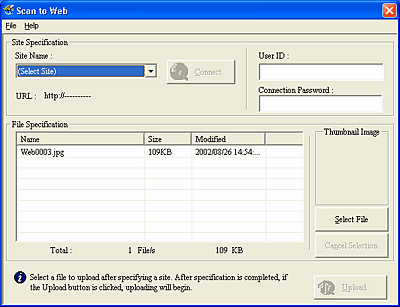
| Note: |
|
| Version 1.00E, Copyright © 2001, SEIKO EPSON CORPORATION |