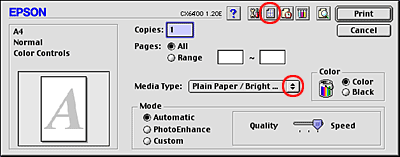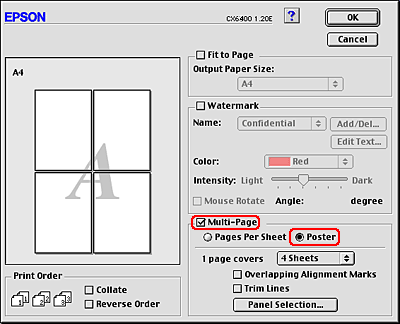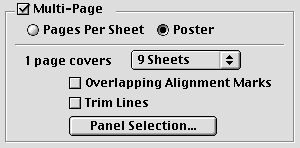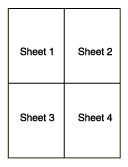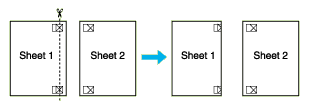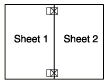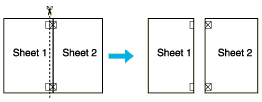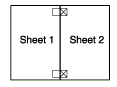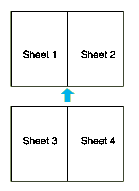|

Reference Guide
|
|
Printing / Various Printing Options
Poster Printing
 Loading paper
Loading paper
 Driver settings for Windows
Driver settings for Windows
 Driver settings for Macintosh
Driver settings for Macintosh
 How to make a poster from your printouts
How to make a poster from your printouts
Poster printing allows you to print poster-size images by enlarging one page to cover several sheets of paper.
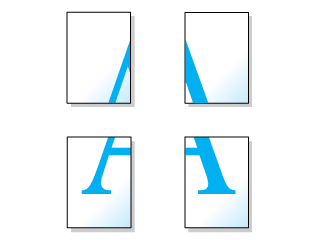
 |
Note:
|
 | -
This feature is not available with Mac OS X.
|
|
 | -
This feature is not available when selecting the Borderless check box on the Main menu (Windows) or in the Page Setup dialog box (Macintosh).
|
|
Loading paper
Load paper into the sheet feeder.

[Top]
Driver settings for Windows
 |
Access the printer driver.
|
 |
Click the Main tab, then make the Quality Option setting. For details, see online help.
|
 |
Make the appropriate Type setting.
|
 |
Make the appropriate Size setting.
|
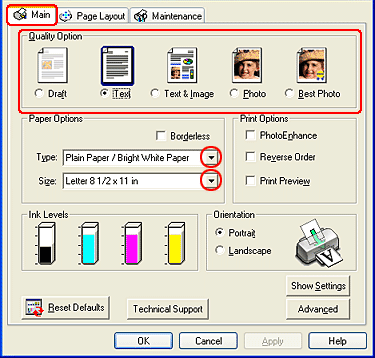
 |
Click the Page Layout tab and select the Multi Page check box. Then select Poster Printing. Click the up or down arrow to select 2x2, 3x3, or 4x4.
|
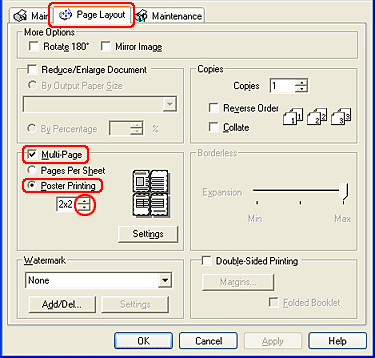
 |
Click Settings to adjust the way your poster will print. The Poster Settings dialog box opens.
|
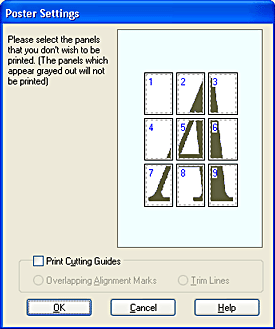
 |
Make the following settings.
|
|
Print Cutting Guides
|
Select this check box to turn the cutting guide options on.
|
|
Overlapping Alignment Marks
|
Slightly overlaps the panels and prints alignment markers so that the panels can be aligned more precisely.
|
|
Trim Lines
|
Prints border lines on the panels to guide you when trimming the pages.
|
 |  |
Note:
|
 |  | |
If you want to print only a few of the panels without printing the entire poster, click the panels that you do not wish to print.
|
|
 |
Click OK to close the Poster Settings dialog box.
|
After finishing all of the steps above, start printing.

[Top]
Driver settings for Macintosh
 |
Access the Page Setup dialog box.
|
 |
Make the appropriate Paper Size setting.
|
 |
Click OK to save the settings and close the Page Setup dialog box.
|
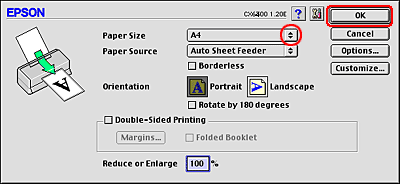
 |
Access the Print dialog box.
|
 |
Make the appropriate Media Type setting.
|
 |
Click the  Layout icon button. Layout icon button.
|
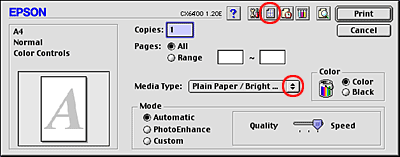
 |
Select the Multi-Page check box, then select Poster.
|
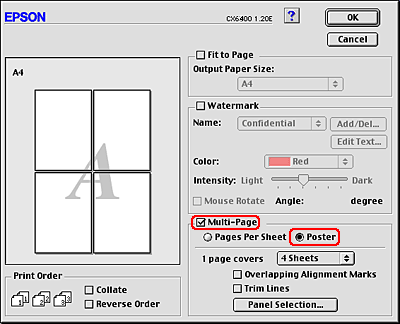
 |
Make the following settings.
|
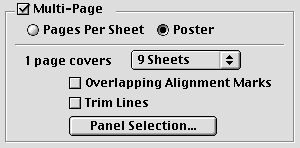
|
1 page covers xx sheets
|
Specifies how many printed sheets of paper the enlarged document page will cover. You can choose from 4, 9, or 16 sheets.
|
|
Overlapping Alignment Marks
|
Slightly overlaps the panels and prints alignment markers so that the panels can be aligned more precisely.
|
|
Trim Lines
|
Prints border lines on the panels to guide you when trimming the pages.
|
|
Panel Selection
|
Click the panels you do not need to print, then click the OK button to print the remaining panels.
|
 |  |
Note:
|
 |  | |
If you want to print only a few of the panels without printing the entire poster, click Panel Selection, click the panels that you do not wish to print, then click OK.
|
|
 |
Click OK to save the settings and close the Layout dialog box.
|
 |
Click Print to start printing.
|

[Top]
How to make a poster from your printouts
Here is an example of how to make a poster with 2x2 selected under Poster Printing and Overlapping Alignment Marks selected as the print cutting guide. Refer to the accompanying illustrations as well.
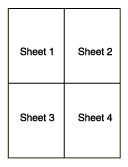
 |
Cut off the margin of Sheet 1 along a vertical line through the center of the top and bottom cross marks, as shown in the illustration below.
|
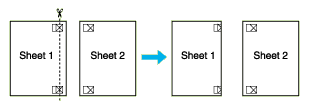
 |
Place the edge of Sheet 1 on top of Sheet 2 and align the cross marks, then temporarily tape the two sheets together from the back side.
|
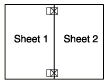
 |
Cut the taped sheets in two along a vertical line through the alignment markers (this time, a line to the left of the cross marks), as shown in the illustration below.
|
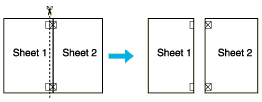
 |
Align the edges of the paper together using the alignment markers and tape them from the back side of the paper.
|
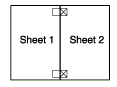
 |
Repeat the instructions from step 1 to step 4 to tape Sheets 3 and 4 together.
|
 |
Repeat the instructions from step 1 to step 4 to tape the top and bottom faces of the paper.
|
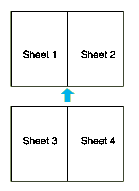
 |
Cut off the remaining margins.
|
 |  |
Warning:
|
 |  | |
Be careful when using sharp tools.
|
|

[Top]
| Version 1.00E, Copyright © 2001, SEIKO EPSON CORPORATION |
![]()
Loading paper
Driver settings for Windows
Driver settings for Macintosh
How to make a poster from your printouts
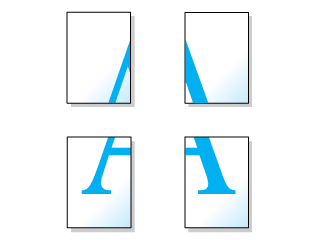







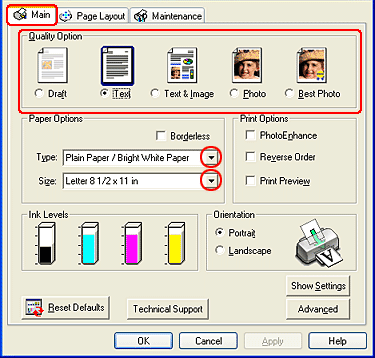

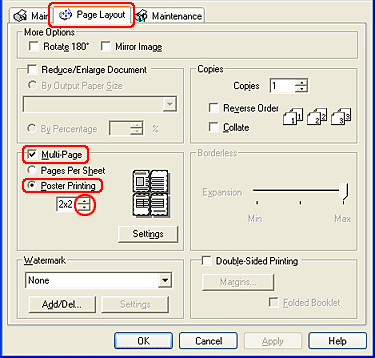

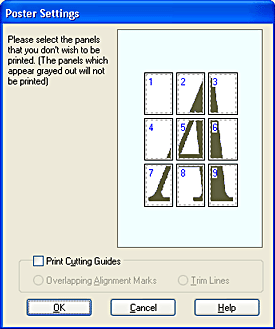






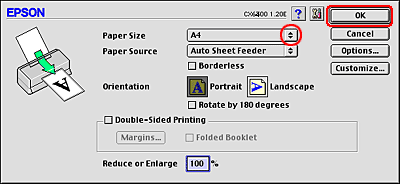





 Layout icon button.
Layout icon button.