- Place the first page of your original document on the document table. See Placing Originals for Scanning for instructions.
- Start EPSON Scan. See Starting EPSON Scan for instructions. You see a window like this:
- If the Mode box at the top right of the EPSON Scan window is set to Full Auto Mode, click the Scan button.
- If you need to change any of the current PDF settings, click the Options button. You see the EPSON PDF Plug-in Settings window:
- When you are finished selecting file settings, click OK. EPSON Scan scans your page and displays this window:
- If you are scanning only one document page, click Done and go to step 7.
- You see the Editing Page window displaying thumbnail images of each scanned page:
- When you have finished editing your document pages, click OK. Your document is saved in a PDF file in the location you selected and you return to the EPSON Scan window.
- Click Close to exit EPSON Scan.
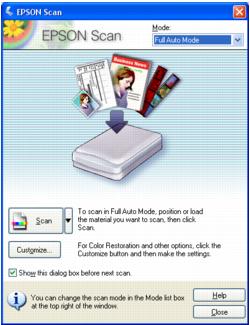
If the Mode box is set to Home Mode or Professional Mode, see Selecting Basic Settings for instructions.
Note:
If you want to change the scan mode, see Changing the Scan Mode.
The File Save Settings window appears:
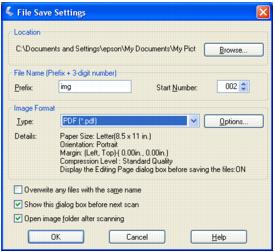
Select PDF as the file type setting. The current Paper Size, Orientation, Margin, and Compression setting are displayed below it.
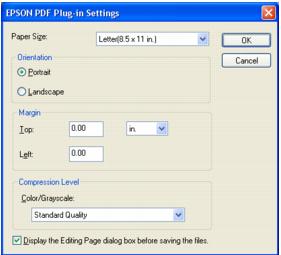
Select the settings that match your document and click OK. You return to the File Save Settings window.
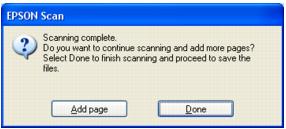
If you are scanning multiple pages, click Add page and replace the first page on the document table with the second page and click Scan. Repeat this step for each page in your document. When you are finished, click Done and go to step 7.
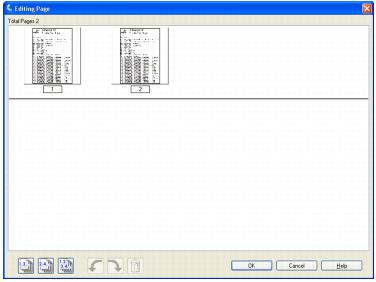
Note:
If you cleared the Display the Editing Page dialog box before saving the files checkbox on the EPSON PDF Plug-in Settings window, you do not see the Editing Page window. Go to step 9.
If you want to include all the document pages in your PDF file as they currently look, go to step 8.
If you want to include only some of the pages, click the ![]() odd pages or
odd pages or ![]() even pages icons, or click the individual pages you want to include.
even pages icons, or click the individual pages you want to include.
If you want to rotate or delete pages, click the pages or use the ![]() odd pages,
odd pages, ![]() even pages, or
even pages, or ![]() all pages icon to select the pages. Then click the
all pages icon to select the pages. Then click the ![]() left or
left or ![]() right rotate icon to rotate them or the
right rotate icon to rotate them or the ![]() delete icon to delete them.
delete icon to delete them.
Note:
The ![]() delete icon is not available when all document pages are selected.
delete icon is not available when all document pages are selected.