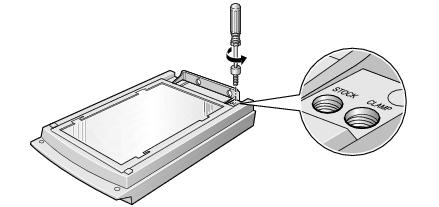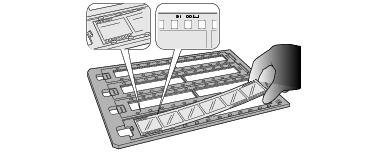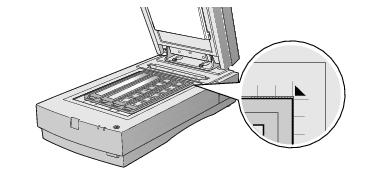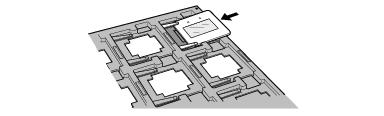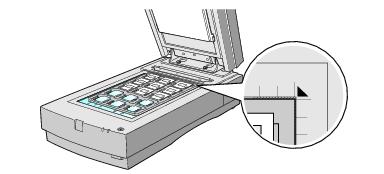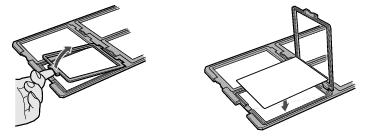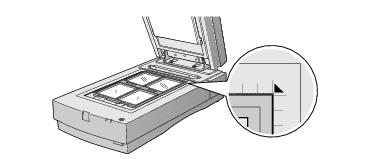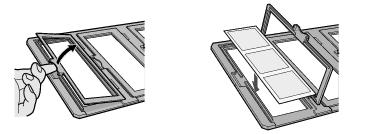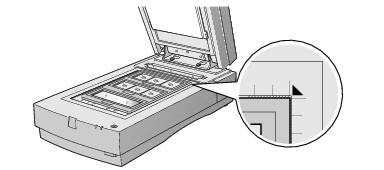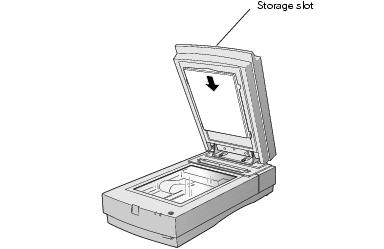Transparency Unit
The transparency unit (B813182) allows you to scan transparent materials -35 mm slides, filmstrips, and film up to 8.5 ´ 11.7 inches (216 ´ 297 mm) in size. To switch between scanning transparent materials and normal reflective (paper) documents, simply insert or remove the reflective document mat that came with the scanner. For instructions on using the reflective document mat, see "Scanning Reflective Documents".
Unpacking the Transparency Unit
Make sure that all of the following items are included in the transparency unit box. If any items are missing or damaged, contact your EPSON dealer, or contact EPSON at (562) 276-4382 (in the United States) or (905) 709-3839 (in Canada). Keep all the packing materials so you can use them for storage when you are not scanning transparencies.
Note: Use the transparency unit's storage slot to store the reflective document mat. Don't store anything else in the storage slot.
Removing the Shipping Screw
To prevent damage during shipping, a shipping screw is attached to the transparency unit to secure its lamp assembly. You must remove this screw before using the transparency unit.
- Turn the transparency unit so the glass side faces up.
- Use a Phillips (cross head) screwdriver to remove the shipping screw from the hole labeled CLAMP, as shown at right.
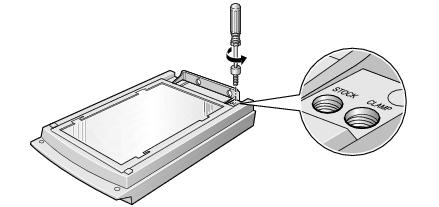
- Install the screw in the storage hole labeled STOCK.
Caution: Before transporting the transparency unit, follow the procedures in Transporting the Transparency Unit to protect it from damage.
Installing the Transparency Unit
- Make sure the scanner is turned off.
- Remove the document cover by grasping the back of the document cover and easing the cover up.

- Make sure the document table is clean and dust free.
- Position the slots on the transparency unit's mounting bracket over the heads of the two mounting screws located at the back of the scanner.
- Slide the transparency unit forward slightly until the two holes in front of these slots are aligned with the screw holes at the back of the scanner.

- Insert the two installation screws that came with the transparency unit into the screw holes, then tighten the screws with a coin.

- Gently close the transparency unit.
- Connect the transparency unit to the OPTION connector at the back of the scanner. Tighten the attached screws.

See Using EPSON Scan for scanning instructions.
Using the Film Guides
You can use the four film guides that came with the transparency unit to scan 35mm slides, strips of 35mm negative or positive film, 120-size or 220-size format film, and
4 ´ 5-inch film.
If the reflective document mat is installed (see "Scanning Reflective Documents"), be sure to remove it before scanning film or slides. Keep it in the transparency unit's storage slot when not in use.
Note: Make sure the transparency unit is completely closed before you scan, or an error will occur and you will be unable to scan.
Loading 35mm film
Follow these steps to load 35mm positive or negative film:
- Place the 35mm filmstrip guide on a flat surface and remove the cover from one of the strip holders.

- Insert a filmstrip in the holder with the shiny side face down and the film emulsion layer face up. Line up the sprocket holes on the filmstrip with the guide posts on the holder.
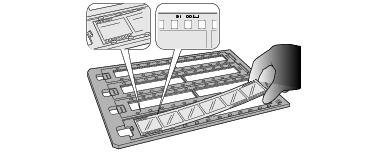
- Replace the film cover and press down until it clicks.
- Repeat steps 1 through 3 for all the film strips you scan.
- Place the 35mm filmstrip guide on the document table, and align it with the ruled edges of the document table.
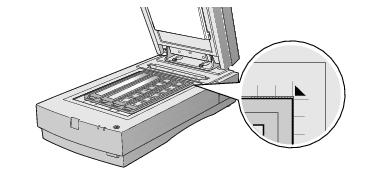
- Close the TPU and begin scanning.
If you're using EPSON Scan, follow these guidelines:
- Choose either Home Mode or Professional Mode.
- In Home Mode, choose either Color Negative Film or B&W Negative Film as the Document Type.
- In Professional Mode, select Transparency as your Document Type, then select either Color Negative Film or B&W Negative Film as the Film Type.
Loading 35mm slides
Follow these steps to load 35mm slides:
- Load slides in the 35mm slide holder as shown. Make sure the glossy side of each slide faces down, and the film emulsion layer faces up.
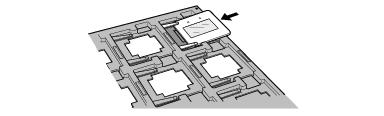
- Position the slide holder on the document table. Align the slide holder with the ruled edges of the document table.
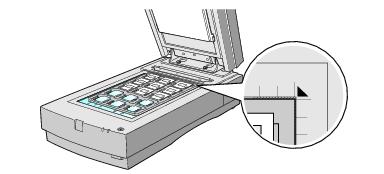
- Close the TPU and begin your scan.
If you're using EPSON Scan, follow these guidelines:
- Choose either Home Mode or Professional Mode.
- In Home Mode, choose Positive Film as your Document Type.
- In Professional Mode, choose Transparency as your Document Type and Positive Film the Film Type.
Loading 4 × 5-inch film
Follow these steps to load 4 × 5-inch film:
- Place the 4 × 5-inch film guide on a flat surface and remove the cover from one of the film holders.
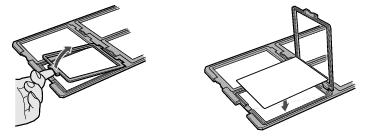
- Insert the film in the film holder, making sure the glossy (smooth) side of the film faces down and the film emulsion layer faces up. Then close the cover.
Note: Make sure that the film cover is completely closed, and that it holds the film taut without bowing. Bowing can cause distortions in the scanned image.
- Repeat steps 1 and 2 for all the film you scan.
- Place the 4 × 5-inch film guide on the document table. Align it with the ruled edges of the document table as shown.
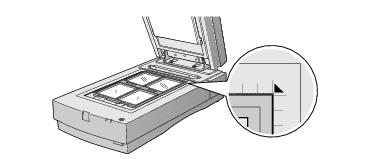
- Close the TPU and begin your scan.
If you're using EPSON Scan, follow these guidelines:
- Choose either Home Mode or Professional Mode.
- In Home Mode, choose the correct the Document Type (Positive Film, Color Negative Film, or B&W Negative Film).
- In Professional Mode, select Transparency as your Document Type, then select the correct Film Type.
Loading 120-size or 220-size (medium format) film
Follow these steps to load 120-size or 220-size format film:
- Place the 120/220-size film guide on a flat surface and open the cover for one of the film holders.
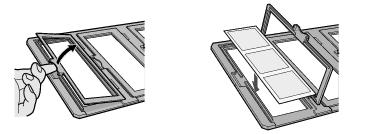
- Insert the film in the film holder, making sure the glossy (smooth) side of the film faces down, and the film emulsion layer faces up. Then close the cover.
Note: Make sure that the film cover is completely closed, and that it holds the film taut without bowing. Bowing can cause distortions in the scanned image.
- Repeat steps 1 and 2 for all the film you scan.
- Place the film guide on the document table. Align it with the ruled edges of the document table, as shown.
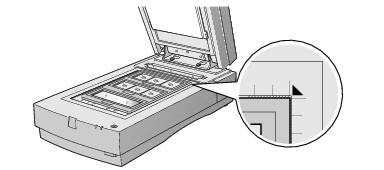
- Close the TPU and begin your scan.
If you're using EPSON Scan, follow these guidelines:
- Choose either Home Mode or Professional Mode.
- In Home Mode, choose either Positive Film, Color Negative Film or B&W Negative Film as the Document Type.
- In Professional Mode, select Transparency as your Document Type, then select either Positive Film, Color Negative Film or B&W Negative Film as the Film Type.
Scanning Reflective Documents
To scan reflective documents with the transparency unit installed, insert the reflective document mat included with the transparency unit.
- Remove the document mat from the transparency unit's storage slot.
- Open the transparency unit. If there's a film guide on the document table,
remove it.
- Slide the mat into place, taking care to insert the tabs into the slots on the transparency unit.
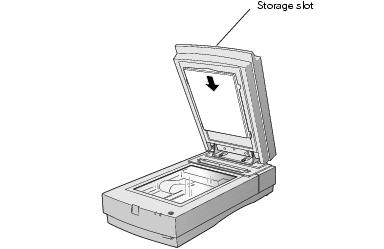
- Place your document face down on the document table and close the transparency unit.
- Scan your document.
If you're using EPSON Scan, follow these guidelines:
- If you're scanning in Home Mode, choose the correct Document Type.
- In Professional Mode, select Reflective as your Document Type.
To remove the reflective document mat, slide it up and out of the slots on the transparency unit. For safe keeping, always store it in the transparency unit's storage slot.