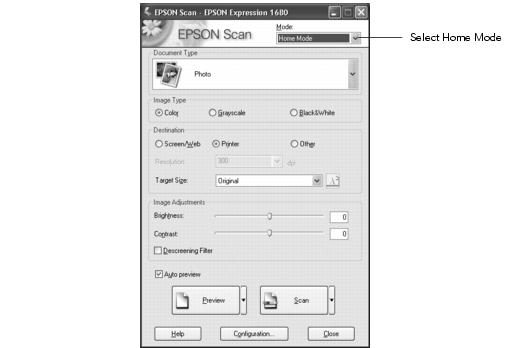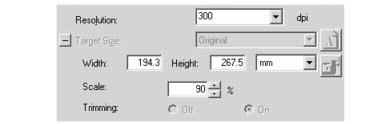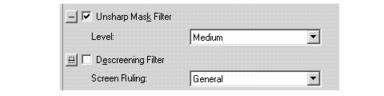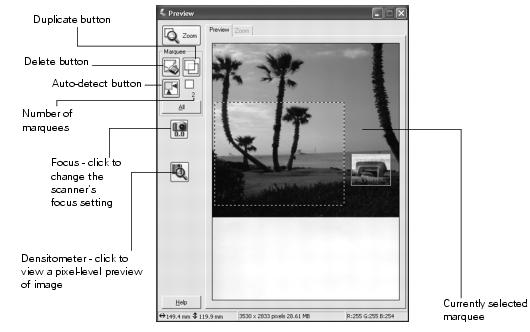- Choose a color depth setting from the Image Type menu:
Note: If you choose 48-bit Color, make sure your application supports 48-bit image files.
Click  or
or  to see more options, then choose Best or Draft for the Scanning Quality setting.
to see more options, then choose Best or Draft for the Scanning Quality setting.
- Choose a resolution setting (50 to 12800 dpi).
- If you want to specify a Target Size for your scanned image other than the original size, select a size from the pull-down menu. You can also click
 or
or  to see more options, then type in the width and height, or scale the image with a percentage. If Trimming is set to On, your image is cropped to fit your specified size. If it is Off, your image is sized to fit you specified size as closely as possible.
to see more options, then type in the width and height, or scale the image with a percentage. If Trimming is set to On, your image is cropped to fit your specified size. If it is Off, your image is sized to fit you specified size as closely as possible.
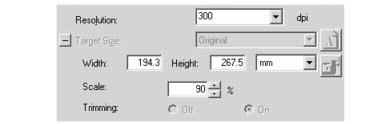
- Use the Adjustment settings to modify your image as necessary. (You may have to use the scroll bar to see these options.)

Auto Adjust - Click this button to let the software detect and analyze the image with the document settings you've specified to determine the optimum settings for your scan.

Histogram Adjustment - Click this button to adjust the highlight, shadow, and gamma input levels.

Tone Correction - Click this button to choose a preset tone curve for specific effects or to change the tone curve manually.

Image Adjustment - Click this button to adjust the color balance, saturation, brightness, and contrast settings.
For any of the setting windows above, you can click Reset to go back to the default settings for your image. See the EPSON Scan on-screen Help for more information about the Adjustment options.
- If you want to sharpen the image, select
the Unsharp Mask Filter option. Click  or
or  to see more options, then choose a Level to reduce or increase the effect.
to see more options, then choose a Level to reduce or increase the effect.
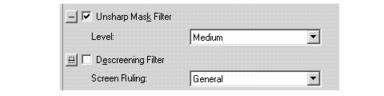
- Select the Descreening Filter option to reduce the moiré patterns in the image.
To specify the source image you are scanning, click  or
or  to see more options, then choose the closest option to your source document in the Screen Ruling menu. (You may have to use the scroll bar to see this menu.)
to see more options, then choose the closest option to your source document in the Screen Ruling menu. (You may have to use the scroll bar to see this menu.)
- Click Scan.
- If you're scanning from an application, the image opens in your application window. Click Close to close the EPSON Scan window.
- If you're scanning to your hard drive, you see a File Save Settings window. Type a name for your file in the Prefix field, then choose an image type. (For more details, see the EPSON Scan on-screen Help.)