![]()
Reference Guide
| Index | Search | Glossary | ||||||||
| Contents | Help |
|
||||||||
|
|
|
|||||||||||||||||||||||||||||||||
Paper Handling
Printing on continuous paper
Printing on single sheets
Your printer provides a variety of paper sources for printing on single sheets and continuous paper. Paper can be fed into the printer from the top, front, bottom, or rear. Select the paper source that best suits your current printing needs.
You can choose from three tractor positions (front push, rear push, and pull) and three paper entry slots (front, rear, and bottom) for continuous paper printing. This section helps you determine which paper paths and tractor positions are best for your continuous paper printing needs. See Loading continuous paper with the tractor for tractor installation and paper loading instructions.
If you often need to tear off sheets of continuous paper (for example, if you are printing purchase orders or sales slips), it is best to use the tractor in the front or rear push position. This allows you to use the printer's tear-off edge to easily tear off sheets of continuous paper at the perforation. Also, when continuous paper is loaded on a push tractor, you can print on single sheets of paper from the paper guide without removing the continuous paper from the tractor.
There are two push tractor positions: front and rear. The tractor is installed in the rear push position when the printer is shipped. See the table below for details about the push positions and the corresponding paper paths.
|
Tractor position |
Description |
||||||||||
|
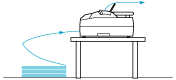 front push |
Load paper from the front slot. If you print on thick paper such as multipart forms, use the front paper slot because this paper path is almost straight. This reduces the chances of paper jams. |
||||||||||
|
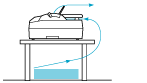 rear push |
Load paper from the rear slot.
|
If you often print on thick or heavy continuous paper, such as multipart forms or continuous paper with labels, use the tractor in the pull position. The pull tractor provides you with the best paper jam prevention, and allows you to load continuous paper from the front, rear, or bottom of the printer. However, you cannot use the tear-off feature when the tractor is in the pull position.
| Note: |
|
If you use a push tractor with the optional tractor in the pull position, you can create a push/pull tractor combination. This improves the performance of continuous paper, and is recommended for printing on continuous pre-printed forms. See Using two tractors in a push/pull combination for more information.
You can use the front, bottom, or rear paper slot with the pull tractor.
|
Paper slot |
Description |
|||||
|
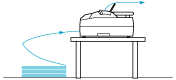 front |
If you print on thick paper such as multipart forms or continuous paper with labels, use the front paper slot because this paper path is nearly straight. This reduces the chances of paper jams. |
|||||
|
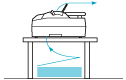 bottom |
The bottom paper slot has the straightest paper path, so it is the best slot to use when printing on thick paper, such as multipart forms or continuous paper with labels.
|
|||||
|
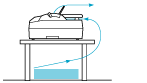 rear |
If the front or bottom paper slot is unavailable, you can also load ordinary continuous paper from the rear slot. Please note that loading paper from the rear slot results in a curved paper path, which may affect loading performance, so use the front or bottom slot whenever possible.
|
As shown below, you can load ordinary single sheets (not single-sheet multipart forms) and envelopes one at a time from the rear paper entry slot of the printer, using the paper guide that comes with the printer.
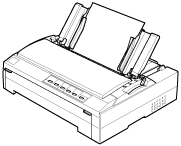
To load single-sheet multipart forms, you need to use the front paper entry slot. The optional front sheet guide (C81400 for the FX-890, C81401
for the FX-890, C81401 for the FX-2190) and front paper guide (C81402
for the FX-2190) and front paper guide (C81402 for the FX-890, C81403
for the FX-890, C81403 for the FX-2190) are available for easy operation.
for the FX-2190) are available for easy operation.
You can also load a stack of single-sheet paper using the optional cut-sheet feeder. See Loading Single Sheets for more information. See Cut-Sheet Feeder for information on the optional cut-sheet feeder.
 Next |
| Version 1.00E, Copyright © 2001, SEIKO EPSON CORPORATION |