![]()
Online Reference Guide
| Index | Help | Safety | ||||||||
| Contents | Glossary |
|
||||||||
|
|
|
|||||||||||||||||||||||||||||||||
Using the Start Button
For Windows XP users
For Windows Me, 98, and 2000 users
This section explains how to make settings that control which application opens when you press the scanner's  Start button. You can specify one application to open automatically when you press the
Start button. You can specify one application to open automatically when you press the  Start button (such as Photoshop Elements or PaperPort), or you can have a window open allowing you to choose from a list of applications. Follow the steps below to make these settings.
Start button (such as Photoshop Elements or PaperPort), or you can have a window open allowing you to choose from a list of applications. Follow the steps below to make these settings.
 | In the Control Panel, select Scanners and Cameras icon (or select Printers and Other Hardware and then Scanners and Cameras). |
 | Right-click your scanner's icon and select Properties. |
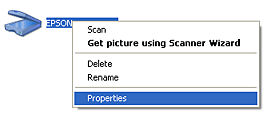
 | Select the Events tab. |

 | Select Start Button from the Select an event list. |
 |
If you want the Start Button to launch an application, select Start this program and then select the desired application from the list. |
If you want to be prompted for which program to launch when you press the Start button select Prompt for which program to run.
If you don't want the Start button to start any program or prompt you, select Take no action in the scanner's Properties dialog box.
| Note: |
|
 | To save your settings, click Apply and then OK. |
| Note: |
|
 | Close the Scanners and Cameras window. |
| Note for Windows Me and 2000 users: |
|
 | Click Start, point to Settings, and select Control Panel. |
 | Double-click the Scanners and Cameras icon. |
 |
For Windows Me users: Right-click your scanner's icon and select Properties. |
For Windows 98 and 2000 users:
Select your scanner from the installed scanners and cameras list. Click Properties.

 | Select the Events tab. |
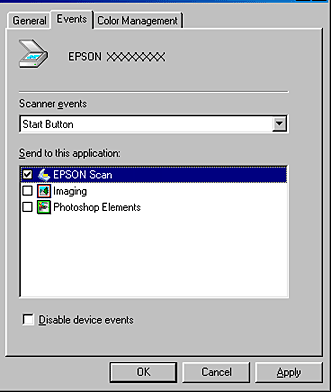
 | In the Scanner events list, make sure Start Button is selected. |
 |
To have an application open automatically when you press the  Start button, select the check box next to that application in the Send to this application window, and clear the check boxes of all the other applications. Start button, select the check box next to that application in the Send to this application window, and clear the check boxes of all the other applications.
|
If you want to choose from a list of applications when you press theStart button, select the check boxes of the applications you want.
| Note: |
|
|
|
 | To save your settings, click Apply and then OK. |
| Note: |
|
 Previous |
| Version 1.00E, Copyright © 2003, SEIKO EPSON CORPORATION |