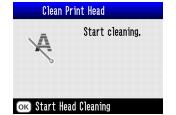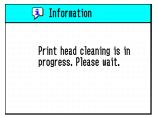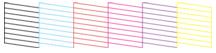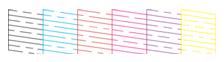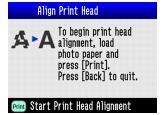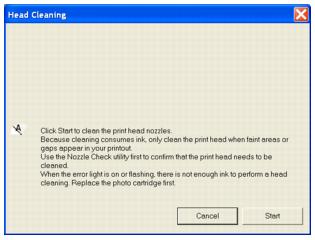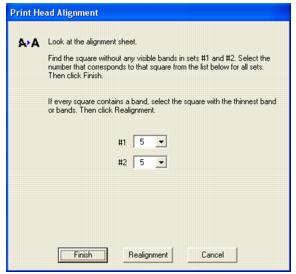Improving Print Quality
If your print quality is not as good as it used to be, if your photos are too light or faint, or if you are missing colors in your prints, you may need to clean the PictureMate print head. You can check to see if your print head needs cleaning before you actually clean it. If you see misaligned vertical lines or dark or light banding, you may need to align the print head.
Follow the steps in these sections to clean or align the print head using the PictureMate buttons or the PictureMate software on your computer:
Cleaning the Print Head Directly From PictureMate
If your print quality is not as good as it used to be, if your photos are too light, or if they are missing colors or have lines running through them, PictureMate's print head nozzles may be clogged. Follow these steps to clean the print head.
Note: If the low ink indicator appears in the upper right corner of the screen, you can't clean the print head until you replace the print cartridge.
- Press the Menu button.
- Press
 or
or  to highlight Maintenance.
to highlight Maintenance. - Press
 to open the Maintenance menu.
to open the Maintenance menu. - Make sure Clean Print Head is selected, then press
 . You see this message:
. You see this message:
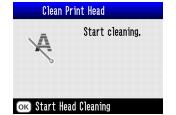
- Press OK to begin cleaning the print head.
The cleaning process takes about 40 seconds. PictureMate makes some noise, and you see the following message on the screen:
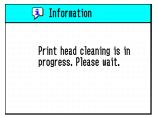
Caution: Never turn off PictureMate while it is cleaning its print head, unless it hasn't moved or made noise for more than 5 minutes.
When cleaning is complete, you see a message asking if you want to print a nozzle check pattern.
- To make sure the nozzles are clean, load a sheet of photo paper (see Loading Paper), then press OK to print the nozzle check.
- When you see the message, press Print to print the nozzle check.
- Examine the nozzle check pattern you printed.
Each staggered line should be solid, with no gaps, as shown.
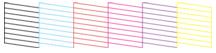
- If your printout looks OK, press Back to go back to the Maintenance menu.
- If you see any gaps (as shown below), press OK to clean the print head again. You may need to clean the print head two or three times before the nozzles are cleared.
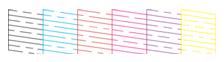
Note: You can also run a nozzle check before you clean the print head. See Running a Printer Check.
If you don't see any improvement after cleaning three times, refer to Solving Problems.
You can also turn PictureMate off and wait overnight-this allows any dried ink to soften-and then try cleaning the print head again.
Aligning the Print Head Directly From PictureMate
If you have moved PictureMate and the print quality is not the same as it was before-for example, if your prints look fuzzy or have dark or light lines running through them-you may need to align the print head.
Make sure PictureMate is turned on but not printing, and several sheets of PictureMate Photo Paper are loaded.
Checking the Print Quality Using the Computer
You can check PictureMate's print quality from your computer and clean the print head, if necessary.
- Make sure PictureMate is connected to your computer and turned on but not printing.
- Windows: Right-click the
 printer icon on your taskbar (in the lower right corner of your screen). Select Nozzle Check.
printer icon on your taskbar (in the lower right corner of your screen). Select Nozzle Check.
Macintosh OS X: Open the Applications folder and select EPSON Printer Utility. Select PictureMate DX in the printer list, click OK, and select Nozzle Check.
- Follow the instructions on the screen to print a nozzle check pattern.
The nozzle check pattern prints. Each staggered line should be solid, with no gaps, as shown.
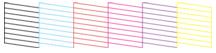
If you see any gaps (as shown below), you need to clean the print head. See Cleaning the Print Head Using the Computer.
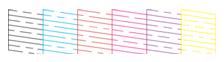
Cleaning the Print Head Using the Computer
If your print quality is not as good as it used to be, if your photos are too light, or if they are missing colors or have lines running through them, PictureMate's print head nozzles may be clogged. Follow these steps to clean the print head.
- Make sure PictureMate is connected to your computer and turned on but not printing.
- Windows: Right-click the
 printer icon on your taskbar (in the lower right corner of your screen). Select Head Cleaning.
printer icon on your taskbar (in the lower right corner of your screen). Select Head Cleaning.
Macintosh OS X: Open the Applications folder and select EPSON Printer Utility. Select PictureMate DX in the printer list, click OK, and select Head Cleaning.
- Follow the instructions on the screen to clean the print head.
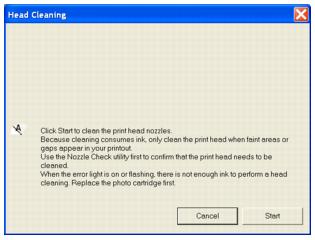
Cleaning takes about 40 seconds. PictureMate makes some noise and its screen displays a message.
Caution: Never turn off PictureMate while it is cleaning its print head, unless it hasn't moved or made noise for more than 5 minutes.
- When cleaning is finished, make sure paper is loaded, then do the following to print a nozzle check:
Windows: Click Print nozzle check pattern. Then click Print.
Macintosh: Click Confirmation, then click Next.
The nozzle check pattern prints (see Aligning the Print Head Using the Computer for details).
- Examine the nozzle check pattern you printed. Each staggered line should be solid, with no gaps, as shown.
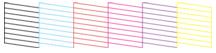
- If your printout looks OK, click Finish.
- If you see any gaps (as shown below), click Clean to clean the print head again.
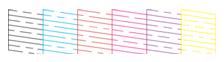
If you don't see any improvement after cleaning three or four times, refer to Solving Problems.
You can also turn PictureMate off and wait overnight-this allows any dried ink to soften-and then try cleaning the print head again.
Aligning the Print Head Using the Computer
If you have moved PictureMate and the print quality is not the same as it was before-for example, if your prints look fuzzy or have dark or light horizontal lines running through them-you may need to align the print head.
- Make sure PictureMate is connected to your computer and turned on but not printing.
- Load several sheets of PictureMate Photo Paper.
- Windows: Right-click the
 printer icon on your taskbar (in the lower right corner of your screen). Select Print Head Alignment.
printer icon on your taskbar (in the lower right corner of your screen). Select Print Head Alignment.
Macintosh OS X: Open the Applications folder and select EPSON Printer Utility. Select PictureMate DX in the printer list, click OK, and select Print Head Alignment.
- Follow the instructions on the screen to print a test page. The following alignment patterns are printed:

You see a window like this one:
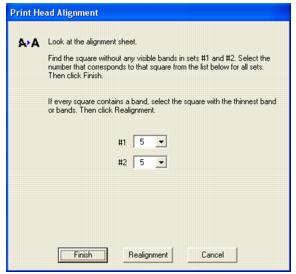
- Look at the printed squares to determine which one in each set is the most even, with no streaks or lines. (You may need to use a magnifying glass.)
- Enter the number of the best square (1 to 9) in each pattern in the corresponding boxes on the screen. Then click Finish.
If you can't find a square without lines or streaks, choose the one that looks the best. Then click Realignment to print another test page and repeat this step.
Note: The numbers that you enter become the default settings (#5) the next time you align the print head.
 or
or  to highlight Maintenance.
to highlight Maintenance. to open the Maintenance menu.
to open the Maintenance menu. . You see this message:
. You see this message: