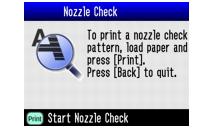Solving Problems
There are several ways to diagnose problems:
- If PictureMate is connected to your computer and you're not sure whether the problem is coming from PictureMate or the computer, run a printer check as described in Running a Printer Check.
For solutions to specific problems, see these sections:
If you need to uninstall and then reinstall your software to solve your problem, see Uninstalling PictureMate Software.
If the solutions here don't solve your problem, see Where To Get Help.
Error Messages and Warnings
If your PictureMate has any problems, you can check the PictureMate screen for a message. If you see one of these messages, here's what to do:
|
Message
|
What to Do
|
|
Ink out. (T557)
The genuine photo cartridge (T557) is recommended for replacement.
|
Purchase a PictureMate Print Pack and replace the Photo Cartridge with a new one. If the cartridge is new, check to make sure it is inserted correctly. See Replacing the Photo Cartridge.
|
|
You are running low on ink. For best results, use the genuine EPSON photo cartridge <T557>.
|
Make sure you have a PictureMate Print Pack on hand so you can replace the Photo Cartridge when it runs out.
|
|
Paper is not loaded correctly. Load the paper correctly, then press [OK].
|
Load or remove and reload paper in the paper support, and press the OK button to clear this message. PictureMate resumes printing. See Loading Paper for instructions.
|
|
A paper jam has occurred. Remove the sheet, and press [OK].
|
Carefully pull out the jammed paper, then reload paper and continue printing or try printing again. Don't load wrinkled sheets or plain paper. See Paper doesn't feed correctly or jams inside PictureMate. if your PictureMate is having frequent jams.
|
|
Close the cartridge compartment cover.
|
The cartridge door is not closed completely. Close the cartridge door on the back of PictureMate. Make sure the door snaps shut.
|
|
The photo cartridge cannot be recognized.
The genuine EPSON photo cartridge (T557) is recommended for replacement.
|
Reinstall a genuine PictureMate Photo Cartridge from the PictureMate Print Pack. See Replacing the Photo Cartridge.
|
|
Service required.
Parts inside your printer are at the end of their service life. See your printer's documentation for details.
|
PictureMate has a hardware error that may require service. Contact Epson as described in Where To Get Help.
|
|
Cannot recognize the memory card or disk.
|
Check the memory card and try the solutions above. Make sure the card has photos on it.
|
|
Bluetooth module error. Please remove and reinstall the module.
|
Disconnect the Bluetooth Photo Print adapter, then reconnect it to PictureMate. See Disconnecting the Bluetooth Photo Print Adapter.
|
|
A printer error has occurred. See your printer documentation.
|
Press the  On
On button to turn PictureMate off. Wait a few seconds, then turn it on again. If the error does not clear, see Where To Get Help.
|
|
Temperature inside the printer is too high. Print quality may decline. See your printer's documentation.
|
Move the printer to a cooler location and wait until the error message disappears.
|
|
The battery is empty. Connect the AC adapter.
|
Connect the AC adapter to charge the battery. See Charging the Battery.
|
|
The battery temperature is abnormal. Turn the power off, then wait until the battery temperature decreases.
|
Press the  On
On button to turn off PictureMate. Wait 5 to 10 minutes until the battery cools before turning it back on.
|
|
The internal pad that absorbs ink during head cleaning has become saturated (T557) The genuine EPSON photo cartridge listed above is recommended for replacement.
|
The PictureMate Photo Cartridge is out. Purchase a PictureMate Print Pack and replace the Photo Cartridge with a new one. See Replacing the Photo Cartridge.
|
Backup Error Messages
If you see one of these messages while backing up photos to an external device, here's what to do:
|
Message
|
What to Do
|
|
Cannot recognize the memory card or disk.
|
Connect a compatible external storage device, and make sure the disk or drive contains photos. See Saving Your Photos to an External Drive.
|
|
External device is not connected or media is not inserted. Backup canceled.
|
Connect a compatible external storage device (see Saving Your Photos to an External Drive) and make sure you insert a CD or Zip disk.
|
|
Insufficient space on the backup device. Backup cannot be performed.
|
Insert a new CD or Zip disk or delete files to make more space.
|
|
Memory card or disk was not inserted or cannot be recognized.
|
Insert the memory card that contains the photos you want to back up.
|
Running a Printer Check
You may need to run a printer check to see if a problem comes from PictureMate or some other source.
- If PictureMate is connected to your computer or another USB device, make sure they are both turned off. Then disconnect the USB cable from PictureMate.
- Press the Menu button.
- Press
 or
or  to highlight Maintenance.
to highlight Maintenance. - Press
 to open the Maintenance menu.
to open the Maintenance menu. - Make sure Nozzle Check is selected, then press
 . You see this message:
. You see this message:
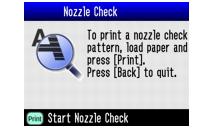
- Press the Print button.
PictureMate prints a page showing a nozzle check pattern. (If the pattern has gaps, you need to clean the print head; see Improving Print Quality.)
- If the nozzle check page printed, the problem isn't with PictureMate. It may be your memory card, software settings, interface cable, or computer, or your software may not be installed correctly. Try the suggestions in Software Installation Problems and Memory Card Problems.
- After examining the check page, remember to turn off PictureMate and reconnect its cable to your computer, if desired.
Software Installation Problems
You're having problems installing the PictureMate software.
- Carefully follow the installation instructions in the Software Installation booklet. Do not connect PictureMate to the computer until you are instructed to connect it. Then connect the USB cable securely to the PictureMate and the computer. Also make sure your system meets the requirements listed in System Requirements.
- Close your other programs, including any screen savers and virus protection software, and install the software again.
- If you are using Macintosh OS X and you do not see PictureMate DX listed in the Format for menu under Page Setup, you may need to set up PictureMate in Print Center or the Printer Setup Utility. See the Software Installation booklet for instructions.
- For Windows 2000, if you see an error message or your software doesn't install correctly, you may not have software installation privileges. Contact your System Administrator.
- Make sure Windows 98SE, Me, 2000, or XP was preinstalled on your system. The USB Printer Device Driver may not install correctly if you've upgraded from Windows 95.
- Make sure the USB Controller is working properly in Device Manager. See your Windows help system for details. If it's not working, contact your computer manufacturer.
- If you're printing over a network, see Setting Up Network Printing for instructions on configuring your PictureMate software for use on a network.
- If you have a previous version of the PictureMate software installed, make sure you uninstall it before installing the software for PictureMate Deluxe Viewer Edition. See Uninstalling PictureMate Software.
Printing and Operation Problems
The power light doesn't turn on.
- If you're using the optional battery, PictureMate will automatically shut off to save power after 15 minutes if it is not being used. Press the
 On button to turn it back on.
On button to turn it back on. - If you're using the optional battery, it may be empty or not installed all the way into the compartment. Remove the battery, then reinsert it so that it locks into place. See Installing the Battery. Connect the AC adapter and plug it into an electrical outlet to charge the battery.
PictureMate is on, but nothing prints.
- If you're printing from your computer, make sure the USB cable is connected securely at both ends and that the cable meets the requirements in System Requirements.
- If you're printing from your computer, check to see if PictureMate is causing the problem, as described in Running a Printer Check. If the check page prints, make sure your software is installed correctly.
- If you're printing on a network, see Setting Up Network Printing for instructions on configuring your PictureMate software for use on a network.
The photo viewer screen is blank.
- The screen turns off after 13 minutes if PictureMate is not being used. Press any button to turn the screen back on.
- If you're using the optional battery, PictureMate will automatically shut off to save power after 15 minutes if it is not being used. Press the
 On button to turn it back on.
On button to turn it back on. - If you're using the optional battery, it may be empty or not installed all the way into the compartment. Remove the battery, then reinsert it so that it locks into place. See Installing the Battery. Connect the AC adapter and plug it into an electrical outlet to charge the battery.
PictureMate sounds as though it is printing, but nothing prints.
- PictureMate may be preparing to print.
- PictureMate won't operate properly if it's tilted or at an angle. Place it on a flat, stable surface that extends beyond the base in all directions.
- Make sure paper is not jammed and is loaded correctly. See Loading Paper.
PictureMate makes noise when you turn it on or after it has been sitting for awhile.
PictureMate is performing routine maintenance.
Printing is too slow.
Because of PictureMate's high print quality, it may take a little while to print your photos. If you are printing from a computer, check the requirements in System Requirements. If you're printing a high-resolution image, you may need more than the minimum requirements listed. You may also need to:
- Clear space on your hard drive or run a defragmentation utility.
- Close open programs that you're not using.
- Increase your system's memory (RAM).
For the fastest printing, try these tips:
- Printing photos with borders is faster than printing borderless photos.
- Before you print directly from PictureMate, press the Menu button and select Auto Correct. Make sure it is set to None.
- When you print directly from PictureMate, JPEG files print faster than Tiff files.
- Before you print from your computer, make sure No Correction is selected instead of Auto Correction in your print settings. See Printing From Your Computer for instructions.
- If PictureMate is connected to a USB hub, disconnect any USB devices that you're not using.
Memory Card Problems
- Insert only one card at a time.
- PictureMate recognizes and can print the first 999 photos on a memory card.
- Make sure photos are in JPEG or uncompressed Tiff format and taken with a DCF-compliant digital camera (a camera that complies with the Design rule for Camera File system).
- Make sure your photo files are in non-progressive JPEG or Tiff format. PictureMate can't read progressive JPEG or RAW files.
- Make sure you follow the instructions in the Software Installation booklet to install the software, including the card utilities: Card Monitor and PhotoStarter.
- If you access the card from your computer and delete files, the card may not work correctly with your camera. Always delete pictures using your camera.
- If you copy files from Adobe Photoshop to a memory card, make sure you save them as RGB images using the standard save option (non-progressive). Files saved in the CMYK format may not print with the colors you expect.
- If you're using Windows XP, you may need to install your Windows storage device driver. See your Windows help for more information.
- Make sure you format your memory card in your camera.
Print Quality Problems
You see banding (light lines).
- Make sure the glossy, printable side of the paper is face up.
Part of your photo is cut off.
Your photo is blurry or smeared.
- Use PictureMate Photo Paper from the PictureMate Print Pack to ensure proper saturation and absorption of ink.
- Make sure you load paper with the glossy, printable side face up.
- Make sure your paper isn't damp or curled, or loaded face down (the printable side should be face up). If it's damp or curled, reload a new stack of paper.
- Remove each sheet from the output tray after printing.
Your photo is grainy.
- You may need to increase the image resolution or print it in a smaller size; see your software documentation.
Your photo is faint or has gaps in the image.
- Make sure your paper isn't damaged, old, dirty, or loaded face down. If it is, reload a new stack of paper with the glossy, printable side up.
Colors in your photo are incorrect or missing.
- Make sure your software is set for color printing.
- Colors may change slightly after drying. Wait for 24 hours and check your photo again to see if the colors look right.
- If you are printing from your computer, make sure the Color Option is not set to Black and White or Sepia. See Printing From Your Computer.
- If you copy files from Adobe Photoshop to a memory card, make sure you save them as RGB images using the standard save option (non-progressive). Files saved in the CMYK format may not print with the colors you expect.
Problems With Paper Feeding
Paper doesn't eject fully or is wrinkled.
Make sure your paper is not damp. Try loading paper from a new Print Pack or paper package.
Paper doesn't feed correctly or jams inside PictureMate.
- Make sure the paper support is pulled up.
- Make sure the handle is not resting on the paper.
- Make sure the paper support is all the way back and it is not resting on the handle. The handle should be all the way down in the back of PictureMate.
- If paper doesn't feed, remove it from the paper feeder, reload it against the right edge, then slide the left edge guide against the paper. See Loading Paper.
- If multiple pages feed at once, remove the paper from the feeder, separate the sheets, and carefully reload it. See Loading Paper.
- If paper jams, remove paper, then press the OK button to clear the message.
If your paper loads incorrectly or jams frequently:
- Use new paper, loaded glossy side up. Load a maximum of 20 sheets.
- Place the paper against the right edge and slide the left edge guide against it, but not too tight.
- Store paper flat to prevent curling.
- Don't load plain paper; this can damage PictureMate.
Miscellaneous Printout Problems
PictureMate prints blank pages.
- If you are printing from your computer, make sure PictureMate is selected, or is the active printer in the Print Center (OS X 10.2.x) or Printer Setup Utility (OS X 10.3.x).
The margins are incorrect.
- If you have a border on one side of your photo but not on the other, make sure the paper is positioned correctly in the feeder, all the way to the right. Slide the left edge guide against the paper.
- If you are printing without a computer, make sure you have not cropped your photo. See Cropping for instructions. Also check your Layout setting. See Choosing a Layout for instructions.
- When you print borderless pictures, your images are automatically expanded and cropped. If you find that too much of your pictures are cut off around the edges, you can adjust the amount of expansion and cropping. If you're printing without a computer, see Adjusting Borderless Expansion and Cropping. If you're printing from your computer, see Printing From Your Computer.
Image size or position is incorrect.
The wrong photo is printed.
Too many copies are printing.
Make sure that the Copies option in your software (printing from computer) or on PictureMate (printing without computer) is set for the number of copies you want to print. See Printing From Your Computer or Printing Without a Computer for instructions.