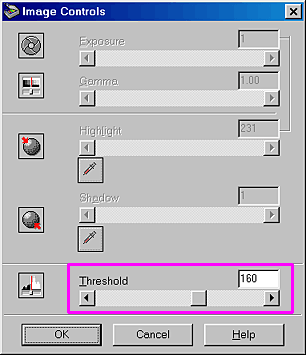|

Online Reference Guide
|
|
Scanning from the Manual Mode / Optimizing Scanning
Improving Text Scanning for OCR
 Potential text recognition problems
Potential text recognition problems
This section gives you suggestions and recommended settings in order to improve OCR (Optical Character Recognition) scanning results.
 |
Make sure Text (Background Removal) is selected in the Image Type list box and OCR is selected in the Destination list box. Then click the Image Type button. The Image Type dialog box appears.
|
 |
In the Image Type dialog box, select None for B/W Option, and then click OK.
|
 |
Click the  Full Preview button. Then click the Full Preview button. Then click the  Image Controls button to display the Image Controls dialog box. Image Controls button to display the Image Controls dialog box.
|
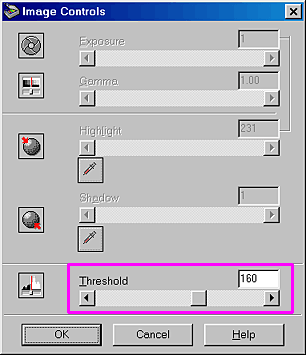
 |
Use the Threshold slider to change the threshold value, monitoring the results of your changes in the Preview window. Adjusting the threshold value can make it easier for OCR to recognize characters.
|
 |
Note:
|
 | -
The Threshold setting is available only when Pixel Depth is set to Black & White and Halftone is set to None in the Image Type dialog box.
|
 | -
You can move the Threshold slider left or right, or enter a value between 0 (lightest) and 255 (darkest) in the text box.
|
Potential text recognition problems
The quality of the text in your original document greatly effects OCR results.
The following types of originals can make recognition difficult and should be avoided if possible:
-
Items that have been copied from other copies
-
Text with tightly-spaced characters or line pitch
-
Text that is in tables or underlined
-
Cursive or italic fonts, and font sizes less than 8 points
Remember that OCR software cannot recognize handwritten characters.

[Top]
| Version 1.00E, Copyright © 2001, SEIKO EPSON CORPORATION |
![]()
Potential text recognition problems



 Full Preview button. Then click the
Full Preview button. Then click the  Image Controls button to display the Image Controls dialog box.
Image Controls button to display the Image Controls dialog box.