![]()
Reference Guide
| Index | Search | Glossary | ||||||||
| Contents | Help |
|
||||||||
|
|
|
|||||||||||||||||||||||||||||||||
Product Information
Lights
Buttons
The scanner provides four buttons for scanner operations. The  Start button also lights up to indicate the scanner's status.
Start button also lights up to indicate the scanner's status.
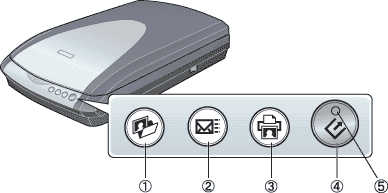
1.Scan and Save button
2.Scan to E-mail button
3.Copy button
4.Start button
5. Start button light
|
Light |
Color |
Indicator Status |
Meaning |
|
indicator |
Green |
|
Ready to scan images. |
|
|
Initializing or scanning. |
||
|
Red |
|
An error has occurred. See Error Indicator for more information. |
|
|
(None) |
|
The scanner is off. |
|
Button |
Function |
|
|
Scans and sends the captured image to an assigned application in a single step. Before using this feature, make sure you have installed EPSON Scan and EPSON Smart Panel software. See Use the Start button on the scanner for details. |
|
|
Scans and sends the captured image to the Copy utility in EPSON Smart Panel. Before using this feature, make sure you have installed EPSON Scan and EPSON Smart Panel. See Use the Copy button on the scanner for details. |
|
|
Scans and sends an e-mail message with the scanned image attached. Before using this feature, make sure you have installed EPSON Scan and EPSON Smart Panel. See Use the Scan to E-mail button on the scanner for details. |
|
|
Scans an image and saves it to the specified file. Before using this feature, make sure you have installed EPSON Scan and EPSON Smart Panel. See Use the Scan and Save button on the scanner for details. |
 Previous |
 Next |
| Version 1.00E, Copyright © 2001, SEIKO EPSON CORPORATION |