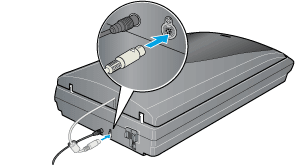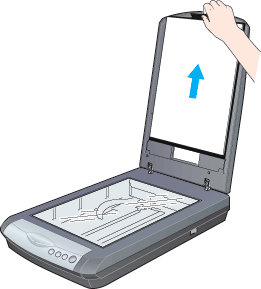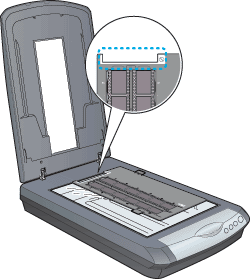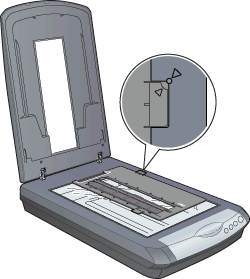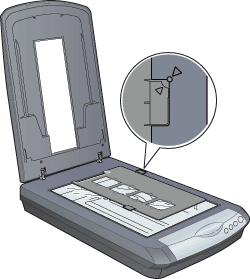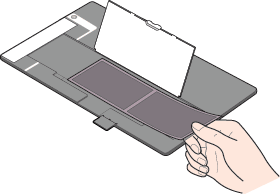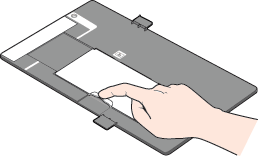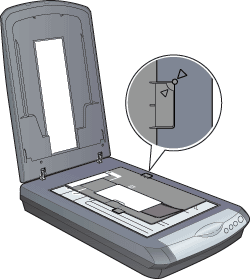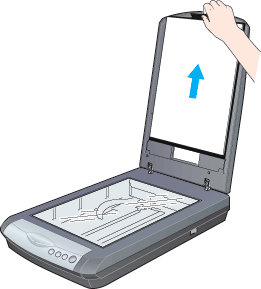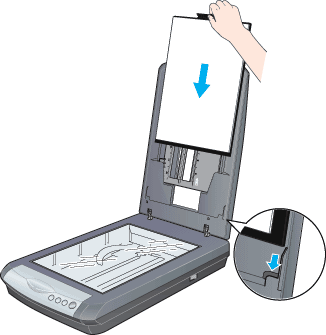|

Reference Guide
|
|
Setting Your Materials for Scanning
Placing Film
 35 mm negatives and film strips
35 mm negatives and film strips
 35 mm slides
35 mm slides
 Medium format
Medium format
 Storing the film holder
Storing the film holder
You can scan 35 mm film or negative strips, 35 mm slides, and Medium Format transparencies. Your document cover also functions as the Film Adapter.
 |
Caution:
|
 | |
Hold the film by its edges or use gloves. Touching the film surface with bare hands can leave fingerprints or other traces on the film.
|
|
 |
Note:
|
 |
-
If you plan to scan transparent materials from EPSON Smart Panel, refer to the online help for details.
|
|
 |
-
In the Full Auto Mode, you can scan 35 mm color negatives and 35 mm color slides. If you want to scan black and white negatives, switch to the Home Mode or Professional Mode.
|
|
 |
Make sure the cover cable is connected to the scanner's option connector.
|
 |  |
Note:
|
 |  | |
Before connecting or disconnecting the cover cable, make sure the scanner is turned off.
|
|
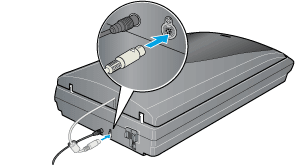
 |
Open the document cover and slide up the reflective document mat gently to remove it.
|
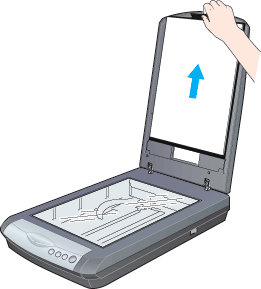
 |
Load the transparency into the film holder and position it on the document table. Go to the section listed below that matches the type of transparency you want to scan.
|
 |  |
Note:
|
 |  | -
The base side of the film is the side where the film maker's name and film ID numbers can be read correctly. Also, when you look at an image on the film from the base side, the image should appear normal, not reversed.
|
|
 |  | -
Set the film correctly in the film holder and position the film holder properly on the document table.
|
|
 |  | -
Do not press the glass of the document table with too much force.
|
|
 |  | -
Leave the part of the film holder shown below uncovered; otherwise the colors in your scans will be affected.
|
|
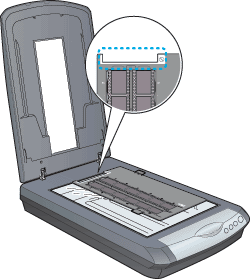
 |
Gently close the document cover so that your fingers do not get caught under it.
|
 |
Note:
|
 | -
Make sure the document cover is completely closed; otherwise you cannot obtain proper colored images.
|
|
35 mm negatives and film strips
 |
Slide the edge of the strip into the 35 mm film holder, base side facing down. Then place it so that all of the frame is positioned inside the film holder.
|

 |
Place the film holder on the document table so that the triangle mark on its tab is aligned with the triangle on the document table. The projection on the tab then goes into the hole on the document table.
|
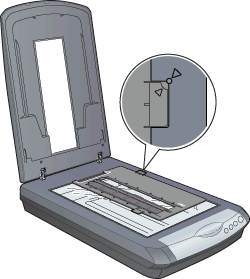

[Top]
35 mm slides
 |
Place the film holder on the document table so that the triangle mark on its tab is aligned with the triangle on the document table. The projection on the tab then goes into the hole on the document table.
|
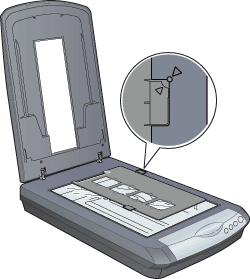
 |
Place slides in the holder, base side facing down as shown below.
|


[Top]
Medium format
 |
With the base side facing down, place the film on the 120/220 (6 x 12 cm) size film holder with the entire frame positioned inside the film holder opening.
|
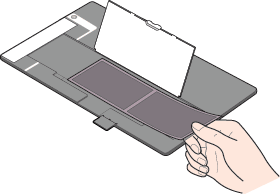
 |
Set the cover on the film and press until you hear a click.
|
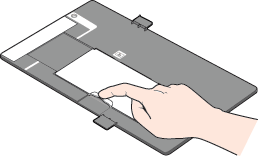
 |  |
Note:
|
 |  | |
Press around the entire perimeter of the cover to make sure it is secured.
|
|
 |
Place the film holder on the document table so that the triangle mark on its tab is aligned with the triangle on the document table. The projection on the tab then goes into the hole on the document table.
|
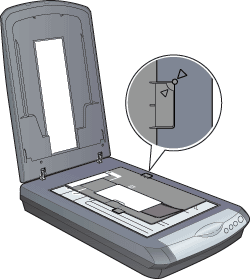

[Top]
Storing the film holder
When you're not using the film holders, you can store them inside the document cover.
 |
Note:
|
 | |
The document cover can store only two of the three film holders that come with this scanner. Store the film holders that you use frequently in the cover and keep the other one elsewhere.
|
|
 |
Open the document cover and remove the reflective document mat.
|
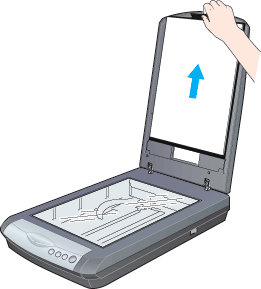
 |
Slide the film holder into the document cover.
|

 |
Insert the reflective document mat in the top and bottom fittings of the document cover.
|
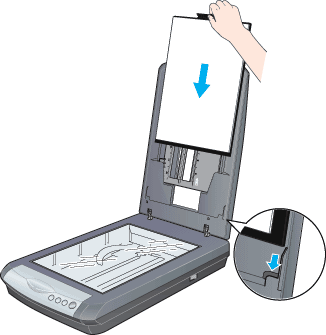

[Top]
| Version 1.00E, Copyright © 2001, SEIKO EPSON CORPORATION |
![]()
35 mm negatives and film strips
35 mm slides
Medium format
Storing the film holder