![]()
Online Reference Guide
| Index | Search | Glossary | ||||||||
| Contents | Help |
|
||||||||
|
|
|
|||||||||||||||||||||||||||||||||
Scanning Basics
 | Start the TWAIN-compliant application and open EPSON TWAIN. The following window appears. |
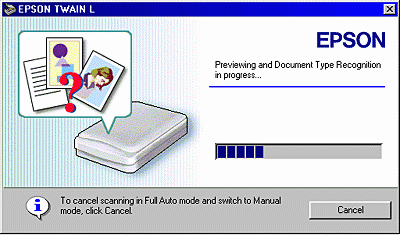
EPSON TWAIN automatically previews the image and recognizes the image type. See Document Type Recognition setting.
If you want to make more settings, click Cancel and then click the Manual Mode button to open the Manual mode window.
 | After EPSON TWAIN has previewed and recognized the image type, the following window appears. EPSON TWAIN automatically sets the Image Location setting and Exposure setting, and then starts scanning. If you scan multiple photos, the number of scanned image will be indicated. |

 | Note: |
|
|
|
The image is automatically recognized as one of the following document type:
|
Color Photo: |
24-bit color scanning |
|
Black & White Photo: |
8-bit gray scanning |
|
Illustration: |
24-bit color scanning with color smoothing to reduce the colors in an image to limited number of index colors |
|
Text/Line Art: |
Black and white scanning |
|
Color Document: |
24-bit color scanning with de-screening to remove moiré patterns |
|
Black & White Document: |
8-bit gray scanning with de-screening |
 | Note: |
| A moiré is a cross-hatch pattern that appears on scanned images when scanning printed material. It is a result of interference that occurs due to the difference between the pitches of the scanning and the halftone screens. |
|
Auto Locate: |
The scanner automatically locates and selects the target image. The image appears without white borders. If the document type is photo, Auto Locate applies to each photo; otherwise it covers the whole area of the image. |
|
Detect Skew Angle: |
The scanner automatically detects the skew of the target image. If the document type is photo, Detect Skew Angle applies to each photo. If the document type is Text/Line Art, it covers the whole area of the image. |
The scanner automatically optimizes the exposure of an image defined by Auto Locate. The Gamma, Highlight and Shadow settings are automatically set.
 Previous |
 Next |
| Version 1.00E, Copyright © 2001, SEIKO EPSON CORPORATION |