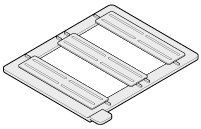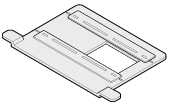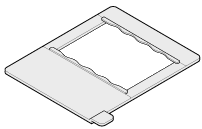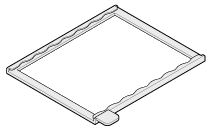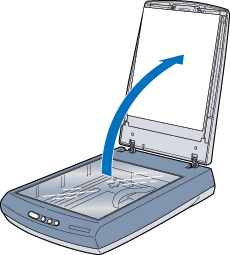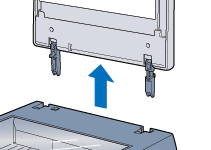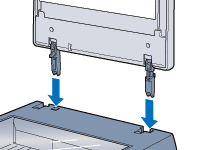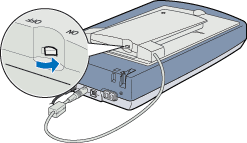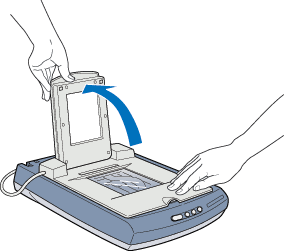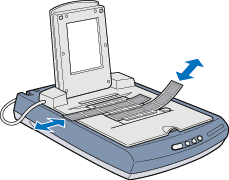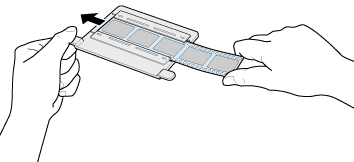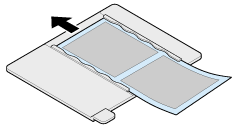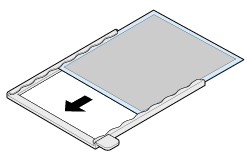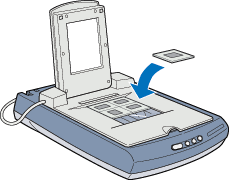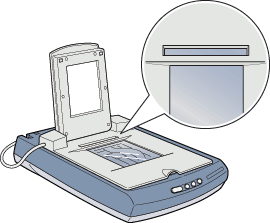|

Scanner Reference
|
|
Basic Scanning / Using the Film Adapter
Optional
Film Adapter for Perfection 1660 Photo and 2400 Photo
 Unpacking
the film adapter
Unpacking
the film adapter
 Removing
the built-in transparency unit
Removing
the built-in transparency unit
 Installing
the film adapter
Installing
the film adapter
 Loading slides and film
Loading slides and film
 Scanning normal (reflective) documents
Scanning normal (reflective) documents
The optional film adapter (B81317 )
lets you scan negatives and transparencies in the 120/220 (6 x 9 cm) and 4 x
5-inch (101.6 x 127 mm) formats simply by installing the unit on your scanner.
The film adapter can be attached or removed easily when you alternate scanning
between transparent materials and normal photos or reflective (paper) documents.
)
lets you scan negatives and transparencies in the 120/220 (6 x 9 cm) and 4 x
5-inch (101.6 x 127 mm) formats simply by installing the unit on your scanner.
The film adapter can be attached or removed easily when you alternate scanning
between transparent materials and normal photos or reflective (paper) documents.
 |
Note for Perfection 1660 Photo users:
|
 | |
Most illustrations shown in this section are for the Perfection 2400 Photo, so they may be different in appearance from your scanner. The instructions are the same.
|
|
Unpacking the
film adapter
When you first open the package, make sure that all the
following items are included. If any items are missing or damaged, contact your
EPSON dealer immediately. Keep the packaging to use for storing the film adapter.
Film adapter

Film holders
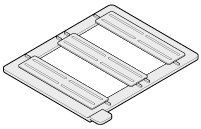
|
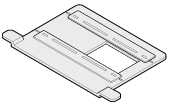
|
|
35-mm film strip
(multiple frames)
|
35-mm film strip
(single frame)
|
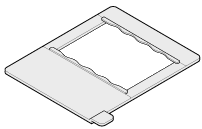
|
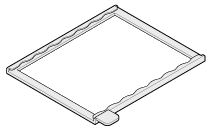
|
|
120/220
(6 x 9 cm film)
|
4 x 5 inch film
|

[Top]
Removing the
built-in transparency unit
You need to remove the built-in transparency unit (scanner
cover) before installing the film adapter. Follow these steps:
 |
Unplug the scanner and disconnect it from your computer. |
 |
Disconnect the cable for the built-in transparency unit from the connector
on the back of the scanner. |
 |
Open the cover. |
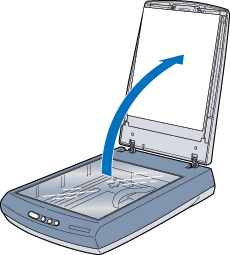
 |
Pull the cover straight up to remove it. |
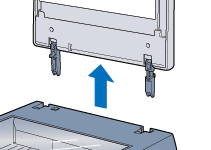
 |
Note:
|
 |
| When you are finished scanning with the optional
film adapter, reattach the scanner cover and reconnect the cable.
|
|
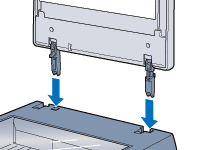

[Top]
Installing
the film adapter
Follow the steps below to install the optional film adapter
on the scanner.
 |
Make sure the scanner is unplugged and disconnected from your computer.
|
 |
Place the optional film adapter on the document table so that the hinges
face the rear of the scanner and it fits on the table. |

 |
Connect the film adapter cable to the scanner's transparency unit connector.
|

 |
Plug in the scanner and connect it to your computer. |
 |
Turn on the film adapter. When the scanner warms up, the green light
on the adapter comes on. |
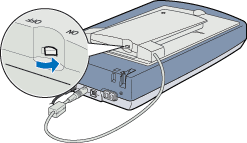

[Top]
Loading slides and film
The following sections explain how to load slides and film.
You can scan slides and film in the 4 x 5 inch (101.6 x
127 mm) scanning area of the film adapter.
 |
Note:
|
 |
- If you plan to scan transparent materials
from the EPSON Smart Panel or the EPSON Photo Print utility, click
the Help icon for details.
|
|
 |
- Wipe the inside of the film adapter cover,
the scanner's document table, and the narrow window near the hinges
before scanning transparencies. See Cleaning
the Scanner.
|
|
Follow the steps below to load film or slides.
 |
Caution:
|
 |
Hold the film at the edges or
use gloves. Touching the film surface with bare hands can leave fingerprints
or other traces on the film. |
 |
Make sure the film adapter cable is plugged into the scanner and the
film adapter is turned on. |
 |
Open the top of the film adapter, holding the base down.
|
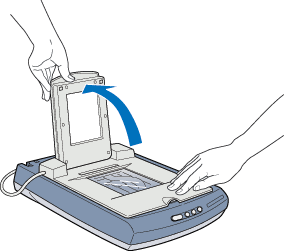
 |
Load your transparency into the film holder and position it on the scanner's
document table in the window of the film adapter. Go to the section listed
below that matches the type of transparency you want to scan. |
35-mm film strip (multiple frames)
35-mm film strip (single frame)
120/220 (6 x 9 cm) film
4 x 5 inch film
35-mm slide
35-mm slides (multiple)
 |  |
Note:
|
 |  |
| The base side of the film is the side where
the film maker's name and film ID numbers can be read correctly. When
you look at an image from the base side, the image should appear normal,
not reversed. |
|
35-mm film strip (multiple frames)
Insert two strips of film in the multiple frame holder,
base side facing down. Slide the strips until the frames you want to scan are
positioned inside the opening.

Place the film holder on the film adapter.

 |  |
Note:
|
 |  |
| You can slide the film strips in the holder
so the frames you want to scan are positioned in the window. |
|
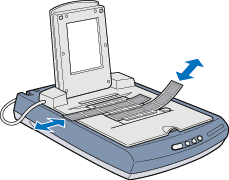
35-mm film strip (single frame)
 |
Note:
|
 | |
In the Full Auto mode and in the Thumbnail preview of the Manual mode, you cannot scan an image using this film holder. Therefore, clear the Automatic Thumbnail Preview for Film check box in the Configuration dialog box, and then scan the image in the Manual mode.
|
|
Insert a strip of film in the single frame holder, base
side facing down. Slide the strip until the frame you want to scan is positioned
inside the opening.
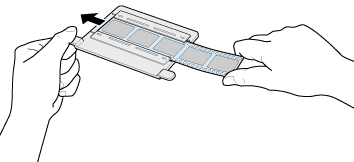
Place the film holder on the film adapter, aligning it at
the top.

120/220 (6 x 9 cm) film
 |
Note:
|
 | |
In the Full Auto mode and in the Thumbnail preview of the Manual mode, you cannot scan an image using this film holder. Therefore, clear the Automatic Thumbnail Preview for Film check box in the Configuration dialog box, and then scan the image in the Manual mode.
|
|
Insert film in the 120/220 (6 x 9 cm) film holder,
base side facing down. Slide the strip until the frame you want to scan is positioned
inside the opening.
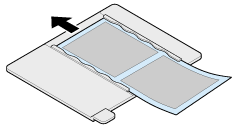
Place the film holder on the film adapter.

4 x 5 inch film
 |
Note:
|
 | |
In the Full Auto mode and in the Thumbnail preview of the Manual mode, you cannot scan an image using this film holder. Therefore, clear the Automatic Thumbnail Preview for Film check box in the Configuration dialog box, and then scan the image in the Manual mode.
|
|
Insert film in the 4 x 5 inch film holder, base side facing
down.
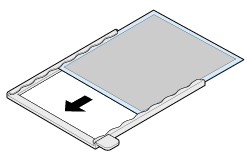
Place the film holder on the film adapter.

35-mm slide
Place a slide directly on the document table and align
it with the top-right corner of the film adapter.

35-mm slides (multiple)
Place slides directly on the document table. For multiple
slides, make sure each slide is placed right next to the previous one with no
space between them.
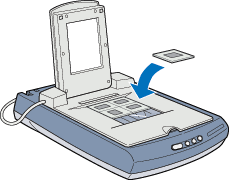
 |  |
Note:
|
 |  | |
If multiple slides are scanned and then displayed in the Thumbnail preview, the sequence of the thumbnail images does not follow the actual order of the scanned slides. The sequence of the thumbnail images starts from the top right image and runs vertically. See Thumbnail Preview.
|
|
 |
Close the film adapter unit. |
 |
Note:
|
 |
- Make sure the film adapter is completely
closed; otherwise your images' color may be incorrect.
|
|
 | -
You need to select TPU: Color Neg. Film, TPU: Monochrome Neg. Film, or TPU: Pos. Film in the Document Source settings in the Manual mode window depending on the type of film (negative or positive, color or monochrome) you are scanning.
|
|
 |
- To remove a film holder from the document
table, grasp the tab and lift it off.
|
|
 |
- Leave the narrow opening shown below uncovered.
Otherwise the colors in your scans will be affected.
|
|
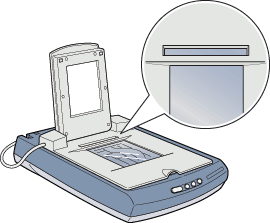

[Top]
Scanning normal (reflective) documents
When you return to scanning normal (reflective) documents
and photos, you can simply turn off the film adapter, and then place documents
between it and the document table. If you will not be using the film adapter
for a long time, you can remove and then store it in its original package.
Remove the film adapter in the reverse order of the steps described in Installing the film adapter.
 |
Caution:
|
 |
Before removing the film adapter,
be sure to turn it off and disconnect the cable. |
 |
Note:
|
 |
- When scanning thin documents, you may see
an impression of the underside of the film adapter in your scans.
If this happens, use the built-in transparency unit instead of
the optional film adapter.
|
|
 |
- When you use EPSON Smart Panel to scan and
print documents and photos, remove the optional film adapter first
and then replace the scanner cover.
|
|

[Top]
| Version 1.00E, Copyright © 2001, SEIKO EPSON CORPORATION |
![]()
Unpacking the film adapter
Removing the built-in transparency unit
Installing the film adapter
Loading slides and film
Scanning normal (reflective) documents
 )
lets you scan negatives and transparencies in the 120/220 (6 x 9 cm) and 4 x
5-inch (101.6 x 127 mm) formats simply by installing the unit on your scanner.
The film adapter can be attached or removed easily when you alternate scanning
between transparent materials and normal photos or reflective (paper) documents.
)
lets you scan negatives and transparencies in the 120/220 (6 x 9 cm) and 4 x
5-inch (101.6 x 127 mm) formats simply by installing the unit on your scanner.
The film adapter can be attached or removed easily when you alternate scanning
between transparent materials and normal photos or reflective (paper) documents.