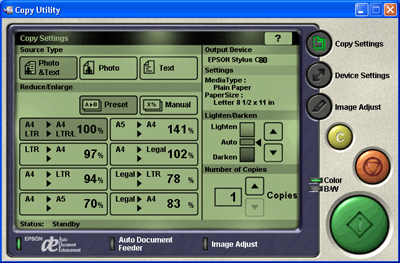|

Reference Guide
|
|
Using EPSON Smart Panel
Applications in the EPSON Smart Panel Window
 Scan to P.I.M. File
Scan to P.I.M. File
 Scan to PDA
Scan to PDA
 Scan to Web
Scan to Web
 Photo Print
Photo Print
 Scan to Application
Scan to Application
 Copy
Copy
 Scan to OCR
Scan to OCR
 Scan to E-mail
Scan to E-mail
 Scan to File
Scan to File
The EPSON Smart Panel window contains various applications. See the following section for information about them.
You can scan directly into the Smart Panel application. For details, refer to the EPSON Smart Panel online help.
You can assign any of the available applications to the  Start button on the scanner. See Assigning an Application in the EPSON Smart Panel Window for details. This makes scanning simple.
Start button on the scanner. See Assigning an Application in the EPSON Smart Panel Window for details. This makes scanning simple.
Scan to P.I.M. File
Use this application to scan, convert, and save an image using the PRINT Image Matching standard, which maximizes the quality of printed images with an expanded color range and other image enhancements. When you launch this application, the image is scanned with EPSON Scan and displayed in the Verify Assistant dialog box. Click Finish. The following dialog box appears.

 |
Note:
|
 | -
To scan without including PRINT Image Matching information in the image, use the Scan to File feature.
|
|

[Top]
Scan to PDA
Use this application to scan and convert images to a PDA-ready file format. When you launch this application, the image is scanned with EPSON Scan and displayed in the Verify Assistant dialog box. Click Finish. The following dialog box appears. Click Convert to export the image to the Sync folder or choose another folder and click Convert.

 |
Note:
|
 |
|
To view the saved images on your PDA, you must connect the PDA to
your computer, then install Presto! PixExpress from the included software
CD-ROM. See the Start Here Sheet for software installation instructions.
|
|

[Top]
Scan to Web
Use this application to scan an image and upload it to the EPSON photo-sharing site. Launch the application. The image is scanned with EPSON Scan and displayed in the Verify Assistant dialog box. Click Finish. The following dialog box appears. Enter your user ID and password for the EPSON Photo Sharing site, then click Upload to upload the image. Note that PRINT Image Matching information is included in all scanned image files.

 |
Note:
|

[Top]
Photo Print
Use this application to scan and then print images as photos. You can print in various sizes, or place several photos on the same page. You can also create collages or print several versions of the same image.


[Top]
Scan to Application
Use this application to scan and then send images to a desired application for further editing. See your Smart Panel User's Guide for more information.

[Top]
Copy
Use this application to turn your scanner into a digital copy machine. The application looks and works like a real copy machine.
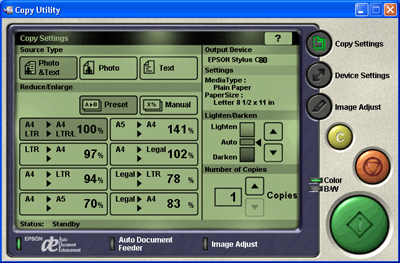

[Top]
Scan to OCR
Use this application to scan and convert images to text. The converted text can be saved or sent to a word processing application. See your Smart Panel User's Guide for more information.

[Top]
Scan to E-mail
Use this application to scan an image and send an e-mail message with your scanned image attached. See your Smart Panel User's Guide for more information.

[Top]
Scan to File
Use this application to scan, convert, and save an image to a specific folder. When you use this feature, the image is scanned in EPSON Scan and then opens in the Verify Assistant dialog box. Click Finish. The following dialog box appears. Choose a folder and click Save to save your file.

 |
Note:
|
 | |
To scan with PRINT Image Matching information, use the Scan to P.I.M. File feature instead.
|
|

[Top]
| Version 1.00E, Copyright © 2001, SEIKO EPSON CORPORATION |
![]()
Scan to P.I.M. File
Scan to PDA
Scan to Web
Photo Print
Scan to Application
Copy
Scan to OCR
Scan to E-mail
Scan to File
 Start button on the scanner. See Assigning an Application in the EPSON Smart Panel Window for details. This makes scanning simple.
Start button on the scanner. See Assigning an Application in the EPSON Smart Panel Window for details. This makes scanning simple.