![]()
Reference Guide
| Index | Help | Safety | ||||||||
| Contents | Glossary |
|
||||||||
|
|
|
|||||||||||||||||||||||||||||||||
How to
For film
For documents and photographs
Follow the steps below to select scanner settings for film in Professional Mode.
 | Place your film on the document table. |
 | Placing Film on the Document Table |
 | Start EPSON Scan and select Professional Mode. For details on selecting the scanning mode, see Changing the scanning mode. |
The following window appears.

 | Select the Original settings that match the film you placed on the document table. |

|
Document Type |
Film (with Film Holder) |
|
Film Type |
Select a film type from the Film Type list. |
 | Select Destination settings for your scanned image file. |

|
Image Type |
Select a suitable image type from the Image Type list. |
|
Resolution |
Select a suitable resolution from the Resolution list. See Selecting a resolution for details. |
| Note: |
|
Use this table as a guide when selecting a resolution.
|
Purpose |
Resolution |
|
Sending E-mail |
96 to 150 dpi |
|
Printing |
300 dpi |
|
Filing |
300 dpi |
 | Click Preview to preview the image. |
 | Use the Target Size setting to select the output size of the scanned image. Also, select Adjustments, if necessary. See Create Beautiful Reproductions for details. (You may need to scroll to the bottom of the screen.) |
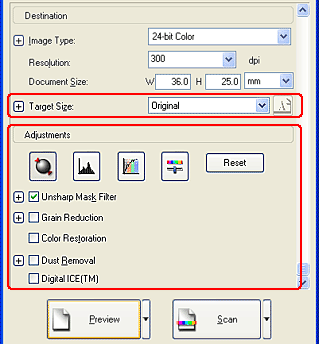
 | Click Scan to start scanning. |
The scanned image is saved to the specified folder.
Follow the steps below to select scanner settings for documents and photographs (reflective documents) in Professional Mode.
 | Place your document on the document table. |
 | Placing Documents and Photographs on the Document Table |
 | Start EPSON Scan and select Professional Mode. For details on selecting the scanning mode, see Changing the scanning mode. |
The following window appears.

 | Referring to the table below and select settings that match the document you placed on the document table. |
|
Original |
Document Type |
Reflective |
|
Document Source |
Document Table |
|
|
Auto Exposure Type |
Select "Document" or "Photo" from the Auto Exposure Type list. |
|
|
Destination |
Image Type |
Select a suitable image type. |
|
Resolution |
Select an appropriate resolution. See Selecting a resolution. |
|
|
Target Size |
To be set in a later step. |
|
|
Adjustment |
To be set in a later step. |
|
 | Click Preview to preview the image. |
 | Use the Target Size setting to select the output size of the scanned image. Also, select Adjustments, if necessary. See Create Beautiful Reproductions for details. |

 | Click Scan to start scanning. |
The scanned image is saved to the specified folder.
When you select a high resolution, the number of pixels increases and the scanned image becomes finer in texture. However, increasing the resolution causes the file size to increase. Select a resolution that is acceptable for your scanning purpose.
Use this table as a guide when selecting a resolution.
|
Purpose |
Resolution |
|
Sending E-mail |
96 to 150 dpi |
|
OCR (Optical Character Recognition) |
300 dpi |
|
Printing |
300 dpi |
|
Filing |
300 dpi |
|
Sending Fax |
200 dpi |
 Previous |
 Next |
| Version 1.00E, Copyright © 2003, SEIKO EPSON CORPORATION |