![]()
Reference Guide
| Index | Search | Glossary | ||||||||
| Contents | Help |
|
||||||||
|
|
|
|||||||||||||||||||||||||||||||||
Paper Handling
Loading cut sheet media
Printing on thick media (0.5 to 1.6 mm)
To load cut sheet media longer than 19 inches, see the next section. To load paper shorter than 19 inches, see Loading cut sheet media shorter than 19 inches.
If you are printing on thick media (0.5 to 1.6 mm), see Printing on thick media (0.5 to 1.6 mm).
To load cut sheet media longer than 19 inches, follow the steps below.
| Caution: |
|
As much as possible, keep your fingers off the printable surface of the media, as fingerprints may reduce printout quality. |
|
|
Make sure that the printer is on and the roll paper cover is closed. |
|
|
Press the Paper Source button repeatedly until the Sheet light is on. |
|
|
Make sure the Operate light or Pause light is not flashing, then pull the paper set level out, to the released position. The Paper Out light comes on and LOAD PAPER appears on the LCD panel. |
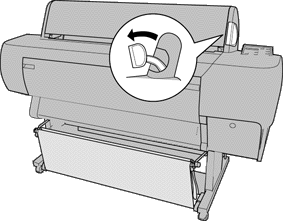
| Caution: |
|
Do not change the position of the paper set level while the Operate light or Pause light is flashing. Otherwise, you may damage the printer. |
|
|
Load the sheet into the paper insertion slot until it comes out below. Make sure that the right and bottom edges of the sheet are straight and in line with the horizontal row of holes on the printer. |
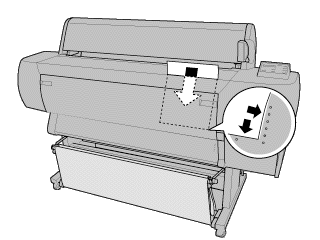
|
|
Set the paper set lever to the secured position. PRESS PAUSE BUTTON appears on the LCD panel. |
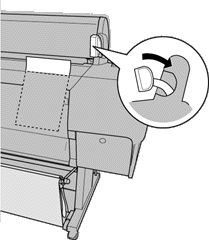
|
|
Press the Pause button. |
The print heads move and the sheet feeds into the printing position automatically. READY appears on the LCD panel.
| Note: |
|
Even if you do not press the Pause button, the print heads move and paper feeds into the printing position automatically. READY appears on the LCD panel. |
|
|
Make the printer driver settings (see Accessing the Printer Software), then send a print job from the computer. The printer starts printing. |
| Note: |
|
Allow time for the ink to dry thoroughly after printing to ensure the printout quality. |
To load cut sheet media shorter than 19 inches, follow the steps below.
| Caution: |
|
As much as possible, keep your fingers off the printable surface of the media, as fingerprints may reduce printout quality. |
|
|
Make sure that the printer is on and the roll paper cover is closed. |
|
|
Press the Paper Source button repeatedly until the Sheet light comes on. |
|
|
Make sure that the paper set lever is pushed all the way in, in the secured position. Then load the sheet into the paper insertion slot until it meets resistance. Make sure that the right edge of the paper is straight and in line with the right edge of the scale on the roll paper cover. PRESS PAUSE BUTTON appears on the LCD panel. |
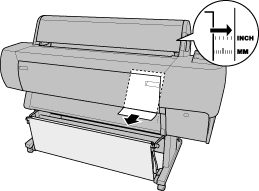
|
|
Press the Pause button. The print heads move and the sheet automatically feeds into the printing position. READY appears on the LCD panel. |
|
|
Make the printer driver settings (see Accessing the Printer Software), then send a print job from the computer. The printer starts printing. |
When printing is complete, the sheet stays in the printer, and PAPER OUT is displayed on the LCD panel. To remove the paper, hold it while pressing the Paper Feed button.
When you load thick media, such as posterboard, follow the steps below.
| Note: |
|
|
|
|
Set the paper basket as described in Catching printouts in front of the printer. |
|
|
Make sure that the printer is on. |
|
|
Press the Paper Source button repeatedly until the Sheet light is on. |
|
|
Make sure that the Operate light or Pause light is not flashing, then set the paper set lever to the released position. The Paper Out light turns on and LOAD PAPER appears on the LCD panel. Open the lower cover. |
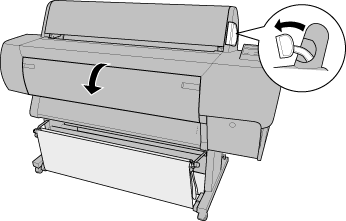
|
|
Load the sheet into the paper insertion slot so that the bottom edge of the paper rests behind the open lower cover. Make sure that the right edge is straight. Line up the paper with the two rows of holes at the paper exit. |
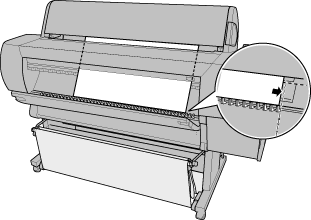
|
|
Set the paper set lever to the secured position, then close the lower cover. PRESS PAUSE BUTTON appears on the LCD panel. |
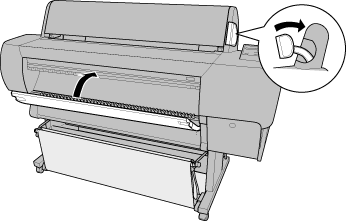
|
|
Press the Pause button. Then follow the same procedure as for other cut sheets. |
| Version 1.00E, Copyright © 2001, SEIKO EPSON CORPORATION |