![]()
Reference Guide
| Index | Search | Glossary | ||||||||
| Contents | Help |
|
||||||||
|
|
|
|||||||||||||||||||||||||||||||||
Printing with Mac OS X
Settings
Format for
Paper Size
Orientation
Scale
You can make appropriate Settings, Format for, Paper Size, Orientation, and Scale settings that you want to use for printing.
| Note: |
|
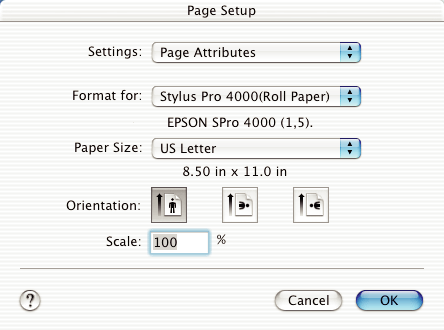
You can select Page Attributes or Summary.
Displays the page setup settings.
Displays the list of current setting items.
Select a printer with the desired paper and margins.
|
Printer |
Description |
|
SPro 4000: Borderless (Auto Expand) |
Select this setting when printing on a cut sheet. Prints your data with no margins enlarging the size of print data automatically. |
|
SPro 4000: Borderless (Retain Size) |
Select this setting when printing on a cut sheet. Prints your data with no margins keeping the ratio of your print data. |
|
SPro 4000: Maximum |
Select this setting when printing on a cut sheet. Prints your data with an expanded bottom margin. |
|
SPro 4000: Roll Paper |
Select this setting when printing on a roll paper. Prints your data with using the standard printable area. |
|
SPro 4000: Roll Paper - Banner |
Select this setting when printing on a banner. |
|
SPro 4000: Roll Paper - Borderless (Auto Expand) |
Select this setting when printing on roll paper. Prints your data with no margins enlarging the size of print data automatically. |
|
SPro 4000: Roll Paper - Borderless (Retain Size) |
Select this setting when printing on roll paper. Prints your data with no margins keeping the ratio of your print data. |
|
SPro 4000: Roll Paper - Borderless Banner |
Select this setting when printing on banner. Prints your data with no margins. |
|
SPro 4000: Standard |
Select this setting when printing on a cut sheet. Prints your data using the standard printable area. |
| Note: |
|
Select the paper size that you want to use.
Select the printing orientation.
Input the scale to reduce or enlarge the size of your data.
 Previous |
 Next |
| Version 1.00E, Copyright © 2001, SEIKO EPSON CORPORATION |