|

Reference Guide
|
|
Paper Handling
Using Cut Sheet Media
 Loading cut sheet media
Loading cut sheet media
 Printing on thick paper (0.5 to 1.5 mm)
Printing on thick paper (0.5 to 1.5 mm)
Loading cut sheet media
To load cut sheet media longer than A3 or Legal see the next section. To load paper with a length of A4, Letter, or 8x10 inches, see Loading cut sheet with a length of A4/Letter, or 8x10 inches.
If you are printing on thick paper (0.5 to 1.5 mm), see Printing on thick paper (0.5 to 1.5 mm).
Loading cut sheet media longer than A3 or Legal
To load cut sheet media longer than A3 or Legal follow the steps below.
 |
Caution:
|
 | |
As much as possible, keep your fingers off the printable surface of the media, as fingerprints may reduce printout quality.
|
|
 |
Make sure that the printer is on and the roll paper cover is closed.
|
 |
Press the Paper Source  button repeatedly until Sheet button repeatedly until Sheet  appears. appears.
|
 |
Make sure that the Power light is not flashing, and then set the paper lever to the released position. LEVER RELEASED. LOAD PAPER appears on the LCD panel.
|

 |  |
Caution:
|
 |  | |
Do not set the paper lever to the released position while the Power light is flashing; otherwise, damage may occur.
|
|
 |
Load the sheet into the paper insertion slot until it comes out below. Make sure that the right and bottom edges of the sheet are straight and in line with the horizontal line and the vertical line.
|

 |
Set the paper lever to the secured position. PRESS PAUSE BUTTON appears on the LCD panel.
|

 |
Press the Pause  button. button.
|
The print heads move and the sheet feeds into the printing position automatically. READY appears on the LCD panel.
Now the printer is ready to print. While the printer is printing, do not open the front cover. If the front cover is opened while printing is in progress, the printer stops printing, and then restarts printing when the front cover is closed. Stopping and restarting printing may reduce the print quality.
 |
Caution:
|
 | |
Do not leave the paper in the printer for a long period of time; its quality will deteriorate. We recommend that you remove the paper from the printer after printing.
|
|
Loading cut sheet media with a length of A4, Letter, or 8x10 inches
To load cut sheet media with a length of A4, Letter, or 8x10 inches, follow the steps below.
 |
Caution:
|
 | |
As much as possible, keep your fingers off the printable surface of the media, as fingerprints may reduce printout quality.
|
|
 |
Make sure that the printer is on and the roll paper cover is closed.
|
 |
Press the Paper Source  button repeatedly until Sheet button repeatedly until Sheet  appears. appears.
|
 |
Make sure that the paper lever is in the secured position, and then load the sheet into the paper insertion slot until it meets resistance. Make sure that the right edge of the paper is straight and in line with the right edge of the scale on the roll paper cover. PRESS PAUSE BUTTON appears on the LCD panel.
|
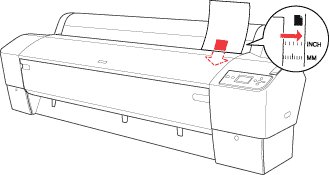
 |
Press the Pause  button. button.
|
The print heads move and the sheet feeds into the printing position automatically. READY appears on the LCD panel.
Now the printer is ready to print. While the printer is printing, do not open the front cover. If the front cover is opened while printing is in progress, the printer stops printing, and then restarts printing when the front cover is closed. Stopping and restarting printing may reduce the print quality.
When printing is complete, the printer supports the printed media, and PAPER OUT. LOAD PAPER is displayed on the LCD panel. To remove the paper, press the Paper Feed button and then release the paper lever while holding the paper. The paper can be removed from the printer.
 |
Caution:
|
 | |
Do not leave the paper in the printer for a long period of time; its quality will deteriorate. We recommend that you remove the paper from the printer after printing.
|
|

[Top]
Printing on thick paper (0.5 to 1.5 mm)
When you load thick cut sheets, such as cardboard, follow the steps below.
 |
Note:
|
 | -
Do not load thick paper larger in size than B1 (728 x 1030 mm); otherwise, paper jams may occur.
|
|
 | -
Always load B1 (728 x 1030 mm) sized thick paper long edge first. You may want to select the Landscape setting in your printer driver.
|
|
 |
Make sure that the printer is on.
|
 |
Press the Paper Source  button repeatedly until Sheet button repeatedly until Sheet  appears. appears.
|
 |
Make sure that the Power light is not flashing, and then set the paper lever to the released position. LEVER RELEASED. LOAD PAPER appears on the LCD panel.
|

 |
Open the front cover.
|

 |
Load the sheet into the paper insertion slot so that the bottom edge of the paper rests behind the open front cover. Make sure that the right and bottom edges of the sheet are straight and in line with the horizontal line and the vertical line.
|

 |
Set the paper lever to the secured position, and then close the front cover. PRESS PAUSE BUTTON appears on the LCD panel.
|

 |
Press the Pause  button, and then follow the same procedure used for other cut sheet media. button, and then follow the same procedure used for other cut sheet media.
|
 |
Caution:
|
 | |
Do not leave the paper in the printer for a long period of time; its quality will deteriorate. We recommend that you remove the paper from the printer after printing.
|
|

[Top]
| Version 1.00E, Copyright © 2003, SEIKO EPSON CORPORATION |
![]()
Loading cut sheet media
Printing on thick paper (0.5 to 1.5 mm)


 button repeatedly until Sheet
button repeatedly until Sheet  appears.
appears.







 button.
button.


 button repeatedly until Sheet
button repeatedly until Sheet  appears.
appears.

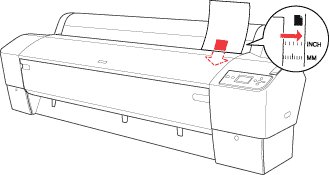

 button.
button.



 button repeatedly until Sheet
button repeatedly until Sheet  appears.
appears.









 button, and then follow the same procedure used for other cut sheet media.
button, and then follow the same procedure used for other cut sheet media.

