|
 Buttons Buttons
 Lights Lights
 Status messages Status messages
The control panel of the printer consists of 8 buttons, 12 lights, and a 20-character liquid crystal display (LCD). The control panel layout is shown below.
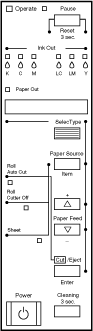
|
Power
|
Turns the printer on and off. Press this button while pressing and holding the Pause button to enter the maintenance mode. See Maintenance Mode.
|
|
Cleaning
3 Sec.
|
Print head cleaning is performed when pressed for three seconds. Before cleaning, make sure that thick paper is not loaded in the printer.
|
|
Pause
(Reset 3 Sec.)
|
Stops printing temporarily. Press a second time to resume printing.
Clears print data in the printer memory if pressed and held for three seconds.
When pressed in SelecType mode, the printer returns to READY status.
|
|
SelecType
|
Enters SelecType mode when pressed in READY status. When pressed in SelecType mode, a desired menu can be selected.
|
|
Paper Source
(Item)
|
Selects the paper source: Roll Auto Cut, Roll Cutter Off or Sheet. If you press this button during the ink drying process, press Enter to be able to make your setting.
When pressed in SelecType mode, a desired item can be selected from the menu.
|
|
Paper Feed  (+) (+)
|
Feeds paper in reverse. When pressed in SelecType mode, a desired parameter can be selected from the selected item. Parameters change in forward order.
|
|
Paper Feed  (-) (-)
|
Feeds paper forward. When pressed in SelecType mode, a desired parameter can be selected from the selected item. Parameters change in reverse order.
|
|
Cut/Eject
(Enter)
|
When Sheet light is on:
Ejects the cut sheet.
When Roll Auto Cut light is on:
Feeds the roll paper before cutting it.
When Roll Cutter Off light is on:
Feeds the roll paper a small amount.
When Roll Cutter Off light is on and Print Page Line is on:
Feeds the roll paper and then prints a page line below the document. See PAGE LINE.
 |
Note:
|
 |
This button is effective during the ink drying process.
|
When pressed in SelecType mode, sets the selected parameter in the selected item as the default value. If the selected item is for execution only, the item will be executed.
|
![[Top]](images/top.gif) [Top] [Top]
|

Operate
|
The printer is on.
|
|

Operate
|
The printer is receiving print data or the power has been turned off.
|
|

Operate
|
The printer is off.
|
|

Paper Out
|
Paper is out or the paper set lever is not in the lower position.
|
|

Paper Out
|
Paper is jammed.
|
|

Pause
|
The printer is ready to print data.
|
|

Pause
|
Printer mechanism is moving in preparation for printing or the printed paper is drying for a set time.
|
|

Pause
|
The printer is in pause mode or in SelecType mode, or an error has occurred.
|
|

Ink Out K
|
Black ink is out, the Black ink cartridge is not installed correctly, or a wrong ink cartridge is installed.
|
|

Ink Out K
|
Black ink is low. The Black ink cartridge is nearly empty. Obtain replacement ink cartridge.
|
|

Ink Out C
|
Cyan ink is out, the Cyan ink cartridge is not installed correctly, or a wrong ink cartridge is installed.
|
|

Ink Out C
|
Cyan ink is low. The Cyan ink cartridge is nearly empty. Obtain replacement ink cartridge.
|
|

Ink Out M
|
Magenta ink is out, the Magenta ink cartridge is not installed correctly, or a wrong ink cartridge is installed.
|
|

Ink Out M
|
Magenta ink is low. The Magenta ink cartridge is nearly empty. Obtain replacement ink cartridge.
|
|

Ink Out LC
|
Light Cyan ink is out, the Light Cyan ink cartridge is not installed correctly, or a wrong ink cartridge is installed.
|
|

Ink Out LC
|
Light Cyan ink is low. The Light Cyan ink cartridge is nearly empty. Obtain replacement ink cartridge.
|
|

Ink Out LM
|
Light Magenta ink is out, the Light Magenta ink cartridge is not installed correctly, or a wrong ink cartridge is installed.
|
|

Ink Out LM
|
Light Magenta ink is low. The Light Magenta ink cartridge is nearly empty. Obtain replacement ink cartridge.
|
|

Ink Out Y
|
Yellow ink is out, the Yellow ink cartridge is not installed correctly, or a wrong ink cartridge is installed.
|
|

Ink Out Y
|
Yellow ink is low. The Yellow ink cartridge is nearly empty. Obtain replacement ink cartridge.
|
|

Roll
Auto Cut
|
Auto Cut is selected. The roll paper will be automatically cut after printing.
|
|

Roll
Cutter Off
|
Printing occurs continuously without cutting.
|
|

Sheet
|
Cut sheet is selected. Printing is on single sheet paper. The printer ejects the paper.
|
|
All lights On
|
Reset has been executed by pressing the Pause button for 3 seconds or more.
|
![[Top]](images/top.gif) [Top] [Top]
The following messages show the printer status. For error messages, see Printer Stops Printing Unexpectedly.
|
READY W*
|
Ready to print data.
|
|
POWER OFF
|
Power is off.
|
|
INK DRY nn MIN W*
|
Drying ink after printing. Wait for "nn" minutes.
|
|
RESET
|
The printer is being reset.
|
|
PRESS PAUSE BUTTON
|
Pause button needs to be pressed.
|
|
PRINTING W*
|
Receiving print data.
|
|
WAIT W*
|
The printer is warming up or charging ink.
|
|
PAUSE
|
The printer is paused. To resume printing, press the Pause button.
|
|
INK COMPART. OPEN
|
You are replacing the ink cartridge(s) and the ink compartment cover is open.
|
|
INK LOW
|
Ink cartridge(s) is (are) nearly empty. Replace ink cartridge(s) indicated by the Ink Out light(s). When the ink cartridge(s) is (are) out, printing stops. Printing can be resumed after empty cartridge(s) have been replaced.
|
|
LOAD PAPER
|
Paper set lever is up while loading paper. When you load paper and pull the set lever down, "PRESS PAUSE BUTTON" appears.
|
|
TURN PWR OFF AND ON
|
After clearing jammed paper, this message appears. Turn the printer off and on.
|
|
MAINTENANCE REQ. nnnn
|
Part used in the printer has nearly reached life end. Note the error number "nnnn"and contact your dealer. See Contacting Customer Support.
|
* Indicates the platen gap setting is set to WIDE. When AUTO is selected, no letter appears.
![[Top]](images/top.gif) [Top] [Top]
|