|
 Making the Media Type setting Making the Media Type setting
 Using the Automatic, Custom and Advanced settings Using the Automatic, Custom and Advanced settings
 Adjusting page orientation and printable area Adjusting page orientation and printable area
 Fitting documents onto the page Fitting documents onto the page
 Using the Roll Paper Settings Using the Roll Paper Settings
The printer driver software allows the computer to control the printer according to the settings you make for your printing requirements.
The Media Type setting determines what other settings are available, so you should always make this setting first.
On the Main menu (for Windows) and the Print dialog box (for Macintosh), select the Media Type setting that matches the paper loaded in the printer. Find your paper in the list below, then select a corresponding Media Type setting. For some kinds of paper, you have several Media Type settings to choose from.
|
Media Type setting
|
EPSON special media name
|
|
Plain Paper
|
—
|
|
Presentation Matte Paper
|
EPSON Presentation Matte Paper
|
|
Photo Paper
|
EPSON Glossy Photo Paper
EPSON Photo Paper
|
|
Semigloss Photo Paper
|
EPSON Semigloss Photo Paper
|
|
Photo Quality Ink Jet Paper
|
EPSON Photo Quality Ink Jet Paper
|
|
Photo Quality Glossy Film
|
EPSON Photo Quality Glossy Film
|
 |
Note:
|
 | -
The availability of special media varies by country.
|
![[Top]](images/top.gif) [Top] [Top]
The settings are arranged to give you three levels of control over the printer driver, as explained below.
|
Automatic settings
|
The quickest and easiest way to start printing.
|
|
Custom settings
|
Choose from a list of ready-made settings suited to the kind of document you want to print. You can also add your own settings to this list.
|
|
Advanced settings
|
Allows you to make detailed settings to meet your specific needs. You can also add your settings to the Custom Settings list. .
|
In addition to making groups of settings that affect the overall print quality, you can also modify individual aspects of the print style and layout using the Paper menu (for Windows) and Page Setup and Layout dialog boxes (for Macintosh). See Adjusting page orientation and printable area.
When Automatic is selected on the Main menu (for Windows) or in the Print dialog box (for Macintosh), the printer driver takes care of all detailed settings based on the current Media Type and Ink settings. To make the Ink setting, click Color to print in color, or Black to print in black and white or grayscale. To make the Media Type setting, see Making the Media Type setting.
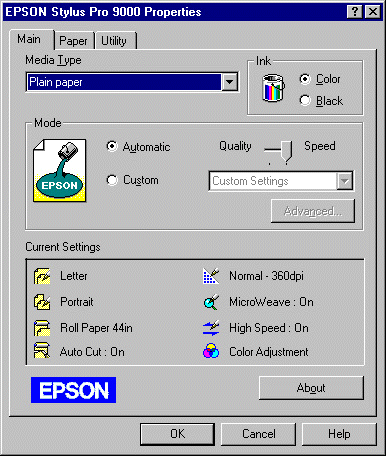
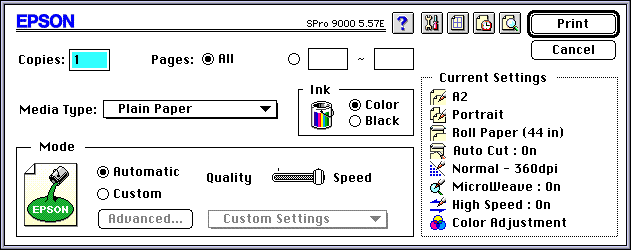
 |
Note:
|
 | -
Depending on the media you choose in the Media Type list while Automatic is selected, a slider appears in the Mode box that lets you choose Quality, Speed, or an intermediate. Select Quality when print quality is more important than speed.
|
 | -
Most Windows applications feature paper size and page layout settings that override similar settings in the printer driver. However, if your application does not, you should also verify the settings on the printer driver's Paper menu.
|
The Custom settings let you make a wide range of changes with a single click of the mouse. In the Custom Settings list, you'll find ready-made settings provided by EPSON designed to match a particular kind of printout, such as graphs and charts for a presentation or images taken by a digital camera.
You can also create your own settings and add them to this list. See Advanced settings.
The Custom Settings list includes the following ready-made settings:
|
Digital Camera
|
Good for printing scanned images or images taken with a digital camera.
Note:
Printing with Digital Camera selected may increase print time depending on your computer system and the amount of data contained in your image.
|
|
Text/Graph
|
Good for printing presentation documents such as graphs and charts.
|
|
PhotoEnhance3
|
Best for printing video images or scanned images. This setting automatically adjusts the contrast, saturation, and brightness of the original image data to produce sharper, more vivid color printouts. PhotoEnhance3 does not affect your original image data.
Note:
Printing with PhotoEnhance3 selected may increase print time depending on your computer system and the amount of data contained in your image.
|
|
Advanced Photo
|
Good for printing scanned photos and digitally-captured images in high quality. Also helps prevent the misprinting of ink dots that may occur due to the movement of the print heads and paper.
|
|
ICM
(For Windows 95, and 98)
|
ICM (Image Color Matching). This feature automatically adjusts printout colors to match colors on your screen.
|
|
sRGB
(For Windows)
|
Best for color matching with other sRGB devices.
|
|
ColorSync
(For Macintosh)
|
This feature automatically adjusts printout colors to match colors on your screen.
|
Follow the steps below to select a Custom setting:
 |
From the Custom Settings list, select the most appropriate setting for the type of document or image you will print.
|
 |
When you choose a Custom setting, other settings such as Print Quality, Halftoning, and Color Adjustment are set automatically. Changes are shown in the Current Settings display at the bottom of the Main menu (for Windows) or on the right side of the Print dialog box (for Macintosh).
|
 |
Before printing, be sure to verify the Media Type and Ink settings, as they may be affected by the Custom setting you select. See Making the Media Type setting. |
The Advanced settings give you complete control over your printing environment. Use these settings to experiment with new printing ideas, or to fine-tune a range of print settings to meet your individual needs. Once you are satisfied with your new settings, you can give them a name and add them to the Custom Settings list.
Follow the instructions below to make and save Advanced settings.
 |
Note:
|
 |
The printer driver screens that appear in this procedure are for Windows 95 and 98. The appearance of the Windows NT 4.0 printer driver screens differ only slightly.
|
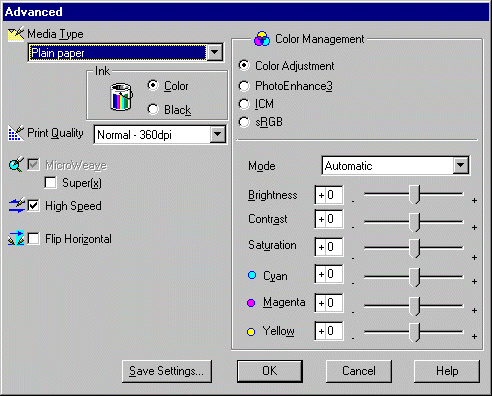
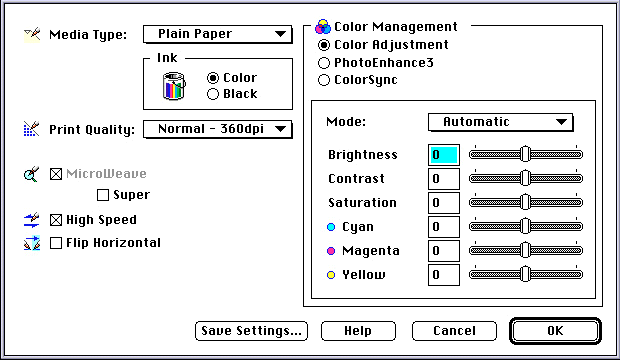
 |
Choose Color or Black in the Ink options.
|
 |
Select a Print Quality setting.
|
 |
Make other settings as needed. For details, see online help.
|
 |
Note:
|
 |
Some settings are enabled or disabled depending on the Media Type, Ink, and Print Quality settings you make.
|
 |
Click OK to apply your settings and return to the Main Menu (for Windows) or Print dialog box (for Macintosh). If you want to return to the previous screen without applying your settings, click Cancel.
|
To save your Advanced settings, click Save Settings in the Advanced settings dialog box. The Custom Settings dialog box appears:
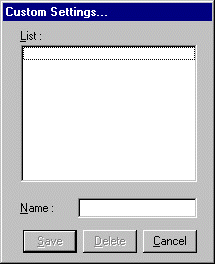
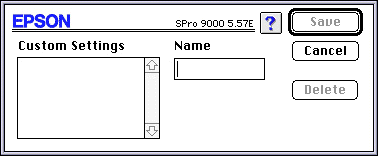
Type a unique name (up to 16 characters) for your settings in the Name box, and click the Save button. Your settings will be added to the Custom Settings list.
You can save up to 10 groups of settings. You can select your saved group of settings from the settings list on the Main Menu (for Windows) or in the Print dialog box (for Macintosh)
 |
Note:
|
 | -
The names of the ready-made settings provided by EPSON cannot be applied to your new settings.
|
 | -
To delete a setting, select the setting in the Custom Settings dialog box and click Delete.
|
 | -
You cannot delete ready-made settings from the Custom Settings list.
|
When you select your saved settings in the Custom Settings list, be aware that making new settings, for example Media Type and Ink settings, may change your custom settings. This may cause unexpected results in your printout. If this happens, reselect your saved settings and try printing again.
![[Top]](images/top.gif) [Top] [Top]
You can adjust the page orientation and printable area on the Paper menu for Windows or in the Page Setup dialog box for Macintosh.
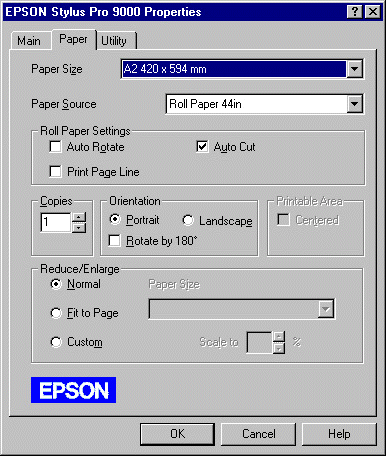
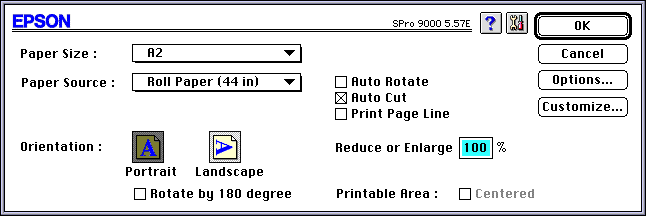
You can change the following settings:
|
Orientation
|
Use this setting to specify the direction of printing on the page: Portrait (vertical), or Landscape (horizontal). If you need to print close to the bottom of the page, click Rotate by 180°.
|
|
Printable area
|
Select Centered to position your printout at equal distances from the edges of the paper.
|
![[Top]](images/top.gif) [Top] [Top]
You can fit the size of your document to the size of the paper you will print on.
Use the Reduce/Enlarge options on the Paper menu.
|
Normal
|
Prints your document in normal size.
The output paper size is the paper size you select on the Paper menu.
|
|
Fit to Page
|
Proportionally enlarges or reduces the size of your document to make it fit the paper size you select in the Paper Size list in the Reduce/Enlarge box.
|
|
Custom
|
Lets you define the percentage you want to enlarge or reduce an image. Click the arrows next to the Scale to box to select proportion from 10% to 400%.
|
Open the Layout dialog box. To open the Layout dialog box, click Print on the File menu of your application, then click the Layout icon in the Print dialog box (for Macintosh).
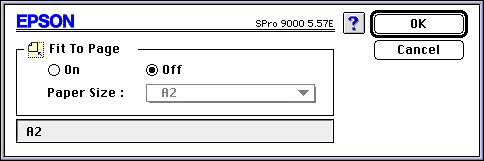
Selecting this setting proportionally enlarge or reduces the size of the image to make it fit the paper size you selected in the Paper Size list. To use this function, click On and select the paper size you loaded in the printer.
![[Top]](images/top.gif) [Top] [Top]
The Auto Rotate function is effective only when the print data length is shorter than the printable width of the roll paper (24, 36, or 44 inches). The print data will automatically be turned 90 degrees to print crosswise, saving roll paper.
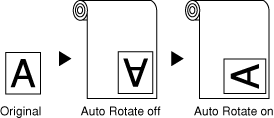
To enable Auto Rotate, select the Auto Rotate check box in the Roll Paper Settings box on the Paper menu (for Windows), or the Auto Rotate check box in the Page Setup dialog box (for Macintosh)
When Auto Cut is selected the roll paper will be cut automatically after each print job.
To enable Auto Cut, select the Auto Cut check box in the Roll Paper Settings box on the Paper menu (for Windows) or the Auto Cut check box in the Page Setup dialog box (for Macintosh)
You can specify whether to print a page line on the right side, and also below the document for manual cutting.
To enable Print Page Line, select the Print Page Line check box in the Roll Paper Settings box on the Paper menu (for Windows), or the Print Page Line check box in the Page Setup dialog box (for Macintosh)
The Print Page Line operation changes according to the Auto Cut setting as shown.
|
Auto Cut
|
Print Page Line
|
Printer's Operation
|
|
Selected
|
Selected
|
Prints page line on the right side only, and cuts paper automatically after the print job.
|
|
Selected
|
Not selected
|
Cuts paper automatically after the print job.
|
|
Not selected
|
Selected
|
Prints page lines on the right side and below the document.
|
|
Not selected
|
Not selected
|
Does not print page lines nor cut.
|
 |
Note:
|
 |
When Sheet is selected from the Paper Source list, the Roll Paper Settings (Auto Rotate, Auto Cut, and Print Page Line) are not available.
|
![[Top]](images/top.gif) [Top] [Top]
|