|
 Accessing the printer utilities for Windows Accessing the printer utilities for Windows
 Accessing the printer utilities for Macintosh Accessing the printer utilities for Macintosh
 Using Printer and Option Information (Windows only) Using Printer and Option Information (Windows only)
EPSON printer utilities allow you to check the current printer status and do some printer maintenance from your screen.
You can check occurrence of errors and the level of ink remaining for each ink cartridge, using the EPSON Status Monitor 2 or EPSON StatusMonitor utilities (depending on your system software).
To find out if nozzles are delivering ink properly, you can print a nozzle check pattern. If the nozzles are not delivering ink properly, missing dots will be evident in the print pattern. Six nozzles can be checked at a time.
 |
Caution:
|
 |
Before you start printing images, make sure that nozzle check pattern printing is complete. Otherwise, print quality may decline.
|
When printing quality declines, or when clogged nozzles are evident after the nozzle check, the print heads need to be cleaned. Use this utility to perform the head clean, then perform the Nozzle Check again, as repeat head cleaning may be necessary.
Print head alignment is necessary when a misalignment of vertical lines appears in the head alignment test pattern, or when banding is evident in your printouts.
This utility allows the printer driver to confirm printer configuration information. It also provides specific information regarding certain characteristics of the printer, such as the Printer ID. See Using Printer and Option Information (Windows only).
 |
Note:
|
 |
Make sure that the printer is finished printing before performing the Nozzle Check, Head Cleaning, or Print Head Alignment utilities. Otherwise your printout may be marred.
|
By accessing the printer software, the printer driver and utility menus appear in the printer software window. To use the printer utilities, click the Utility tab in the printer software window, then, click the button of the utility you want to use.

 |
Note:
|
 | -
The letter in parentheses after the utility name indicates the shortcut key for that utility. Press ALT and the letter on the keyboard to open that utility.
|
 | -
While printing is in progress, pressing any of the utility buttons, except the EPSON Status Monitor 2 button, may mar your printouts.
|
![[Top]](images/top.gif) [Top] [Top]
Open the Print dialog box or Page Setup dialog box and click the Utility icon to open the Utility dialog box. Then, click the button for the utility you want to use.
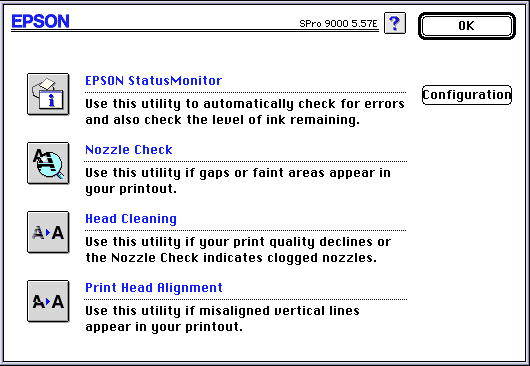
 |
Note:
|
 |
While printing is in progress, pressing any of the utility buttons, except the EPSON StatusMonitor button, may mar your printouts.
|
![[Top]](images/top.gif) [Top] [Top]
Depending on the configuration of your system, the information displayed in the Printer and Option Information dialog box may be updated automatically, or may need to be updated manually.
If a message appears in the Current Settings window prompting you to enter settings, or if you change the printer's configuration, follow the steps below to make the necessary settings manually.
 |
Load paper in the printer, then click the Settings Sheet button in the Printer and Option Information dialog box. Information on your printer and options is printed out similar to that below.
|
Printer ID : 48-48-50-52-50-52
 |
Make sure the information in the utility matches the printed information. If not, adjust the information on the screen to match the printed information.
|
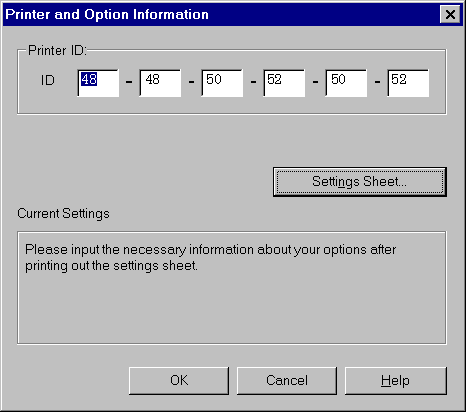
 |
Click OK to save your settings and exit the menu.
|
![[Top]](images/top.gif) [Top] [Top]
|