- Make sure the EPSON Stylus Photo RX500 is turned on but not printing, and the Error light is off. (If the Error light is flashing or on, you may need to replace an ink cartridge; see Replacing an Ink Cartridge for details.)
- Press the Setup button to enter setup mode. You see an LCD screen similar to this:
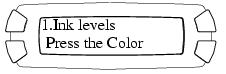
- Press the top left button (next to Ink levels in the illustration) until you see this LCD screen:
- Press the Color button.
- When you again see the LCD screen shown on the right, run a nozzle check to confirm the print head
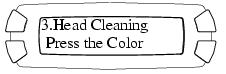
nozzles are clean. - Examine the nozzle check pattern you print. It should look something like this:

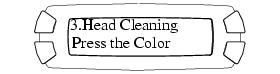
Cleaning takes about 30 seconds, during which the message Head Cleaning . . . appears on the LCD screen.
Caution: Never turn off the EPSON Stylus Photo RX500 while the message Head Cleaning . . . appears on the LCD screen, unless the Stylus Photo RX500 hasn't moved or made noise for more than 5 minutes.
Make sure letter-size paper is loaded. Press the top left button until you see Nozzle Check on the LCD screen, then press the x Color button. The nozzle check pattern prints.
Note: You can also use a printer software utility to print a nozzle check right from your computer. Select the ? or Help button on your printer settings window for instructions on running the nozzle check utility.

Each line should be complete, with no gaps in the dot pattern. If your printout looks okay, you're done.
If you see any gaps in the dot pattern, clean the print head again.