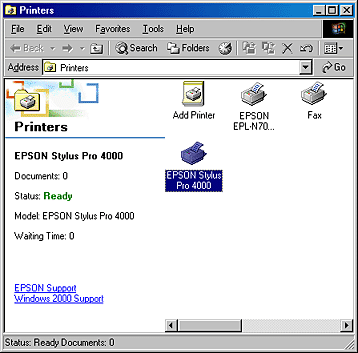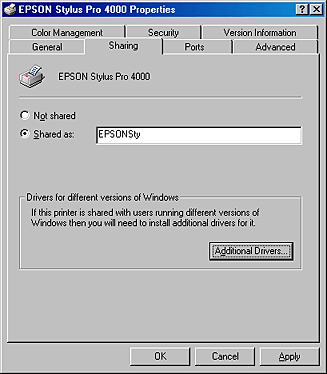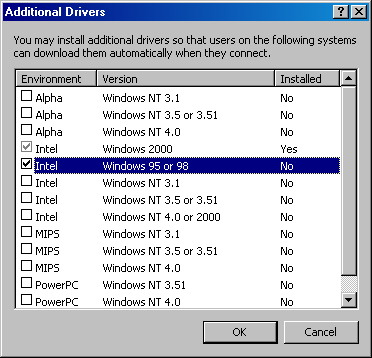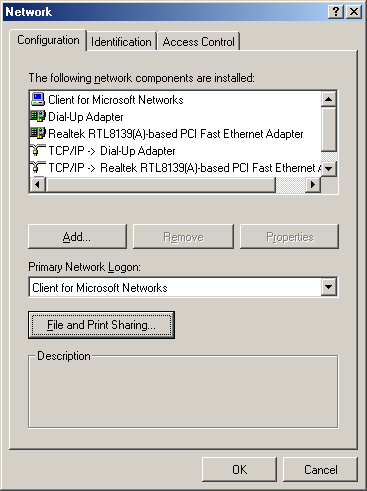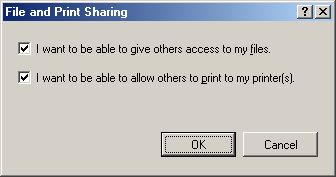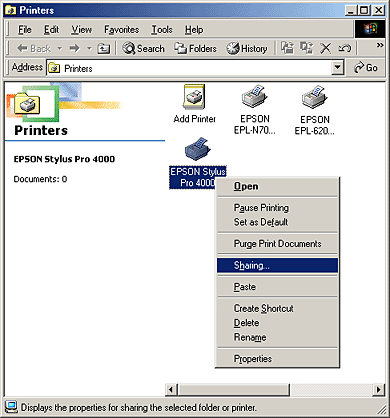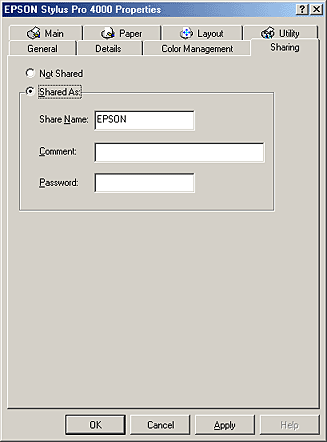|

User's Guide
|
|
Using the Stylus RIP Professional with Windows
Sharing a Printer
 Windows XP/2000 users
Windows XP/2000 users
 Windows Me/98 Second Edition users
Windows Me/98 Second Edition users
You can share a printer that is connected to your computer and allow users on the network to print to it. If your printer was not set up for sharing when the printer driver was installed, perform the procedure described below to set it up for sharing.
 |
Note:
|
 | |
You need to login to Windows XP/2000 as an administrator in order to make this setting.
|
|
Windows XP/2000 users
Follow these steps to share your printer with users on the network:
 |
Open the Printers folder, and then select the printer that you want to share.
|
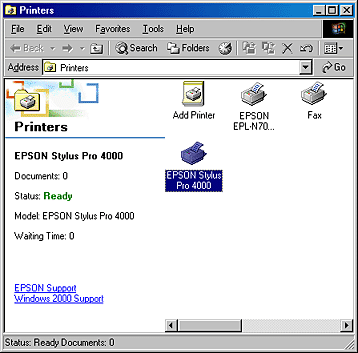
 |
Right-click the printer, and then select Sharing in the menu that appears. The printer's Properties dialog box is displayed.
|
 |
On the Sharing sheet, select Shared as, and then enter a name for the printer that you want to share.
|
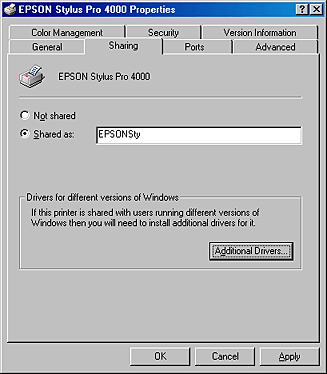
 |  |
Note:
|
 |  | |
If you need to install a printer driver for a different version of Windows, proceed to the next step. Otherwise, click OK to complete the procedure to share your printer.
|
|
 |
Click the Additional Drivers button to install a printer driver for a different version of Windows.
|
 |
In the dialog box that appears, select the check box for the version of Windows that you want to install, and then click OK.
|
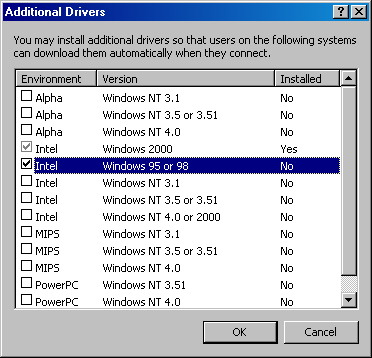
 |
Continue installation by following the on-screen instructions.
|
 |
Specify the location of the printer driver when prompted. If your CD-ROM drive is D:, the path to the printer driver for Windows Me/98 Second Edition will be D:\ENGLISH\WIN9X\PS_SETUP (change the drive letter as needed for your system).
|
 |
Continue installation by following the on-screen instructions.
|
 |
When the printer's Properties dialog box reappears, click OK to complete the procedure.
|
 |  |
Note:
|
 |  | |
If you click Additional Drivers in step 4 to install a printer driver for a different version of Windows, users on a client computer can select the shared Stylus RIP printer as a network printer, and have the printer driver automatically installed on the client computer.
|
|

[Top]
Windows Me/98 Second Edition users
Follow these steps to share your printer with users on the network:
 |
Open the Control Panel and double-click Network.
|
 |
Click the File and Print Sharing button.
|
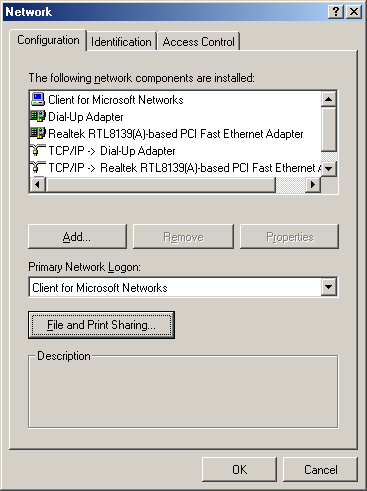
 |
Select the I want to be able to give others access to my files check box if you want to allow people using other computers to read or modify files that you share on your computer. Select the I want to be able to allow others to print to my printer[s] check box if you want to allow people using other computers to print their files using your printer(s).
|
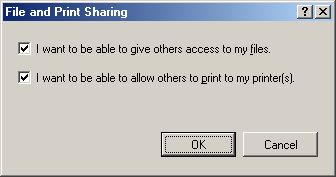
 |
Click OK.
|
 |
The Network dialog box reappears. Click OK.
|
 |
If you are asked to insert the Windows CD into the CD-ROM drive, insert the CD into the CD-ROM drive, and then click OK.
|
 |
In the dialog box that appears, click Yes to restart your computer.
|
 |
After the computer restarts, open the Printers folder and then right-click the printer that you want to share. Then, select Sharing in the menu that appears.
|
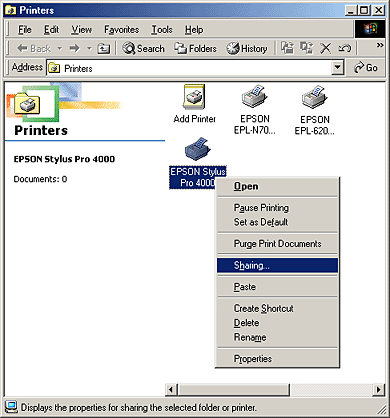
 |
Click the Shared As radio button, and then enter the desired information in the appropriate text boxes.
|
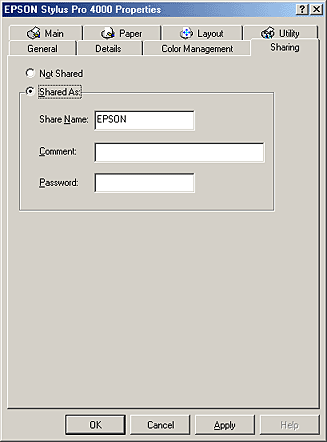
 |
Click OK.
|

[Top]
| Version 1.00E, Copyright © 2003, SEIKO EPSON CORPORATION |

Windows XP/2000 users
Windows Me/98 Second Edition users