 |
 Selecting printer driver settings Selecting printer driver settings
 Canceling printing Canceling printing
Selecting printer driver settings
Follow these steps to select basic printer driver settings:
 |
Select Print from the File menu of your application. The Print window appears.
|
 |
Make sure the EPSON Stylus Pro 3800 is selected, and then click Properties or Options. You may need to click a combination of these buttons. The driver settings window appears.
|
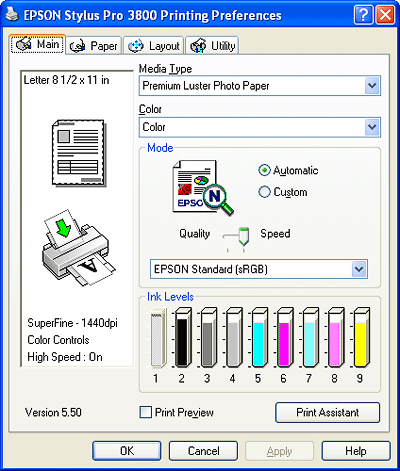
 |  |
Note: |
 |
Select Color (to print color or monochrome photos) or Black (to print a draft or black text only) as the Color setting.
|
If you want to fine-tune your monochrome prints, select Advanced B&W Photo.
 |
Select Automatic as the Mode setting.
|
 |
Adjust the Speed and Quality slider if it’s available. Drag the slider to the left or right depending on which setting is more important.
|
 |  |
Note: |
 |  |
|
Depending on the Media Type setting you choose, a slider may not appear in the Mode box.
|
|
If you selected Advanced B&W Photo as the Color setting, select a Color Toning setting from the drop-down list.
 |
Select a color control mode from the drop-down list in the Mode box. For more information, see Color Control mode.
|
 |
Click the Paper tab. You see a window like this one.
|
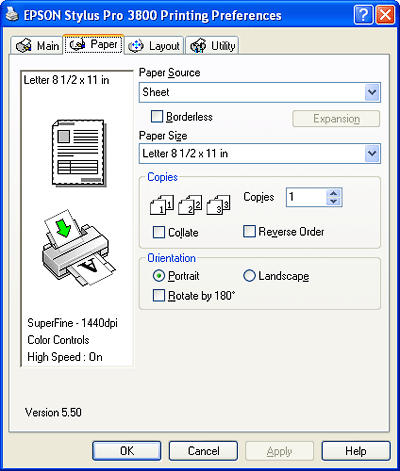
 |
Select a paper source from the Paper Source drop-down list.
|
 |  |
Note: |
 |  |
|
Some paper sources may not be available for the media type setting you selected.
|
|
 |
Select Borderless to print without margins. See Selecting the Borderless setting.
 |
Note: |
 |
|
The Borderless feature is only available for select media types and paper paths.
|
|
|
 |
Select the size of paper you loaded in the printer from the Paper Size drop-down list.
|
 |  |
Note: |
 |  |
|
Most Windows applications feature paper size settings that override similar settings in the printer driver. If you don’t see the paper size you loaded in the printer, see to create a custom paper size.
|
|
 |
Select Copies and Orientation settings, as necessary.
|
 |
Click the Layout tab. You see a window like this one.
|
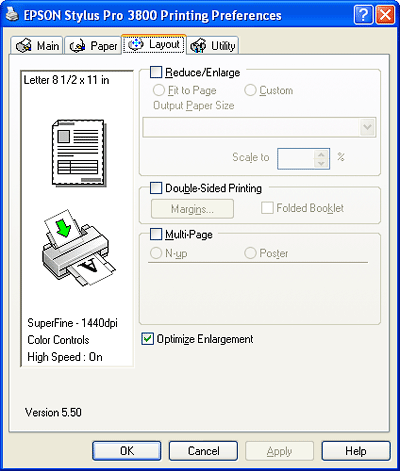
 |  |
Note: |
 |  |
|
The Double-Sided Printing feature is available only when Sheet is selected as the Paper Source setting.
|
|
 |
Click OK to return to the Print Setup window in your application.
|
 |
Click OK or Print to start printing.
|
During printing, the Epson Progress Meter appears, showing the progress of your print and the status of your printer.
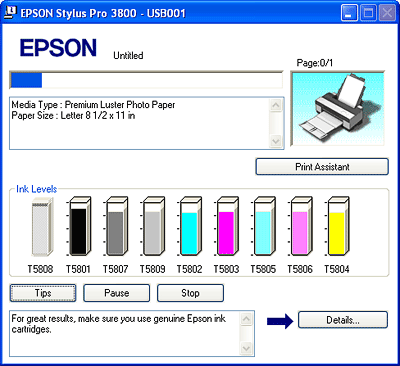
To cancel printing, click Stop on the Epson Progress Meter.
You can also pause or restart printing. To pause printing, click Pause. To resume printing, click the button again.
 |
Caution: |
 |
|
If you stop a print job while it’s in progress, you may notice misalignment or banding in the printed image.
|
|
|  |

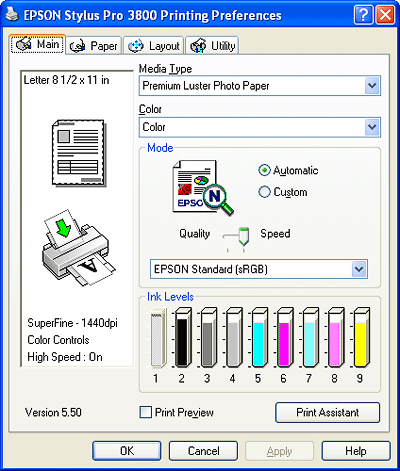
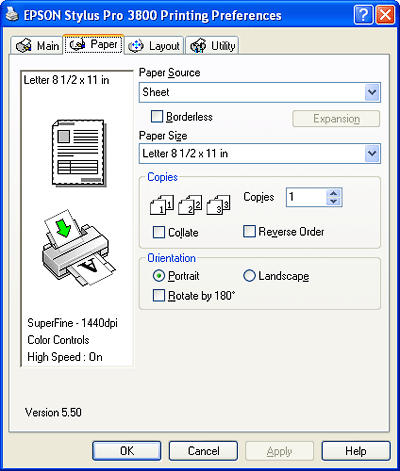
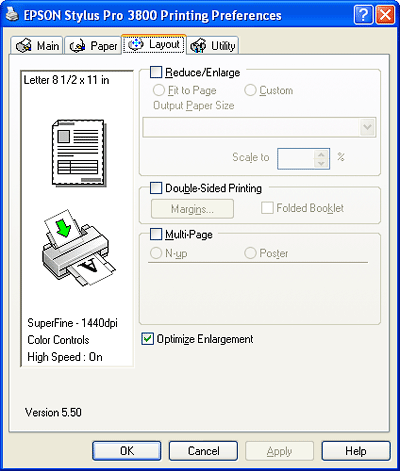
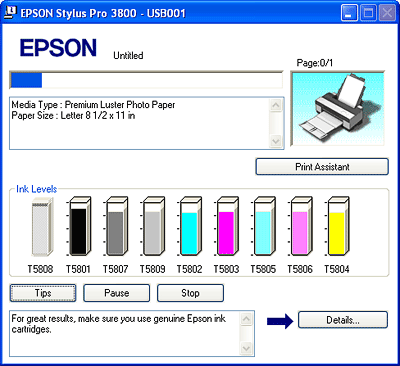



 Selecting printer driver settings
Selecting printer driver settings


















 Top
Top