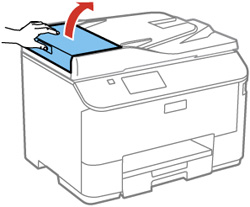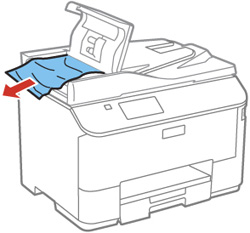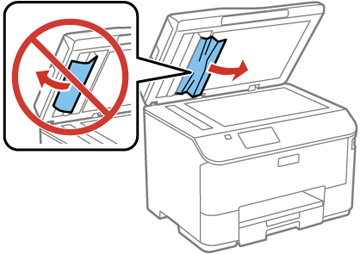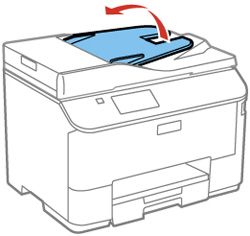If you have problems with document jams in the automatic document feeder (ADF), follow the steps here to clear the jam.
- Cancel the print job, if necessary.
- Remove your originals from the ADF.
- Open the ADF cover.
- Carefully
remove any jammed pages.
Caution:Make sure you open the ADF cover before removing any jammed paper. Otherwise the product may be damaged.
- Close the ADF cover open, then raise the document cover.
- Carefully remove any jammed pages.
- Lower the document cover.
- Raise the ADF input tray.
- Carefully remove any jammed pages.
- Lower the ADF input tray.
- Reload your
originals.
Caution:Make sure you do not load the ADF beyond its capacity for your paper size. Also make sure the originals you load are not bent, folded, or curled and do not have tape, staples, or other materials that could obstruct the feeder.
- Follow the prompts on the LCD screen to clear any error messages. If you still see a paper jam message, check the other paper jam solutions.