When multiple image sources are connected to the projector, such as a computer and DVD player, you can switch from one image source to the other.
Make sure the connected image source you want to use is turned on.
For video image sources, insert a DVD or other video media and press play.
Do one of the following:
Press the Source Search button on the control panel or remote control until you see the image from the source you want.
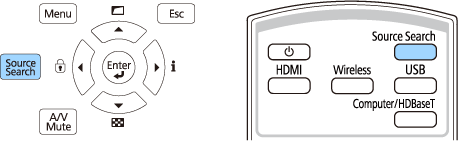

This screen is displayed when no image signal is detected. Check the cable connections between the projector and image source.
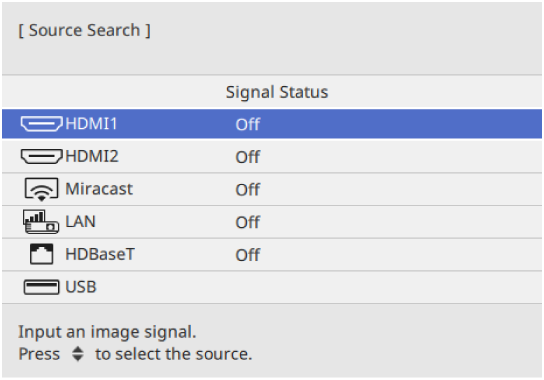
Press the button for the source you want on the remote control. If there is more than one port for that source, press the button again to cycle through the sources.
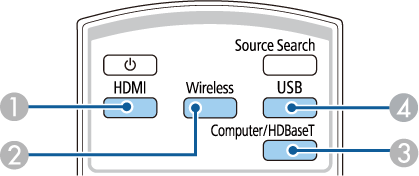
|
|
HDMI sources (HDMI1 and HDMI2 ports) |
|
|
Network source (LAN and Miracast) |
|
|
Computer/HDBaseT port source (HDBaseT port) |
|
|
USB port source |
Press the Home button on the remote control.
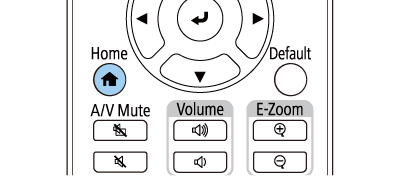
Then select the source you want to use from the screen displayed.
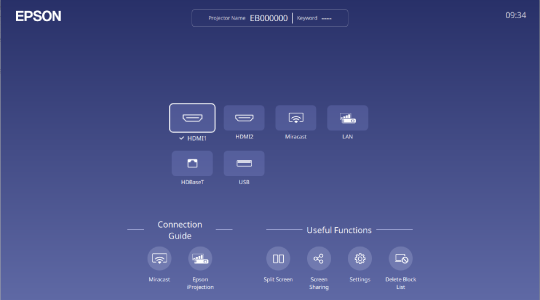

The display order of the input sources changes when the projector detects an input signal. (The detected input source appears in the upper left position.)
A check mark appears on the image from the current input source. You can check a preview of the current input image for most sources as a thumbnail (other than the USB input source in Content Playback mode).