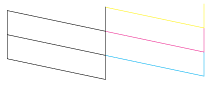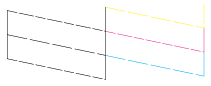|

Reference Guide
|
|
Printing / Improving the Print Quality
Checking the Print Head Nozzles
 Using the Nozzle Check utility
Using the Nozzle Check utility
 Using the control panel buttons
Using the control panel buttons
If you find that the printout is unexpectedly faint or that dots are missing, you may be able to identify the problem by checking the print head nozzles.
You can check the print head nozzles from your computer using the Nozzle Check utility in the printer software or from this product itself by using the buttons on the control panel.
 |
Note:
|
 | |
Do not start the nozzle check while printing is in progress; otherwise, your printout may be marred.
|
|
Using the Nozzle Check utility
Refer to the appropriate section below to use the Nozzle Check utility.
For Windows
Follow the steps below to use the Nozzle Check utility.
 |
Make sure that A4 or Letter size paper is loaded in the sheet feeder.
|
 |
Make sure that this product is on and the ! Error light is off.
|
 |
Access the printer software.
|
 |
Click the Maintenance tab, then click the Nozzle Check button.
|
 |
Follow the on-screen instructions.
|
For Mac OS 8.6 to 9.x
Follow the steps below to use the Nozzle Check utility.
 |
Make sure that A4 or Letter size paper is loaded in the sheet feeder.
|
 |
Make sure that this product is on and the ! Error light is off.
|
 |
Access the Print or Page Setup dialog box.
|
 |
Click the  Utility icon button, then click the Nozzle Check button in the Utility dialog box. Utility icon button, then click the Nozzle Check button in the Utility dialog box.
|
 |
Follow the on-screen instructions.
|
For Mac OS X
Follow the steps below to use the Nozzle Check utility.
 |
Make sure that A4 or Letter size paper is loaded in the sheet feeder.
|
 |
Make sure that this product is on and the ! Error light is off.
|
 |
Access the EPSON Printer Utility dialog box.
|
 |
Select this product, then click OK in the Printer List window.
|
 |
Click the Nozzle Check button in the Utility dialog box.
|
 |
Follow the on-screen instructions.
|

[Top]
Using the control panel buttons
Follow the steps below to check the print head nozzles using the control panel.
 |
Note:
|
 | |
When the ! Error light is on and a message appears on the LCD panel to prompt you to replace an ink cartridge or to indicate the ink is low, you cannot clean the print head. In this case, replace the appropriate ink cartridge first.
|
|
 |
Make sure that A4 or Letter size paper is loaded in the sheet feeder.
|
 |
Make sure that this product is on and the ! Error light is off.
|
 |
Press the Setup Mode button to enter the Setup Mode.
|
 |
Press the A or the  / / Select button repeatedly until 3.Nozzle check appears on the LCD panel, and then press the Select button repeatedly until 3.Nozzle check appears on the LCD panel, and then press the  Color button. This product starts printing. Color button. This product starts printing.
|
 |
Check the printout. The following examples indicate when the print head needs to be cleaned.
|
Good: print head does not need to be cleaned yet.
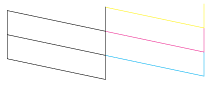
Not Good: print head needs to be cleaned.
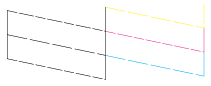
If the nozzle check page does not print satisfactorily, there is a problem with this product. This could be a clogged ink nozzle or a misaligned print head. See Cleaning the Print Head for details on cleaning the print head.

[Top]
| Version 1.00E, Copyright © 2001, SEIKO EPSON CORPORATION |
![]()
Using the Nozzle Check utility
Using the control panel buttons











 Utility icon button, then click the Nozzle Check button in the Utility dialog box.
Utility icon button, then click the Nozzle Check button in the Utility dialog box.












 /
/ Select button repeatedly until 3.Nozzle check appears on the LCD panel, and then press the
Select button repeatedly until 3.Nozzle check appears on the LCD panel, and then press the  Color button. This product starts printing.
Color button. This product starts printing.