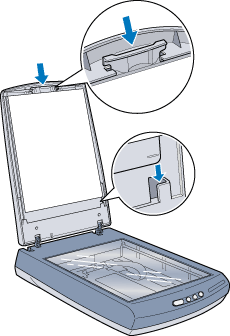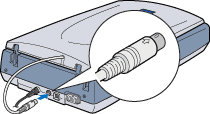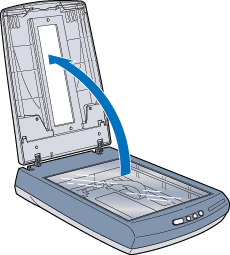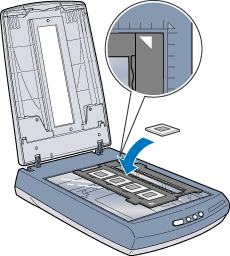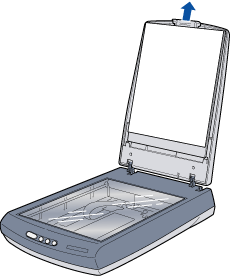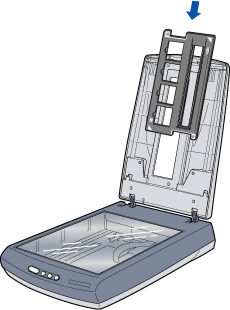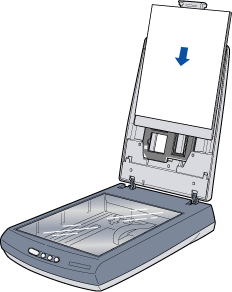|

Reference Guide
|
|
Common Operations
Using the Film Holder
 Removing and re-attaching the reflective document mat
Removing and re-attaching the reflective document mat
 Loading slides and film
Loading slides and film
 Storing the film holder
Storing the film holder
 Scanning normal (reflective) documents
Scanning normal (reflective) documents
Your scanner's integrated TPU functions both as the document cover and the Film Adapter. You can scan negative film strips and slides simply by removing the reflective document mat.
Removing and re-attaching the reflective document mat
The reflective document mat is attached to the scanner lid. Follow the steps below to remove and re-attach the reflective document mat.
Removing the reflective document mat
 |
Note:
|
 | |
You need to remove the reflective document mat when you scan transparent materials.
|
|
 |
Lift up the scanner lid.
|

 |
Grab the handle at the top of the reflective document mat and then slide it up and off the scanner.
|

Re-attaching the reflective document mat
 |
Note:
|
 | |
You need to attach the reflective document mat when you scan reflective documents.
|
|
 |
Lift up the scanner lid.
|
 |
Hold the reflective document mat by the handle on top.
|
 |
Make sure the bottom corners of the reflective document mat are seated
under the slots on the scanner lid and slide it into place until you hear
a clicking sound. Make sure the top of the document mat's handle is inserted
into its slot at the top of the scanner lid. |
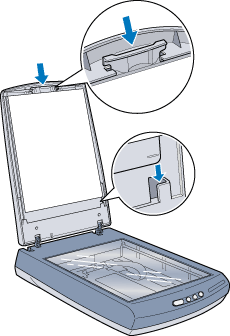

[Top]
Loading slides and film
You can scan transparent materials such as positive or negative film using the integrated TPU that is built into the scanner lid. The following sections explain how to load slides and film.
You can scan a 35-mm film strip or slides.
 |
Note:
|
 |
|
Wipe off the surface of the TPU and the scanner's document table
before scanning transparencies. See Cleaning
the Scanner.
|
|
Follow the steps below to load a film or slides.
 |
Caution:
|
 | |
Hold the film at the edges, or else use gloves. Touching the film surface with bare hands can leave fingerprints or other traces on the film.
|
|
 |
Make sure the TPU connector is attached to the option connector on the scanner.
|
 |  |
Note:
|
 |  | |
Before connecting the TPU, make sure the scanner is unplugged and disconnected from your computer.
|
|
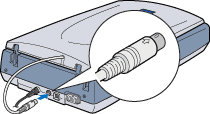
 |
Lift up the scanner lid.
|
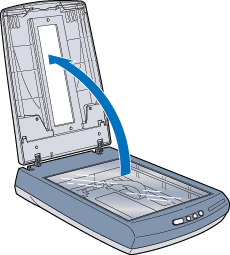
 |  |
Note:
|
 |  | |
Do not place heavy objects on the document table glass. Also, do not press the document table glass with too much force.
|
|
 |
Load your transparencies into the film holder and position it on the scanner's document table. Go to the section listed below that matches the type of transparency you want to scan.
|
35-mm film
35-mm slides
 |  |
Note:
|
 |  |
|
The base side of the film is the side where the manufacturer's name
and film ID numbers can be read correctly. Also, when you look at
an image on the film from the base side, the image should appear
normal, not reversed.
|
|
35-mm film
Insert a strip of film in the film strip holder, base side facing down. Slide the strip until all of the frames are positioned inside the film holder opening.

Place the film holder on the document table. Align the upper right corner of the film holder with the upper right corner of the document table.

35-mm slides
Place the film holder on the document table. Align the upper right corner of the film holder with the upper right corner of the document table.

Place slides in the 35-mm slide holder, as shown below.
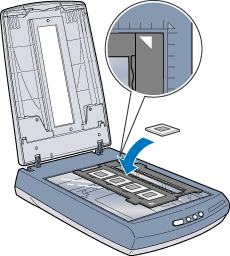
 |
Close the scanner lid.
|
 |
Note:
|
 | -
Make sure the scanner lid is completely closed to ensure proper image colors.
|
|
 | -
To remove a film holder from the document table, slide it left and then lift it off of the table.
|
|

[Top]
Storing the Film Holder
When not using the film holder, you can store it inside the scanner lid.
 |
Lift up the scanner lid and remove the document cover.
|
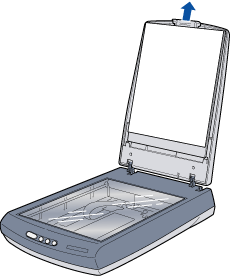
 |
Slide the film holder into the integrated TPU.
|
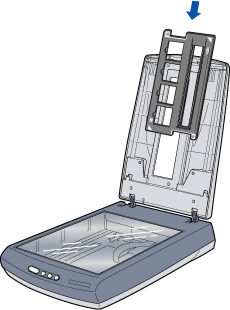
 |
Replace the document mat.
|
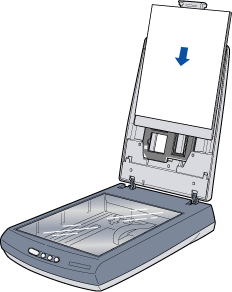

[Top]
Scanning normal (reflective) documents
When you return to scanning normal (reflective) documents, you can simply re-attach the reflective document mat. See Re-attaching the reflective document mat.

[Top]
| Version 1.00E, Copyright © 2001, SEIKO EPSON CORPORATION |
![]()
Removing and re-attaching the reflective document mat
Loading slides and film
Storing the film holder
Scanning normal (reflective) documents