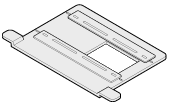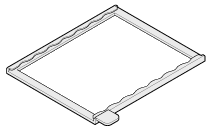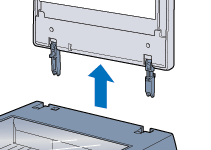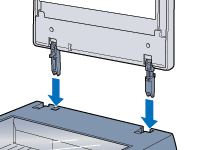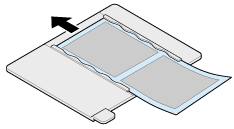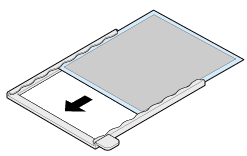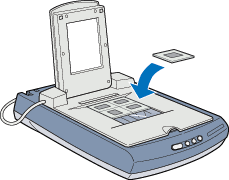|

Reference Guide
|
|
Common Operations
Using the various optional Film Adapters
 Unpacking the Film Adapter
Unpacking the Film Adapter
 Removing the scanner lid
Removing the scanner lid
 Installing the Film Adapter
Installing the Film Adapter
 Loading slides and film
Loading slides and film
 Scanning normal (reflective) documents
Scanning normal (reflective) documents
The optional Film Adapter (B81317) lets you scan negative film strips and slides.
The Film Adapter is compact so it can be attached or removed easily when you
alternate between scanning transparent materials and normal reflective (paper)
documents.
Unpacking the Film Adapter
When you first open the package, make sure that all the following items are included. If any items are missing or damaged, contact your EPSON dealer immediately. Do not throw away the package after unpacking the Film Adapter; it can be used for storage.
Film Adapter

Film holders

|
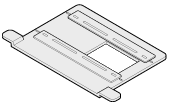
|
|
35-mm film
(multiple frames)
|
35-mm film
(single frame)
|

|
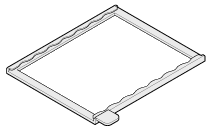
|
|
120/220
(6 x 9-cm film)
|
4 x 5-inch film
|

[Top]
Removing the scanner lid
You need to remove the scanner lid before installing the Film Adapter.
Follow the steps below to remove the scanner lid.
 |
Make sure the scanner is unplugged and disconnected from your computer.
|
 |
Disconnect the TPU cable from the scanner's option connector.
|
 |
Lift up the scanner lid.
|

 |
Pull the scanner lid straight up.
|
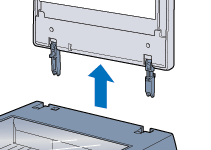
 |
Note:
|
 | |
When you are finished scanning, reattach the scanner lid in the reverse order that you removed it.
|
|
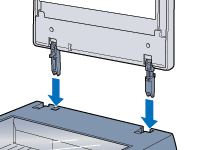

[Top]
Installing the Film Adapter
Follow the steps below to install the optional Film Adapter on the scanner.
 |
Make sure the scanner is unplugged and disconnected from your computer.
|
 |
Place the optional Film Adapter on the document table so that the hinges face the rear of the scanner and it fits on the table.
|

 |
Connect the Film Adapter connector to the scanner's option connector.
|

 |
Plug in the scanner.
|
 |
Turn on the Film Adapter.
|


[Top]
Loading slides and film
You can scan transparent materials such as positive or negative film, by passing light through the material. The following sections explain how to load slides and film.
You can scan slides and film strips in the 4 x 5-inch (101.6 x 127-mm) scanning area of the Film Adapter.
 |
Note:
|
 |
|
Wipe the inside of the Film Adapter cover, the scanner's document
table, and the narrow window near the hinges before scanning transparencies.
See Cleaning the Scanner.
|
|
Follow the steps below to load film or slides.
 |
Caution:
|
 | |
Hold the film at the edges, or else use gloves. Touching the film surface with bare hands can leave fingerprints or other traces on the film.
|
|
 |
Make sure the Film Adapter connector is connected to the scanner's option connector and turn on the Film Adapter.
|
 |
Open the top of the Film Adapter, holding the base down.
|

 |
Load your transparencies into the film holder and position it on the scanner's document table in the window of the Film Adapter. Go to the section listed below that matches the type of transparency you want to scan.
|
35-mm film (multiple frames)
35-mm film (single frame)
120/220 (6 x 9 cm) film
4 x 5 inch film
35-mm slide
35-mm slides (multiple)
 |  |
Note:
|
 |  | |
The base side of the film is the side where the manufacturer's name and film ID numbers can be read correctly. Also, an image on the film from the base side should appear normal, not reversed.
|
|
35-mm film (multiple frames)
Insert a strip of film in the 35-mm film strip holder for multiple frames, base side facing down. Slide the strip until the frames you wish to scan are positioned inside the film holder opening.

Place the film holder on the document table, making sure it's aligned with the upper left-hand corner of the Film Adapter.

 |  |
Note:
|
 |  | |
You can move and adjust the position of 35-mm film by sliding the strips in the film holder so the frames you want to scan are positioned in the window.
|
|

35-mm film (single frame)
Insert a strip of film in the 35-mm film holder for single frame, base side facing down. Slide the strip until the frame you wish to scan is positioned inside the film holder opening.

Place the film holder on the document table in alignment with the upper right-hand corner of the Film Adapter.

120/220 (6 x 9 cm) film
Insert film in the 120/220 (6 x 9 cm) size film holder, base side facing down. Slide the strip until the frame you wish to scan is positioned inside the film holder opening.
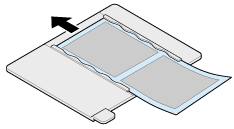
Place the film holder on the document table, making sure it's aligned with the
upper left-hand corner of the Film Adapter.

4 x 5-inch film
Insert film in the 4 x 5-inch film holder, base side facing down. Slide the strip until the frame you wish to scan is positioned inside the film holder opening.
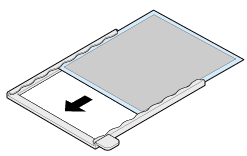
Place the film holder on the document table, making sure it's aligned with the
upper left-hand corner of the Film Adapter.

35-mm slide
Place a slide directly on the document table and align it with the top right corner of the Film Adapter.

35-mm slides (multiple)
Place slides directly on the document table. For multiple slides, make sure each slide is placed right after the previous one with no space between them.
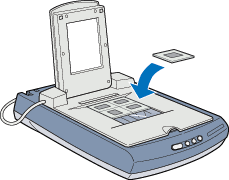
 |  |
Note:
|
 |  | |
If multiple slides are scanned and then displayed in the Thumbnail preview window, the sequence of the thumbnail images does not follow the actual order of the scanned slides.
|
|
 |
Close the unit.
|
 |
Note:
|
 | -
Make sure the unit is completely closed; otherwise the colors in your scans may be incorrect.
|
|
 | -
To remove a film holder from the document table, slide it left or right and then lift it off of the window.
|
|
 |
-
Leave the narrow window shown below uncovered; otherwise the colors
in your scans may be inaccurate.
|
|


[Top]
Scanning normal (reflective) documents
When you return to scanning normal (reflective) documents, you can simply turn off the Film Adapter, and then place documents between it and the document table. If you will not be using the Film Adapter for a long time, you can remove and then store it in its original package.
Remove the Film Adapter in the reverse order of the steps described in Installing the Film Adapter.
 |
Caution:
|
 | |
Before removing the Film Adapter, be sure to turn it off first.
|
|
 |
Note:
|
 | -
When scanning thin documents, you may see an impression of the underside of the Film Adapter in your scans. If this happens, use the integrated TPU in the scanner lid instead of the optional Film Adapter.
|
|
 | -
When you use EPSON Smart Panel to scan and print reflective documents such as photos, remove the optional Film Adapter first and then replace the scanner lid.
|
|

[Top]
| Version 1.00E, Copyright © 2001, SEIKO EPSON CORPORATION |
![]()
Unpacking the Film Adapter
Removing the scanner lid
Installing the Film Adapter
Loading slides and film
Scanning normal (reflective) documents