|
 Using the EPSON StatusMonitor Using the EPSON StatusMonitor
 Making Configuration Settings Making Configuration Settings
 Controlling Background Printing Controlling Background Printing
The StatusMonitor utility regularly monitors the printer status. If a printer error is detected, you will be informed with an error message. You can also use this utility to check ink levels before printing.
To use the StatusMonitor, click the EPSON Status Monitor button in the Utility dialog box. The following dialog box appears:
To access the Utility dialog box, see Accessing the printer utilities for Macintosh.
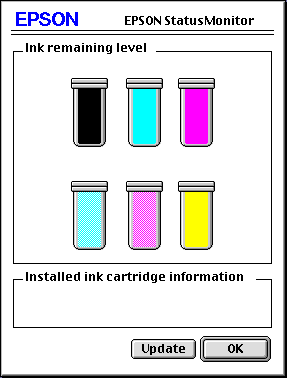
 |
Note:
|
 |
Installed ink cartridge information is not available.
|
StatusMonitor informs you of the amount of ink remaining as of the time the StatusMonitor was opened. To update ink-level information, click the Update button.
![[Top]](images/top.gif) [Top] [Top]
You can select the way the StatusMonitor utility monitors your printer, and the way you will be notified of information. Click the Configuration button in the Utility dialog box. (To access the Utility dialog box, see Accessing the printer utilities for Macintosh.) The Configuration Settings dialog box appears as below.
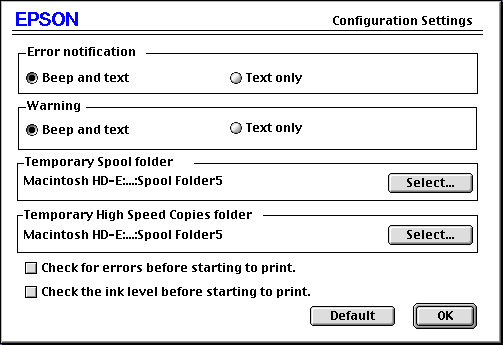
The options in this dialog box allow you to make the following settings:
|
Error notification
|
Choose how the StatusMonitor notifies you in case of an error.
|
|
Warning
|
Choose how the StatusMonitor notifies you if a warning message becomes necessary.
|
|
Temporary Spool folder
|
Choose the folder for temporary spooling of print data.
|
|
Temporary High Speed Copies folder
|
Choose the folders for multiple-copy print data storage.
|
|
Check for errors before starting to print.
|
Select this check box if you want to check for errors before starting to print.
|
|
Check the ink level before starting to print.
|
Select this check box if you want to check the ink level before starting to print.
|
![[Top]](images/top.gif) [Top] [Top]
After you send a print job to the printer, you can use the EPSON Monitor3 utility to check on, control, or cancel print jobs that are queued for printing. This utility also shows the status of the job currently being printed.
To use EPSON Monitor3, you must first turn on Background Printing in the Chooser or in the Background Printing dialog box. Then, after sending a print job to the printer, select EPSON Monitor3 from the Application menu at the right end of the menu bar. This opens a dialog box the same or similar to the one below.
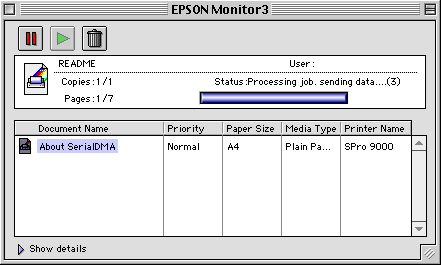
 |
Note:
|
 |
You can also open EPSON Monitor3 by double-clicking the EPSON Monitor3 icon in the Extensions folder.
|
Use these buttons to pause, resume, and cancel printing for documents selected in the dialog box.
|

|
Pause
|
Pauses printing and moves the document to the end of the print queue
|
|

|
Resume
|
Resumes printing from the current page
|
|

|
Cancel
|
Cancels printing and deletes the document from the print queue
|
If you click the Show details arrow, an extension similar to the one below appears at the bottom of the EPSON Monitor3 dialog box. The extended dialog box displays detailed information on a selected document's printer driver settings.
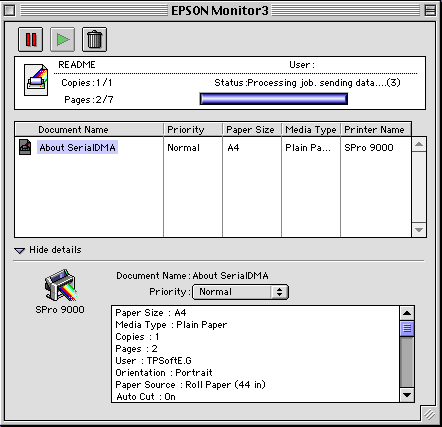
To change the priority of print jobs in a print queue, follow the steps below.
 |
Note:
|
 |
You can also change the priority of print jobs that had print times previously set in the printer driver's Background Printing dialog box.
|
 |
Click the Show details arrow at the bottom of the EPSON Monitor3 dialog box, then click a document name in the Document Name box. You will see an extended dialog box the same or similar to the one below.
|
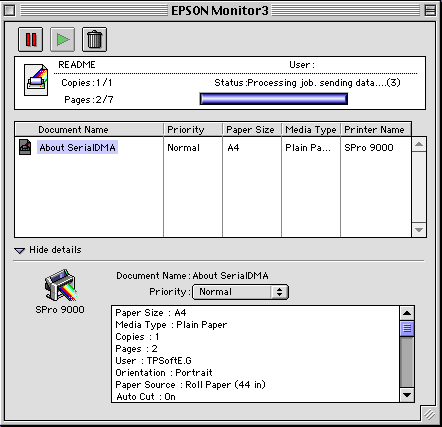
 |
Select Urgent, Normal, Hold, or Print Time from the Priority list.
|
If you select Print Time, a dialog box will appear where you can specify the date and time that you want to print the document.
![[Top]](images/top.gif) [Top] [Top]
|