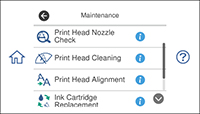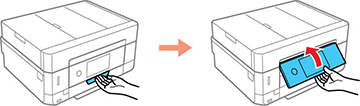If you see
ink on the back of a printout, you can clean the paper guide
rollers to remove any excess ink.
- Load plain paper in this size: Letter (8.5 × 11 inches [216 × 279 mm]) or A4 (8.3 × 11.7 inches [210 × 297 mm]).
- Press the
 home icon, if
necessary.
home icon, if
necessary. - Select Maintenance. You see a screen like this:
- Scroll down and select Paper Guide Cleaning.
- Select Start.
- Follow the on-screen instructions to clean the paper guide.
- Repeat these steps as necessary until the paper comes out clean.
- If there is still ink on your printouts after several cleanings, turn off the product.
- Unplug the power cable.
- Disconnect any connected cables.
- Raise the control panel.
- Slide out the output tray.
- Use a soft, moist cloth to clean the white rollers shown here. Gently rotate the rollers to clean them completely.