![]()
Reference Guide
| Index | Help | Safety | ||||||||
| Contents | Glossary |
|
||||||||
|
|
|
|||||||||||||||||||||||||||||||||
Troubleshooting
EPSON Status Monitor
Running a printer operation check
If you are connecting via the USB interface and are having difficulty printing, the problem may be related to your USB connection. Refer to Correcting USB Problems for details.
If your problem is not USB related, troubleshooting is best handled in two easy steps: first diagnose the problem, then try likely solutions.
The information that you need to diagnose and solve most problems is provided by online help, the lights on the control panel, the EPSON Status Monitor utility, or by running a printer operation check. See the remaining sections in this chapter for software related problems.
If you have a specific problem relating to print quality, a printout problem not related to print quality, or a paper feeding problem, or if the CX1500 does not print at all, refer to the appropriate section in this chapter.
To solve a problem, you may need to cancel printing. For details, see Canceling Printing.
The EPSON Status Monitor utility provides status messages and a graphic display showing the CX1500 status.
If a problem occurs while printing, an error message appears in the Progress Meter window.
If an error message appears indicating that parts inside the CX1500 are near the end of their service life, see Contacting Customer Support.
If you are unable to determine the source of the problem, performing a printer operation check can help you determine whether the problem comes from the CX1500 or the computer.
To print a printer operation check page, follow these steps.
 |
Turn off the CX1500. |
 | Disconnect the USB cable from your computer. |
 | Make sure that A4 or Letter size paper is loaded in the sheet feeder. |
 |
Hold down the  Ink Maintenance button and the Ink Maintenance button and the  Power button to turn on the printer. Power button to turn on the printer.
|
 |
Release only the  Power button when the printer turns on. Power button when the printer turns on.
|
 |
When the nozzle check starts, release the  Ink Maintenance button. Ink Maintenance button.
|
The CX1500 prints an operation check page that includes information and a nozzle check pattern.
Compare the quality of the printed test page with the sample shown below. If there are no print quality problems, the CX1500 is fine and the problem probably lies with the printer software settings, the application settings, the interface cable (be sure to use a shielded cable), or the computer itself.
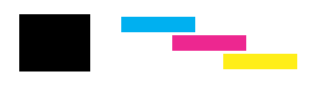
If the test page does not print satisfactorily, there is a problem with the CX1500. For example, if bands appear in the check pattern as shown below, this could mean a clogged ink nozzle or a misaligned print head. For details on cleaning the print head, see Cleaning the Print Head.
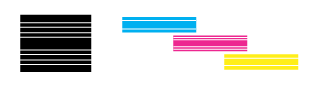
| Version 1.00E, Copyright © 2003, SEIKO EPSON CORPORATION |