![]()
Reference Guide
| Index | Search | Glossary | ||||||||
| Contents | Help |
|
||||||||
|
|
|
|||||||||||||||||||||||||||||||||
Product Information
Light
Buttons
The scanner provides four buttons for different types of scans. The  Start button also lights up to indicate the scanner's status.
Start button also lights up to indicate the scanner's status.
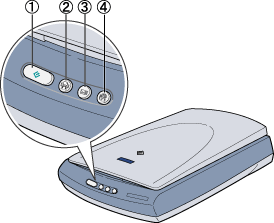
1.Start button
2.Copy button
3.Scan to E-mail button
4.Scan to Web button
The following table explains the status conditions shown by the  Start button light.
Start button light.
|
Pattern |
Color |
Scanner Status |
|
Flashing |
Green |
Initializing or scanning. |
|
On |
Green |
Ready to scan images. |
|
Flashing |
Red |
An error has occurred. See Error Indicator for more information. |
|
Off |
(None) |
The scanner is turned off. |
|
Button |
Function |
|
|
Scans and sends the captured image to an assigned application in a single step. Before using this feature, make sure you have installed EPSON Scan and EPSON Smart Panel. See Using the Start Button for more details. |
|
|
Scans and sends the captured image to the Copy utility in EPSON Smart Panel. Before using this feature, make sure you have installed EPSON Scan and EPSON Smart Panel. See Using the Copy Button for more details. |
|
|
Scans and sends an e-mail message with the scanned image attached. Before using this feature, make sure you have installed EPSON Scan and EPSON Smart Panel. See Using the Scan to E-mail button for more details. |
|
|
Scans an image and uploads it to the EPSON photo-sharing site. Before using this feature, make sure you have installed EPSON Scan and EPSON Smart Panel. See Using the Scan to Web Button for more details. |
 Previous |
 Next |
| Version 1.00E, Copyright © 2001, SEIKO EPSON CORPORATION |