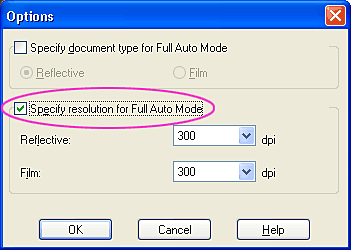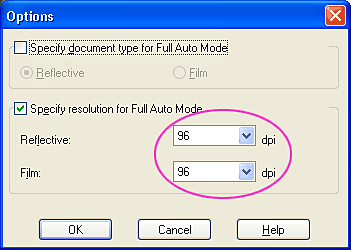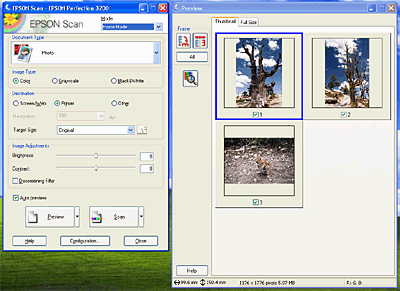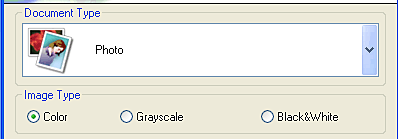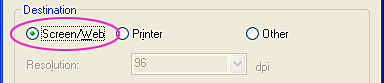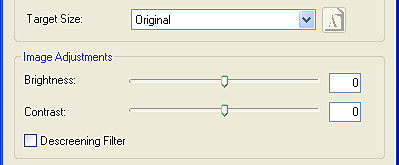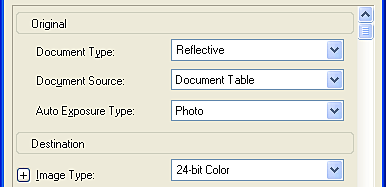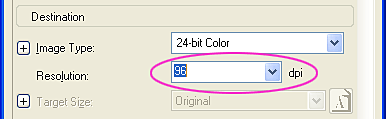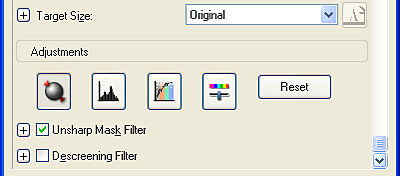|

Reference Guide
|
|
How To Scan
Scanning Images for Viewing On-Screen
 Scanning images for viewing in Full Auto Mode
Scanning images for viewing in Full Auto Mode
 Scanning images for viewing in Home Mode
Scanning images for viewing in Home Mode
 Scanning images for viewing in Professional Mode
Scanning images for viewing in Professional Mode
When you want to view scanned images on your computer screen, set the output resolution to 96 dpi. The monitor can reproduce images only up to 96 dpi. Scanning at a high resolution is counterproductive. The low resolution image files are smaller and easy to handle. Therefore, use a low resolution setting to scan images for use on the Internet or in e-mail.
 |
Note:
|
 |
|
A low resolution setting is not recommended if scanned images sent
through e-mail are intended for printing. To scan at a higher resolution,
see Scan Images for
Printing. |
|
Scanning images for viewing in Full Auto Mode
Follow the steps below to scan images for viewing on computer screen in Full Auto Mode.
 |
Place your source document, photo, or film on the scanner.
|
 |
Start EPSON Scan.
|
EPSON Scan starts to preview and recognize the document source and type.
 |
Click Pause, and then click Options.
|

 |
Click the Specify resolution for Full Auto Mode check box to select it.
|
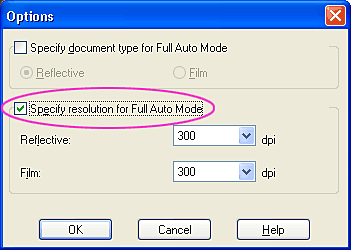
 |
Select 96 dpi from the list for Reflective or Film, depending on your document type, and then click OK.
|
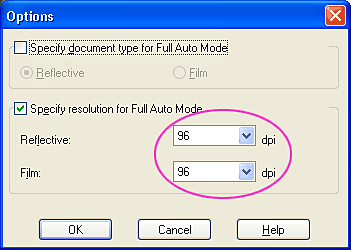
 |
Click Scan. EPSON Scan starts scanning.
|
The scanned images are sent to the application or saved to the specified folder.
 |
Note:
|
 | -
If EPSON Scan cannot recognize the correct document source, you can specify the document type in the Options dialog box. For details, see the online help.
|
|
 | -
Depending on the image you want to scan, you may not get the results you expect. If this is the case, scan the image in Home Mode or Professional Mode.
|
|

[Top]
Scanning images for on-screen viewing in Home Mode
Follow the steps below to scan images for viewing on computer screen in the Home Mode.
 |
Place your document, photo, or film on the scanner.
|
 |
Start EPSON Scan.
|
EPSON Scan automatically shows a preview of the image in the Preview window.
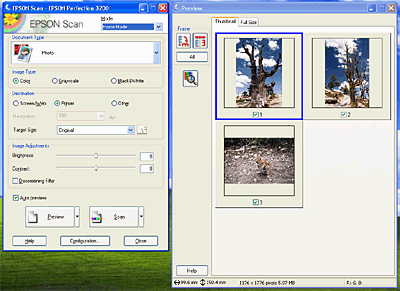
 |  |
Note:
|
 |  | |
If the Auto preview check box is selected, preview scanning automatically starts when you access Home Mode. If you uncheck this box, you must click Preview to see an image preview.
|
|

 |
Specify the Document Type and Image Type settings to match your source document or photo.
|
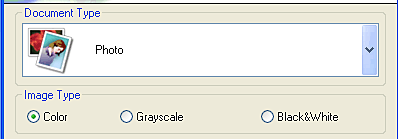
 |
Select Screen/Web as the Destination. If you'd like to preview the images again with the new settings, click Preview.
|
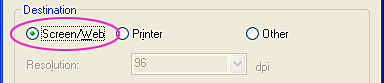
 |
Select a Target Size from the list to specify the output size of the scanned image. You can also make adjustments using the image quality adjustment tools.
|
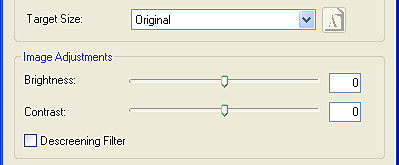
 |
Click Scan. EPSON Scan starts scanning.
|
The scanned images are sent to the application or saved to the specified folder.

[Top]
Scanning images for on-screen viewing in Professional Mode
Follow the steps below to scan images for on-screen viewing in Professional Mode.
 |
Place your document, photo, or film on the scanner.
|
 |
Start EPSON Scan.
|
The following window appears.

 |
Specify the Original and Image Type settings to match your images.
|
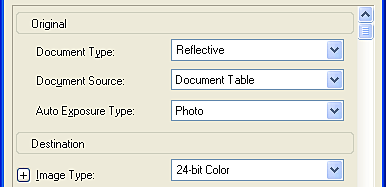
 |
Select 96 dpi from the Resolution list.
|
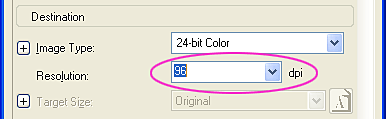
 |
Click Preview to preview the image.
|
 |
Select a Target Size from the list to specify the output size of the scanned image. You can also make adjustments using the image quality adjustment tools.
|
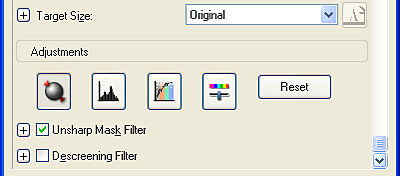
 |
Click Scan. EPSON Scan starts scanning.
|
The scanned images are sent to the application or saved to the specified folder.

[Top]
| Version 1.00E, Copyright © 2001, SEIKO EPSON CORPORATION |
![]()
Scanning images for viewing in Full Auto Mode
Scanning images for viewing in Home Mode
Scanning images for viewing in Professional Mode