Remote Panel screen
Navigation: To display this screen, click each area in Status on the Printer Operation Status screen.
Displays the following information for the printer selected on the Printer Operation Status screen:
-
Current status, error/warning information
-
Operation status on that day
-
Total hourly print volume for the previous day and current day, hourly printer status for the current day
-
Ink levels, consumables levels
Some printers cannot record print history. Therefore, the areas related to the printer's print history, such as operating results, graphs, and reports, may not be displayed. In addition, the values may not be reflected in the operating results and reports of all printers.

|
Item |
Description |
||
|---|---|---|---|
|
A |
Breadcrumbs |
Displays the path from the Portal Dashboard Home screen to the displayed screen. |
|
|
B |
Title |
Displays the screen title. |
|
|
C |
Unit |
Select the unit you want to display, such as graphs and statistical data. |
|
|
D |
Time display |
Displays the current time. |
|
|
E |
Printer Information |
Displays the status of the selected printer, error/warning information, and other details. |
|
|
F |
Print Result |
Operation Status |
Displays the operating information for that day. |
|
G |
Total Print Area/Operation Status Transition |
Displays the hourly total print volume for the previous day and the current day, and the hourly printer status for the current day. |
|
|
H |
Printer Operation Result |
Click to open the Printer Report Details screen. |
|
|
I |
Status |
Consumables Remaining |
Displays the ink levels and consumable levels. |
The information displayed is updated at the following time intervals:
-
Every 15 seconds: D. Printer information, I. Consumables Remaining
-
Every 5 minutes: E. Operation Status, G. Total Print Area/Operation Status Transition
-
Information is updated starting from the time when Production Monitor starts.
-
When running Production Monitor in multiple windows, different values may be displayed depending on the difference in the update timing of each window.

You can select the unit you want to display in the graph. Click this setting and select the unit you want to display from the drop-down menu.
-
Number of Jobs: Set the number of print jobs sent from the printer as the unit.
-
m: Set the length (m) of the paper used in the print job as the unit.
-
m²: Set the area (m²) of paper used in the print job as the unit.
-
ft: Set the length (ft) of the paper used in the print job as the unit.
-
ft²: Set the area (ft²) of paper used in the print job as the unit.
-
Sheets: Set the number (Sheets) of the paper used in the print job as the unit.
-
imp.: View the actual print job.
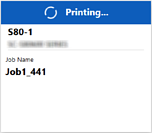
You can check a status summary for the selected printer.
|
Item |
Description |
|---|---|
|
Status |
|
|
Printer Name |
Displays the printer serial number or registered name. If you want to change the printer name, click
|
|
Printer Information |
|
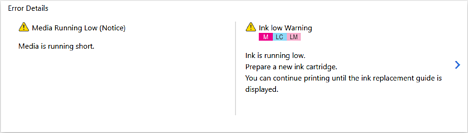
You can check the details of errors and warnings.
Depending on the size of the screen, " " may be displayed when there are multiple items of information. Click "
" may be displayed when there are multiple items of information. Click " " to scroll the screen to the side to see the hidden information.
" to scroll the screen to the side to see the hidden information.
It is not displayed if there are no errors or warnings.
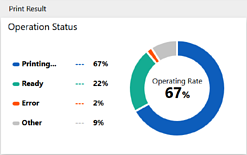
The operating status for monitored printers is displayed as a donut chart.
-
Printing: Printing or canceling a print job.
-
Ready: Waiting to print (includes printers in sleep mode).
-
Error: A normal error such as running out of ink or paper, or a fatal error has occurred.
-
Other: Other statuses such as under maintenance.
Operating Rate: The donut chart displays the percentage that the printer was printing. Displays the throughput when imp. is set as the unit.
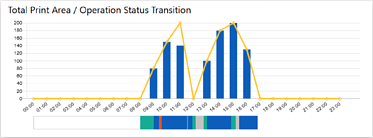
You can check the print volume for the selected printer on the previous day and for the current day by the hour.
-
Bar graph: Displays the print volume printed for that day.
-
Line chart: Displays the print volume printed for the previous day.
-
Horizontal bar graph: Displays the printer status for each job on the current day. The legend is the same as “F. Operation Status”.
The vertical and horizontal axes have the following meanings:
-
Vertical axis: The unit you set in Unit.
-
Horizontal axis: 1 hour. The left edge is 0 and the right edge is 23.
Hover over each bar in the bar graph or
 on the line chart to check the print amount at the displayed time.
on the line chart to check the print amount at the displayed time.
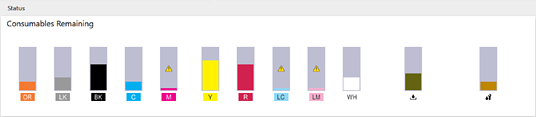
You can check the ink levels and the remaining levels of consumables.
The number of displays and the display order vary depending on the printer. Also, consumable status may not be displayed depending on the printer.
|
Item |
Icon |
Description |
|---|---|---|
|
Ink levels |
 |
Displayed on ink cartridges when the ink is low or nearly out. |
 |
Displayed on ink cartridges that are out of ink or that cannot be recognized. |
|
 Background check |
Displayed on ink cartridges that are unconfirmed or for cartridges with open ink covers. |
|
|
Ink color |
The ink color abbreviation and the approximate color are displayed below the ink cartridge icon. |
|
|
Consumables remaining |
 |
Displayed on consumables that are near the end of their service life. |
 |
Displayed on consumables at the end of their service life. |
|
 |
Represents waste ink bottles and maintenance boxes. |
|
 |
Represents the wiper unit. |
|
|
Ink set |
For printers that can change the ink combination, displays the ink set name for the installed ink and the last date and time the information was updated. It may take some time to reflect the updated date and time. If there is no ink set name, the ink set number and ink type are displayed. If the information could not be obtained, "-----" is displayed. |
|
 > Configuration Manager, select a printer from the Printer List > Edit. If you do not change the name, the serial number is displayed.
> Configuration Manager, select a printer from the Printer List > Edit. If you do not change the name, the serial number is displayed.