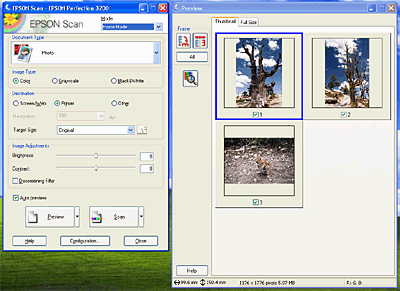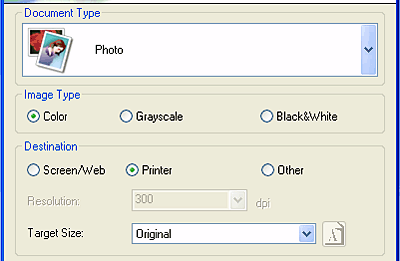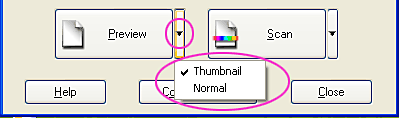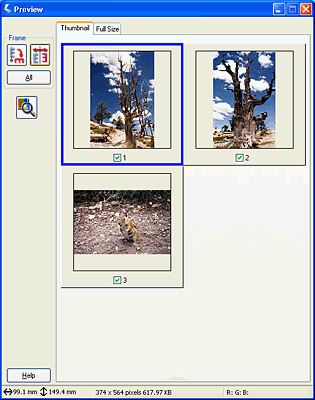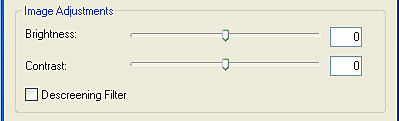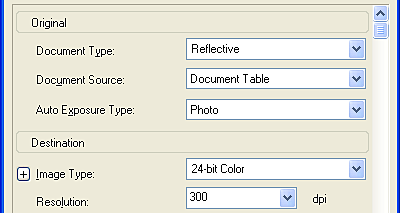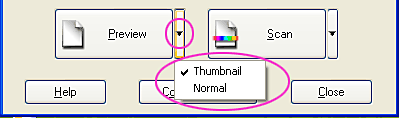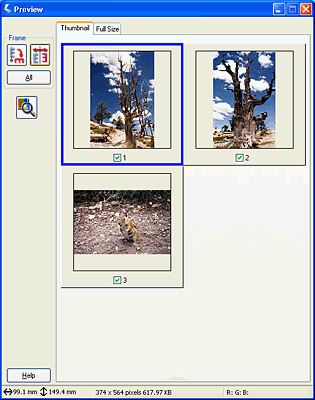|

Reference Guide
|
|
How To Scan
Scanning Multiple Images at Once
 Scanning multiple images in Full Auto Mode
Scanning multiple images in Full Auto Mode
 Scanning multiple images in Home Mode
Scanning multiple images in Home Mode
 Scanning multiple images in Professional Mode
Scanning multiple images in Professional Mode
You can scan multiple photos and documents placed together on the document table, or film and multiple slides as separate images at once.
 |
Note:
|
 | |
Depending on the application, you may not be able to scan multiple images.
|
|
Scanning multiple images in Full Auto Mode
Follow the steps below to scan multiple images in Full Auto Mode.
 |
Place your documents, photos, film, or slides on the scanner. |
 |  |
Note:
|
 |  | |
Position each photo at least 0.8 in (20 mm) apart from its adjacent photos.
|
|
 |
Start EPSON Scan.
|
EPSON Scan automatically previews the images and recognizes the document source and type.

The following window appears.

EPSON Scan automatically locates the target images, straightens them if they
are skewed, and then starts scanning. EPSON Scan lists the number of scanned
images.
The scanned images are sent to the application or saved to the specified folder.
 |
Note:
|
 | -
If EPSON Scan cannot recognize the correct document source, you can specify the document type in the Options dialog box. For details, see the online help.
|
|
 | -
Depending on the image you want to scan, you may not get the results you expect. If this is the case, scan the image in Home Mode or Professional Mode.
|
|

[Top]
Scanning multiple images in Home Mode
Follow the steps below to scan multiple images in Home Mode.
 |
Place your documents, photos, film, or slides on the scanner.
|
 |  |
Note:
|
 |  | |
Position each photo at least 0.8 in (20 mm) apart from any adjacent photos.
|
|
 |
Start EPSON Scan.
|
EPSON Scan automatically previews the images, which appear in the Preview window.
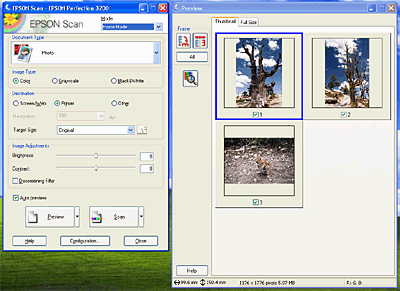
 |  |
Note:
|
 |  | |
If the Auto preview check box is selected, preview scanning automatically starts when you start EPSON Scan in Home Mode. If this box is unchecked, previewed images do not appear automatically. Click Preview to manually preview the images.
|
|

 |
Specify the Document Type, Image Type, and Destination settings to match your images. If necessary, preview the images again by clicking Preview.
|
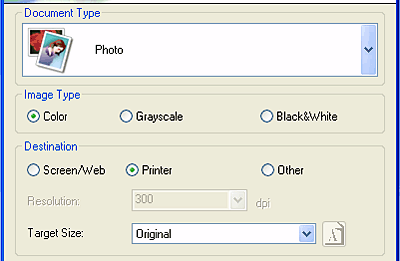
 |  |
Note:
|
 |  | |
When you select Photo, Positive Film, Color Negative Film, or B&W Negative Film as the Document Type, you can select a preview method: Thumbnail Preview or Normal Preview. Click the small arrow to the right of the Preview button and then select Thumbnail or Normal.
|
|
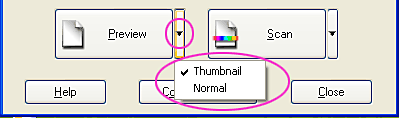
 |
In the Thumbnail Preview window:
EPSON Scan automatically locates the frames of the film, multiple slides, or multiple photos, and then lets you preview the images as thumbnail images. Check the box next to the number for each image you want to scan.
|
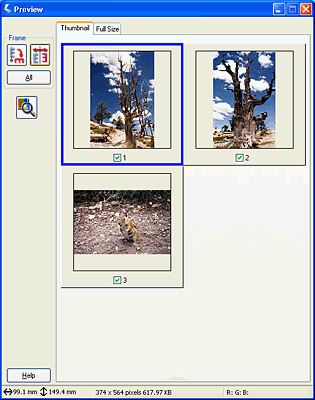
In the Normal Preview window:
Draw marquees on the previewed image to select areas you want to scan. You can create up to 50 marquees. For more details, see Using Marquees.

 |  |
Note:
|
 |  | |
To specify an exact output size, select the appropriate setting from the Target Size list. A marquee proportionate to the measurements of the Target Size setting appears in the Preview window. You can move this marquee to the area of the image you want to scan. For more details, see the online help.
|
|
 |
Make any adjustments using the image quality adjustment tools.
|
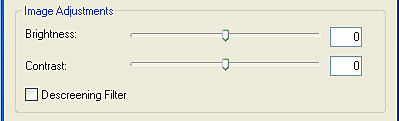
 |
Click Scan. EPSON Scan starts scanning.
|
The scanned images are sent to the application or saved to the specified folder.

[Top]
Scanning multiple images in Professional Mode
Follow the steps below to scan multiple images in Professional Mode.
 |
Place your photos, documents, film, or slides on the scanner.
|
 |  |
Note:
|
 |  | |
Position each photo at least 0.8 in (20 mm) apart from adjacent photos.
|
|
 |
Start EPSON Scan.
|
The following window appears.

 |
Specify the Original, Image Type, and Resolution settings to match your images.
|
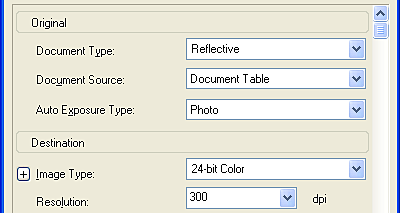
 |
Click Preview to preview the images.
|
 |  |
Note:
|
 |  | |
When you select Transparency as the Document Type, you can select a preview method: Thumbnail Preview or Normal Preview. Click the small arrow to the right of the Preview button and then select Thumbnail or Normal.
|
|
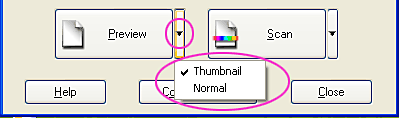
 |
In the Thumbnail Preview window:
EPSON Scan automatically locates the frames of the film or the individual slides and then lets you preview them as thumbnail images. Select the check box next to the number for each image you want to scan.
|
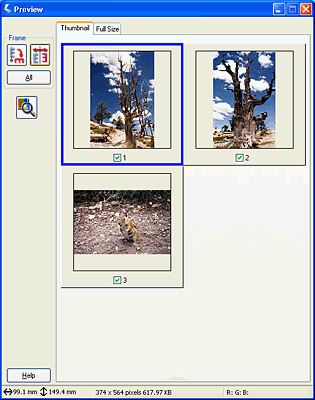
In the Normal Preview window:
Create marquees on the previewed image to select areas you want to scan. You can create up to 50 marquees. For more details, see Using Marquees.

 |  |
Note:
|
 |  | |
To specify any exact output size, select the appropriate setting from the Target Size list. A marquee proportionate to the measurements of the Target Size setting appears in the Preview window. You can move this marquee to the area of the image you want to scan. For more details, see the online help.
|
|
 |
Make adjustments using the image quality adjustment tools, if necessary.
|

 |
Click Scan. EPSON Scan starts scanning.
|
The scanned images are sent to the application or saved to the specified folder.

[Top]
| Version 1.00E, Copyright © 2001, SEIKO EPSON CORPORATION |
![]()
Scanning multiple images in Full Auto Mode
Scanning multiple images in Home Mode
Scanning multiple images in Professional Mode