The Home screen feature allows you to easily select an image source and access useful functions. You can display the Home screen by pressing the Home button on the control panel or remote control. The Home screen is also displayed when you turn on the projector and no signal is being input.
Press the arrow buttons on the control panel or remote control to select a menu item, and then press Enter.
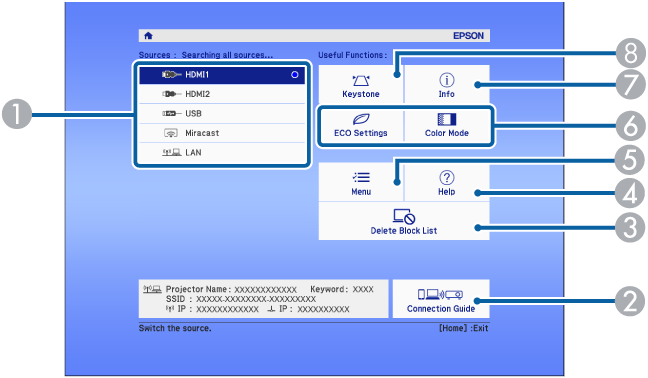
|
|
Selects the source you want to project. |
|
|
Displays the Connection Guide. You can select the wireless connection methods according to the devices you are using, such as smartphones or computers. |
|
|
Removes all devices from the block list. The block list contains devices that are automatically denied Miracast projection. This message is displayed when a device has been added to the block list. |
|
|
Displays the Help screen. |
|
|
Displays the projector's menu. |
|
|
Performs menu options assigned to Home Screen in the projector's Extended menu. |
|
|
Displays the Info menu. (Other than PowerLite 994F) Projects two images from different image sources simultaneously by splitting the projected screen. (PowerLite 994F) |
|
|
Corrects the shape of an image that is an uneven rectangle. |

The Home screen disappears after 10 minutes of inactivity.