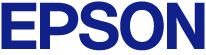
Using Basic Projector Features
You can send images to your projector from mobile devices such as laptops, smartphones, and tablets using Miracast technology.
If your device supports Miracast, you do not need to install any additional software. When using a Windows computer, make sure the necessary adapter for the Miracast connection is available.
Note the following limitations when using Miracast features.
You cannot play an interlaced image.
You cannot play multi-channel audio over 3ch (channel 3).
You cannot project images with a resolution above 1920 × 1080 and a frame rate above 30 fps.
You cannot play 3D video.
The projector cannot play copyright-protected content using a Miracast connection.
Do not change the projector's Miracast settings during Miracast projection. Doing so may cause the projector to disconnect and it may take a while to re-connect.
 Network >
Network Configuration
>
Wireless LAN >
Miracast
Network >
Network Configuration
>
Wireless LAN >
Miracast
Do not turn off the projector directly by the breaker during Miracast projection.

Mobile devices with Android installed or Windows 8.1 or later installed mainly support Miracast.
Support for Miracast varies depending on the mobile device. See your mobile device manual for details.
If the Web Control Password has not been set, a screen prompting you to set a password is displayed when you save the network settings. Follow the on-screen instructions to set the password.