Once you have connected your projector to your network, you can select projector settings and control projection using a compatible Web browser. This lets you access the projector remotely.

Make sure the computer and projector are connected to the network. When projecting images using a wireless LAN, connect using a wireless LAN access point.
You can use the following Web browsers.
Microsoft Edge (Windows)
Safari (Mac, iOS)
Chrome (Android)
When connected to a network by wireless LAN and A/V Output is set to Always On from A/V Settings in the Extended menu, you can use a Web browser to select settings and control projection even if the projector is in standby mode (when the power is off).
 Extended >
A/V Settings >
A/V Output
Extended >
A/V Settings >
A/V Output
While using the Web browser, do not connect using a proxy server. You cannot select all of the projector menu settings or control all projector functions using a Web browser.
When connected to a network by wired LAN, if you set Standby Mode to Communication On, you can use a Web browser to select settings and control projection even if the projector is in standby mode (when the power is off). (PowerLite 994F)
 ECO >
Standby Mode
ECO >
Standby Mode
Make sure the projector is turned on.
Make sure your computer or device is connected to the same network as the projector.
Start your Web browser on the computer or device.
Go to the Epson Web Control screen by entering the projector's IP address into the browser's address box. (Wired only) When entering an IPv6 address, wrap the address with [ and ].
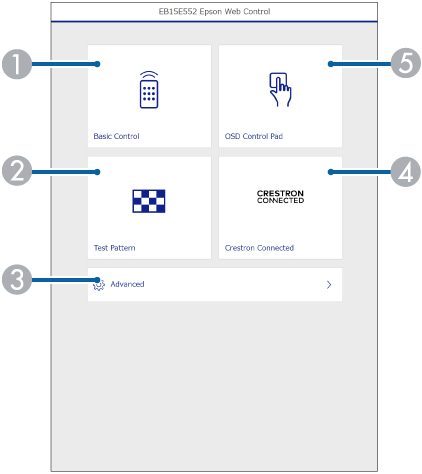
|
|
Controls the projector remotely. |
|
|
Displays a test pattern. |
|
|
Sets detailed projector settings. |
|
|
Opens the Crestron Connected and Crestron XiO Cloud operation windows. (PowerLite 994F) |
|
|
Operates the projector's menu settings with your finger or mouse. |
Select the option corresponding to the projector function you want to control.

You may need to log in to access some of the options on the Epson Web Control screen. Set the following passwords first.
To access the Basic Control option, you need to log in using EPSONREMOTE as the user name and your Remote Password. (No password is set by default.)
Set Basic Control to On in the projector's Network menu, and then set the password.
 Network >
Network Configuration
>
Others >
Basic Control
Network >
Network Configuration
>
Others >
Basic Control
To access other options and save settings, you need to log in using EPSONWEB as the user name and your Web Control Password. (No password is set by default.)
Set the password in the projector's Network menu.
 Network >
Network Configuration
>
Basic >
Web Control Password
Network >
Network Configuration
>
Basic >
Web Control Password