Settings on the Wireless LAN menu let you select the wireless LAN settings.
 Network >
Network Configuration
>
Wireless LAN
Network >
Network Configuration
>
Wireless LAN
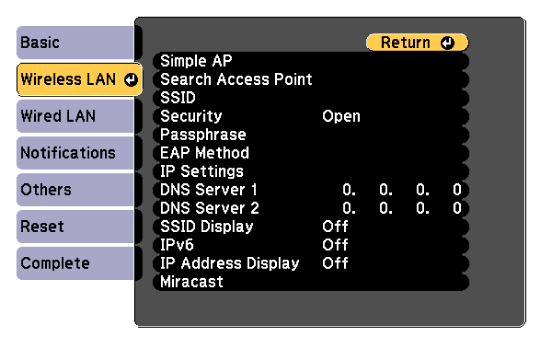
|
Setting |
Options |
Description |
|---|---|---|
|
Simple AP |
|
Select the settings for connecting to a wireless LAN network using Simple AP. |
|
|
Simple AP |
Set to On when connecting using Simple AP. |
|
|
SSID |
Displays the SSID (network name) of the wireless LAN system to which the projector is connected. Simple AP automatically detects and connects to the wireless LAN system. |
|
|
Security |
For Simple AP, this is fixed at WPA2-PSK. Communication is performed using WPA2 security with AES encryption. When connecting to the projector from a computer, enter the value set as the passphrase. |
|
|
Passphrase (Various passphrases from 8 to 32 characters (when entering from a Web browser: various passphrases from 8 to 63 characters)) |
Enter the passphrase of the projector for entry on your device in simple AP connections. You must set the Passphrase when using simple AP mode for the first time. Enter a passphrase and press Enter to set the value. The set value is displayed as a string of asterisks (*). For increased security, we recommend changing the passphrase periodically. If you reset the network settings, the passphrase is reset to its default value. |
|
|
Channel |
For Simple AP, this is fixed at Auto (5GHz). |
|
Search Access Point |
To Search View |
Search for available wireless network access points. Depending on the access point settings, they may not be displayed in the list. |
|
SSID |
Up to 32 alphanumeric characters |
Sets the SSID (network name) of the wireless LAN system the projector is connecting to. |
|
Security |
|
Selects the type of security used on the wireless network. When setting security, follow the instructions from the administrator of the network system you want to connect to. |
|
|
Open |
Security is not set. |
|
|
WPA3-PSK |
Communication is performed using WPA3 security. Uses AES method for encryption. When establishing a connection from a computer to the projector, enter the value set in the passphrase. |
|
|
WPA2/WPA3-PSK |
Connects in WPA2/WPA3 personal mode. Encryption method is selected automatically according to the access point settings. Set a passphrase which is the same for the access point. |
|
|
WPA3-EAP |
Connects in WPA3 enterprise mode. Encryption method is selected automatically according to the access point settings. |
|
|
WPA2/WPA3-EAP |
Connects in WPA2/WPA3 enterprise mode. Encryption method is selected automatically according to the access point settings. |
|
Passphrase |
Various passphrases from 8 to 32 characters (when entering from a Web browser: various passphrases from 8 to 63 characters) |
For WPA3-PSK and WPA2/WPA3-PSK security, selects the pre-shared passphrase used on the network. When the passphrase is entered and the Enter button is pressed, the value is set and displayed as an asterisk (*). We recommend changing the passphrase periodically for security. If the network settings are initialized, it returns to the initial passphrase. |
|
EAP Method |
|
Set the EAP settings for WPA3-EAP and WPA2/WPA3-EAP security. |
|
|
EAP Type |
EAP Type: selects the protocol for authentication.
|
|
|
User name |
User name: Enter up to 64 alphanumeric characters. You can enter up to 32 alphanumeric characters in the projector menu. To enter more than 32 characters, use your Web browser. You can enter a domain name by adding it before the user name and separating them with a backslash (domain\username). When importing a client certificate, the name the certificate was issued to is automatically set. |
|
|
Password |
Password: Enter a password up to 64 alphanumeric characters for authentication when EAP Type is set to PEAP. You can enter up to 32 alphanumeric characters in the projector menu. To enter more than 32 characters, use your Web browser. After you enter the password and select Set, the password is displayed as an asterisk (*). |
|
|
Client Certificate |
Client Certificate: imports the client certificate when EAP Type is set to EAP-TLS. |
|
|
CA certificate |
CA certificate: imports the CA certificate. |
|
|
RADIUS Serv.Name |
RADIUS Serv.Name: Enter the server name you want to verify. You can enter up to 64 alphanumeric characters. To enter more than 32 characters, use your Web browser. |
|
IP Settings |
DHCP IP Address Subnet Mask Gateway Address |
DHCP: set to On if your network assigns addresses automatically; set to Off to manually enter the network's IP Address, Subnet Mask, and Gateway Address using 0 to 255 for each address field. Do not use these addresses: 0.0.0.0, 127.x.x.x, 192.0.2.x, 192.168.48.x, 192.168.88.x or 224.0.0.0 through 255.255.255.255 (where x is a number from 0 to 255) for IP Address, 255.255.255.255 or 0.0.0.0 through 254.255.255.255 for Subnet Mask, and 0.0.0.0, 127.x.x.x or 224.0.0.0 through 255.255.255.255 for Gateway Address. |
|
DNS Server 1 DNS Server 2 |
Various IP addresses |
Enter the IP address for the DNS server, using 0 to 255 for each address field. The DNS server resolves the host name. Do not use the following IP addresses: 127.x.x.x (where x is a number from 0 to 255). When these settings are not set and remain as 0.0.0.0, DNS server information is acquired using DHCP. After acquiring the information, the values remain as 0.0.0.0. |
|
SSID Display |
On Off |
Select whether to display the SSID on the network standby screen and Home screen. |
|
IPv6 |
On Off |
Set to On when connecting the projector to a network using IPv6. |
|
IP Address Display |
On Off |
Select whether to display the IP address on the network standby screen and Home screen. |
|
Miracast |
|
Select the settings for using the Miracast function. |
|
|
Miracast |
Set to On when using the Miracast function. |
|
|
Access Control |
Set to On to display a screen asking if you want to allow projection when connected using Miracast. Check the device name and select whether or not to allow projection. |
|
|
Adjust Image Quality |
Adjusts the image display speed and quality for Miracast. You can select from 1 (Fine) to 4 (Fast). 1: Improved display quality. 4: Improved display speed. |
|
|
Miracast Info. |
Set to On to display information necessary to connect to the device while projecting from a Miracast source. |