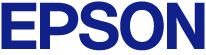
Using Basic Projector Features
If the projected image is not evenly rectangular, try the following solutions:
Place the projector directly in front of the center of the screen, facing it squarely, if possible.
Set Auto V-Keystone to On in the projector's Settings menu. The projector automatically corrects the image every time you move the projector.
 Settings >
Keystone >
H/V-Keystone >
Auto V-Keystone
Settings >
Keystone >
H/V-Keystone >
Auto V-Keystone
Set H-Keystone Adjuster to On in the projector's Settings menu. Then adjust the horizontal keystone slider until the image is evenly rectangular.
 Settings >
Keystone >
H/V-Keystone >
H-Keystone Adjuster
Settings >
Keystone >
H/V-Keystone >
H-Keystone Adjuster
Press the keystone buttons on the projector to adjust the image shape.
Adjust the Quick Corner setting to correct the image shape.
 Settings >
Keystone >
Quick Corner
Settings >
Keystone >
Quick Corner