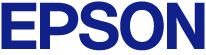
Using Basic Projector Features
You can set up your computer for wireless projection and play audio through the projector's speaker system by connecting using Miracast.
Select Miracast settings on your projector as necessary.
Press the Wireless button on the remote control to switch to the Miracast source.
Display Action Center, and then select Connect.
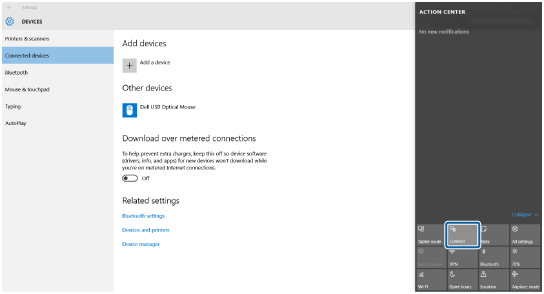
Select the projector's Display Name from the list.
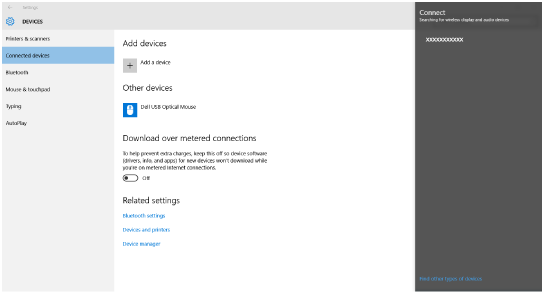
If you see the screen asking if you allow the projection using Miracast on the projector, check the device name displayed and select if you allow the projection or not.

It may take some time until the connection is established. While connecting, do not disconnect the projector's power cord. Doing so may cause your device to freeze or malfunction.